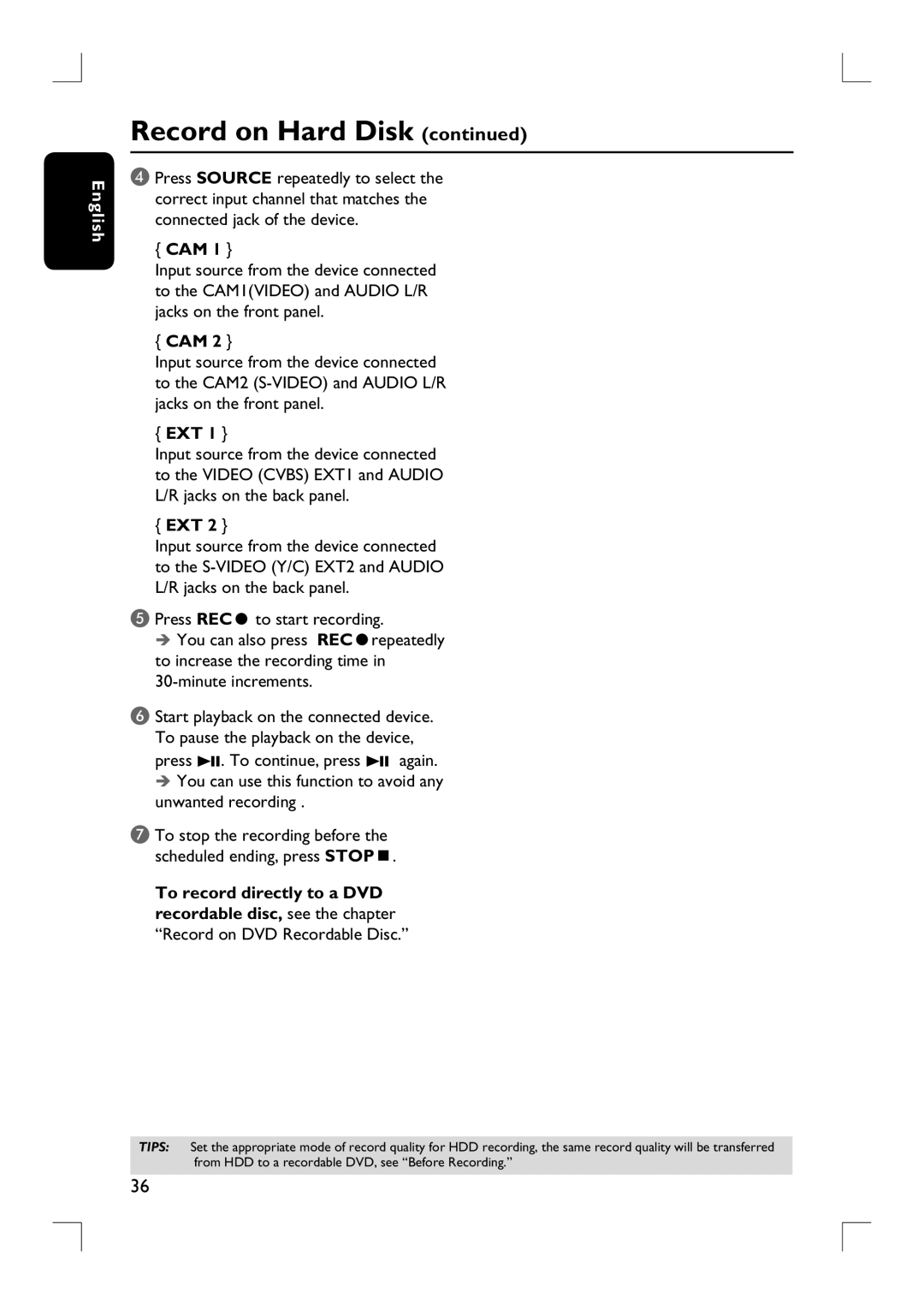English
Record on Hard Disk (continued)
D Press SOURCE repeatedly to select the correct input channel that matches the connected jack of the device.
{CAM 1 }
Input source from the device connected to the CAM1(VIDEO) and AUDIO L/R jacks on the front panel.
{CAM 2 }
Input source from the device connected to the CAM2
{EXT 1 }
Input source from the device connected to the VIDEO (CVBS) EXT1 and AUDIO L/R jacks on the back panel.
{EXT 2 }
Input source from the device connected to the
E Press RECâ to start recording.
You can also press RECârepeatedly to increase the recording time in
F Start playback on the connected device. To pause the playback on the device, press u. To continue, press u again.
You can use this function to avoid any unwanted recording .
G To stop the recording before the scheduled ending, press STOPÇ.
To record directly to a DVD recordable disc, see the chapter
“Record on DVD Recordable Disc.”
TIPS: Set the appropriate mode of record quality for HDD recording, the same record quality will be transferred from HDD to a recordable DVD, see “Before Recording.”
36