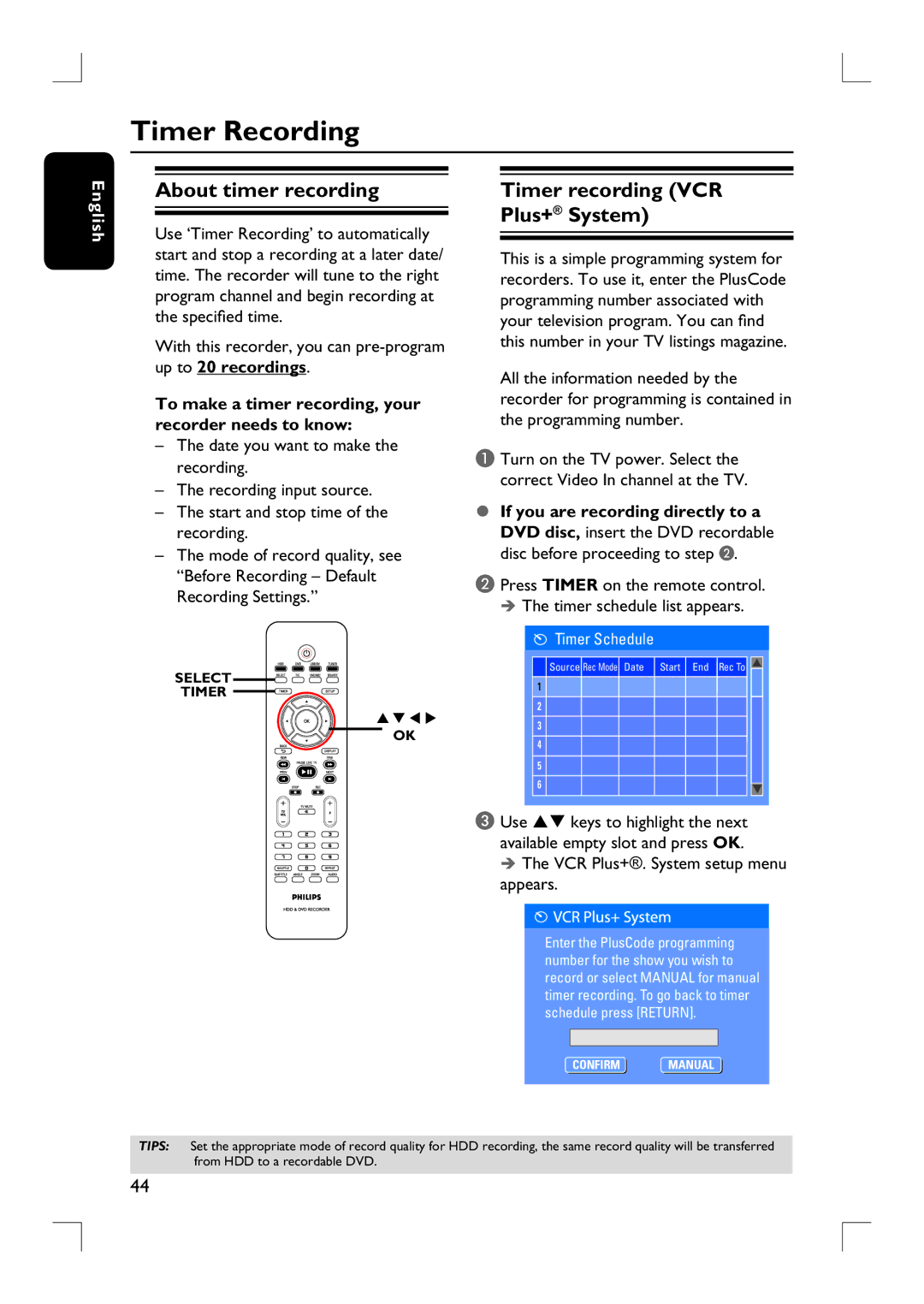Timer Recording
English
About timer recording
Use ‘Timer Recording’ to automatically start and stop a recording at a later date/ time. The recorder will tune to the right program channel and begin recording at the specified time.
With this recorder, you can
To make a timer recording, your recorder needs to know:
–The date you want to make the recording.
–The recording input source.
–The start and stop time of the recording.
–The mode of record quality, see “Before Recording – Default Recording Settings.”
SELECT ![]()
![]()
![]()
![]()
![]()
![]()
![]()
TIMER ![]()
![]()
![]()
![]()
Timer recording (VCR
Plus+® System)
This is a simple programming system for recorders. To use it, enter the PlusCode programming number associated with your television program. You can find this number in your TV listings magazine.
All the information needed by the recorder for programming is contained in the programming number.
A Turn on the TV power. Select the correct Video In channel at the TV.
If you are recording directly to a
DVD disc, insert the DVD recordable disc before proceeding to step B.
B Press TIMER on the remote control. The timer schedule list appears.
Timer Schedule
Source Rec Mode Date Start End Rec To
1
2 |
3 |
OK |
4 |
5 |
6 |
C Use ST keys to highlight the next available empty slot and press OK.
The VCR Plus+®. System setup menu appears.
Enter the PlusCode programming number for the show you wish to record or select MANUAL for manual timer recording. To go back to timer schedule press [RETURN].
CONFIRMOKMANUALOK
TIPS: Set the appropriate mode of record quality for HDD recording, the same record quality will be transferred from HDD to a recordable DVD.
44