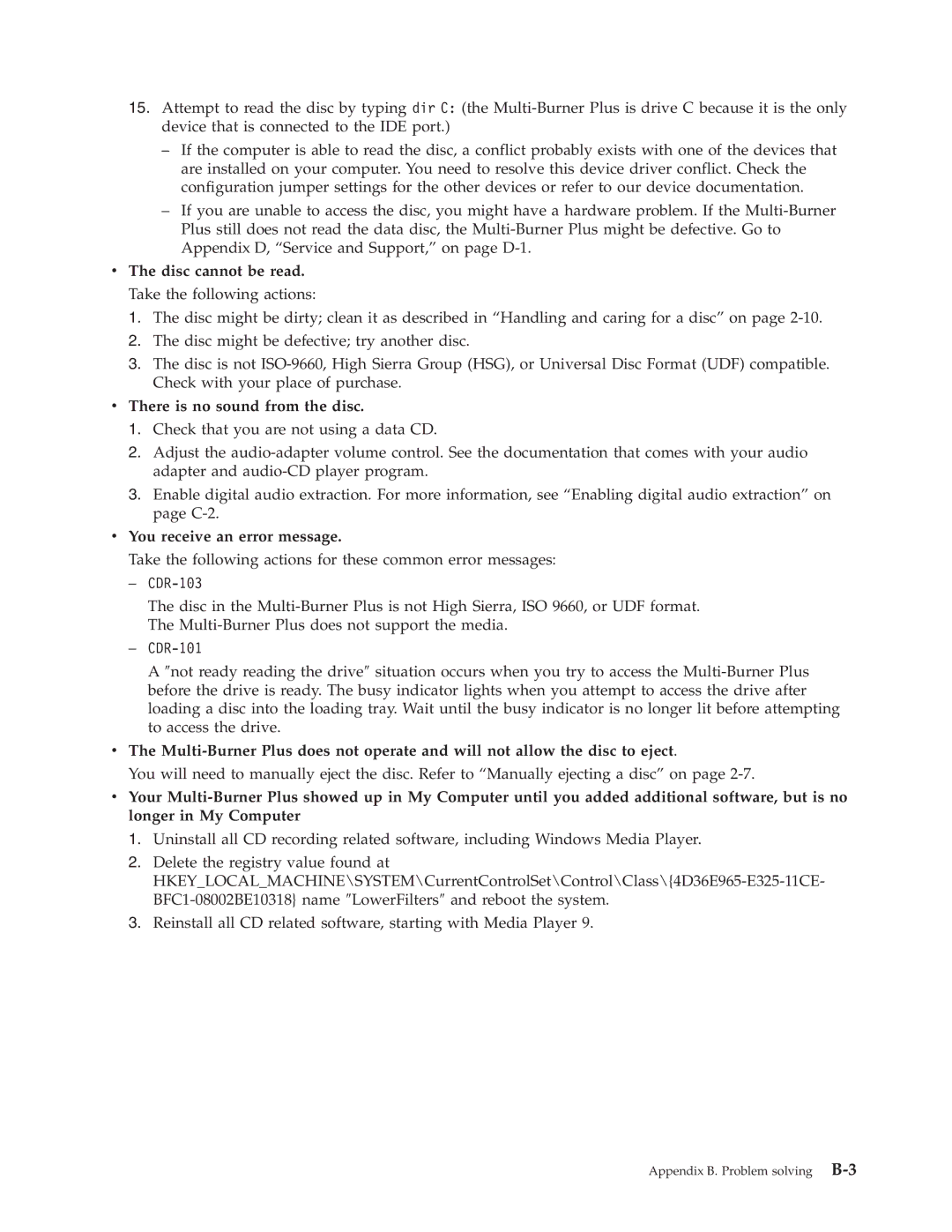15.Attempt to read the disc by typing dir C: (the
–If the computer is able to read the disc, a conflict probably exists with one of the devices that are installed on your computer. You need to resolve this device driver conflict. Check the configuration jumper settings for the other devices or refer to our device documentation.
–If you are unable to access the disc, you might have a hardware problem. If the
v The disc cannot be read. Take the following actions:
1.The disc might be dirty; clean it as described in “Handling and caring for a disc” on page
2.The disc might be defective; try another disc.
3.The disc is not
vThere is no sound from the disc.
1.Check that you are not using a data CD.
2.Adjust the
3.Enable digital audio extraction. For more information, see “Enabling digital audio extraction” on page
vYou receive an error message.
Take the following actions for these common error messages:
–
The disc in the
–
A ″not ready reading the drive″ situation occurs when you try to access the
v The
You will need to manually eject the disc. Refer to “Manually ejecting a disc” on page
vYour
1.Uninstall all CD recording related software, including Windows Media Player.
2.Delete the registry value found at
3.Reinstall all CD related software, starting with Media Player 9.
Appendix B. Problem solving