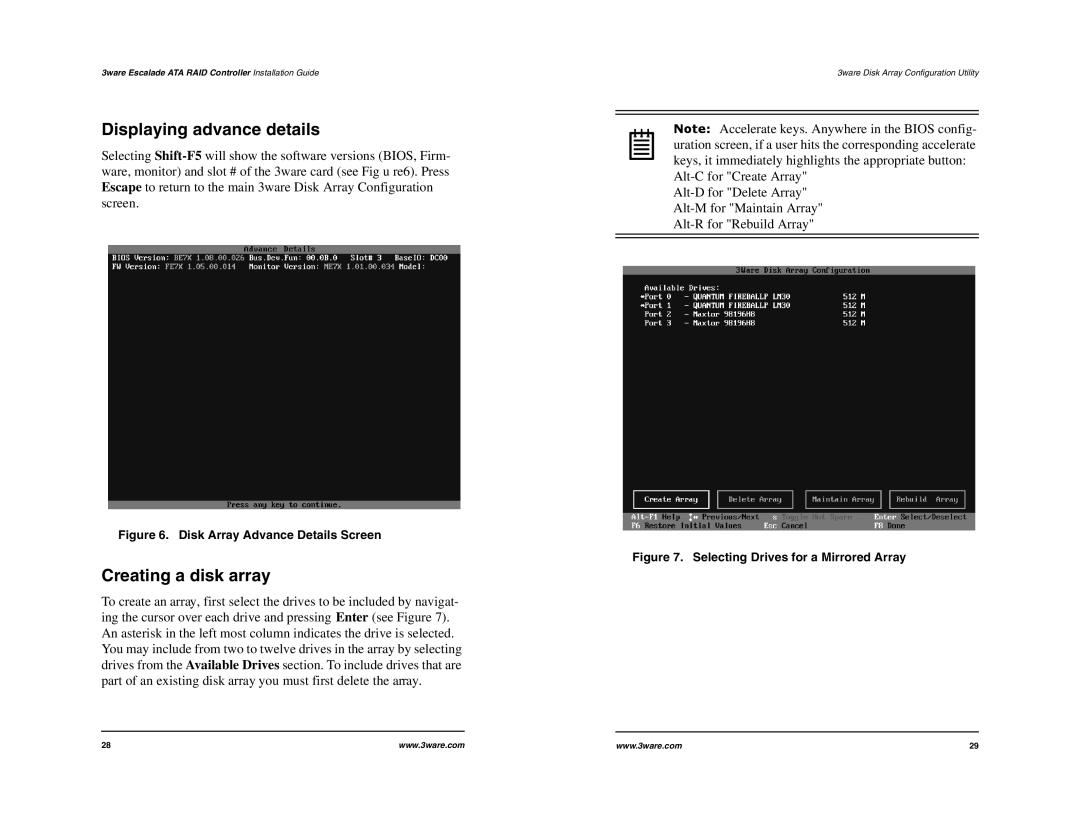3ware Escalade ATA RAID Controller Installation Guide
Displaying advance details
Selecting
Figure 6. Disk Array Advance Details Screen
Creating a disk array
To create an array, first select the drives to be included by navigat- ing the cursor over each drive and pressing Enter (see Figure 7). An asterisk in the left most column indicates the drive is selected. You may include from two to twelve drives in the array by selecting drives from the Available Drives section. To include drives that are part of an existing disk array you must first delete the array.
3ware Disk Array Configuration Utility
Note: Accelerate keys. Anywhere in the BIOS config- uration screen, if a user hits the corresponding accelerate keys, it immediately highlights the appropriate button:
Figure 7. Selecting Drives for a Mirrored Array
28 | www.3ware.com | www.3ware.com | 29 |