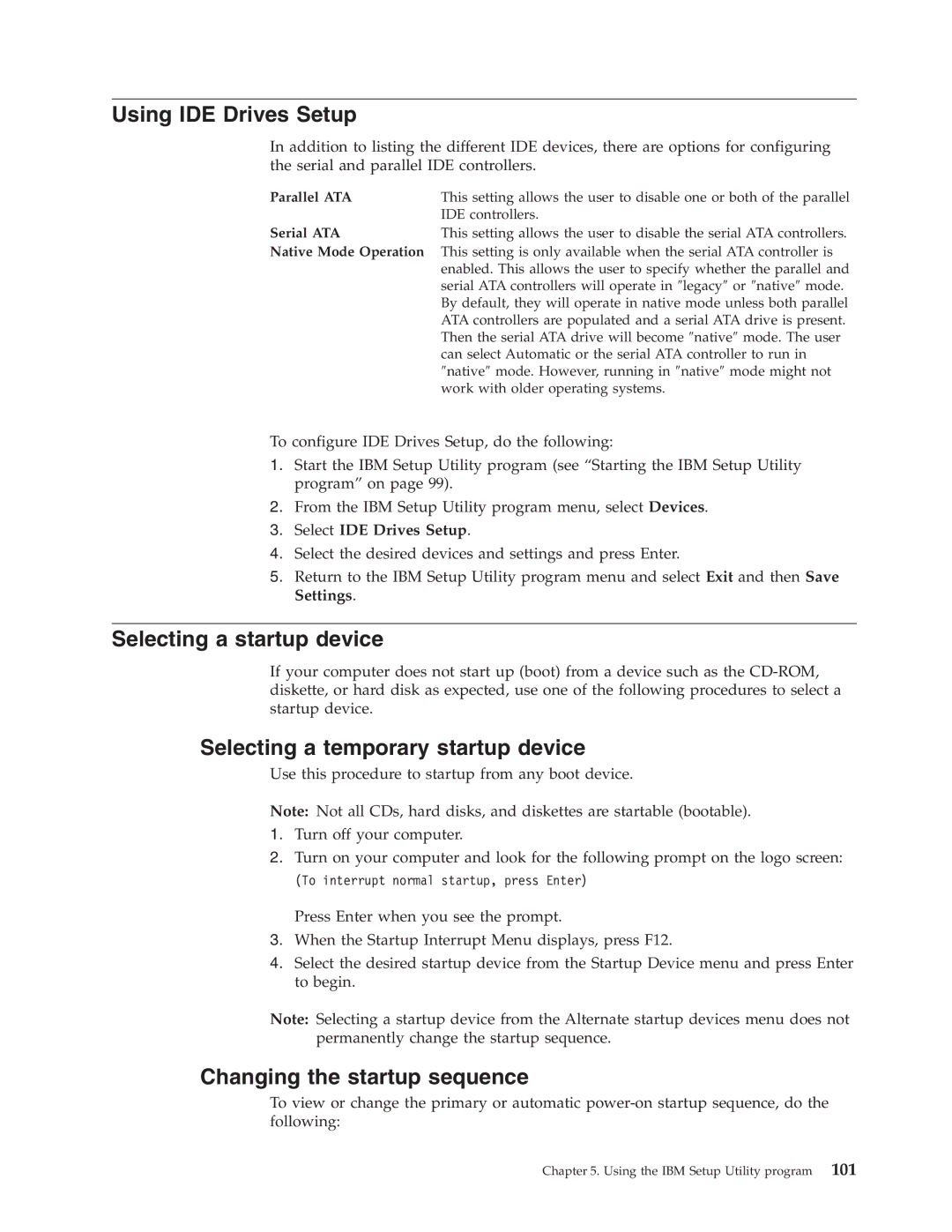Using IDE Drives Setup
In addition to listing the different IDE devices, there are options for configuring the serial and parallel IDE controllers.
Parallel ATA | This setting allows the user to disable one or both of the parallel |
| IDE controllers. |
Serial ATA | This setting allows the user to disable the serial ATA controllers. |
Native Mode Operation This setting is only available when the serial ATA controller is enabled. This allows the user to specify whether the parallel and serial ATA controllers will operate in ″legacy″ or ″native″ mode. By default, they will operate in native mode unless both parallel ATA controllers are populated and a serial ATA drive is present. Then the serial ATA drive will become ″native″ mode. The user can select Automatic or the serial ATA controller to run in ″native″ mode. However, running in ″native″ mode might not work with older operating systems.
To configure IDE Drives Setup, do the following:
1.Start the IBM Setup Utility program (see “Starting the IBM Setup Utility program” on page 99).
2.From the IBM Setup Utility program menu, select Devices.
3.Select IDE Drives Setup.
4.Select the desired devices and settings and press Enter.
5.Return to the IBM Setup Utility program menu and select Exit and then Save Settings.
Selecting a startup device
If your computer does not start up (boot) from a device such as the
Selecting a temporary startup device
Use this procedure to startup from any boot device.
Note: Not all CDs, hard disks, and diskettes are startable (bootable).
1.Turn off your computer.
2.Turn on your computer and look for the following prompt on the logo screen:
(To interrupt normal startup, press Enter)
Press Enter when you see the prompt.
3.When the Startup Interrupt Menu displays, press F12.
4.Select the desired startup device from the Startup Device menu and press Enter to begin.
Note: Selecting a startup device from the Alternate startup devices menu does not permanently change the startup sequence.
Changing the startup sequence
To view or change the primary or automatic
Chapter 5. Using the IBM Setup Utility program 101