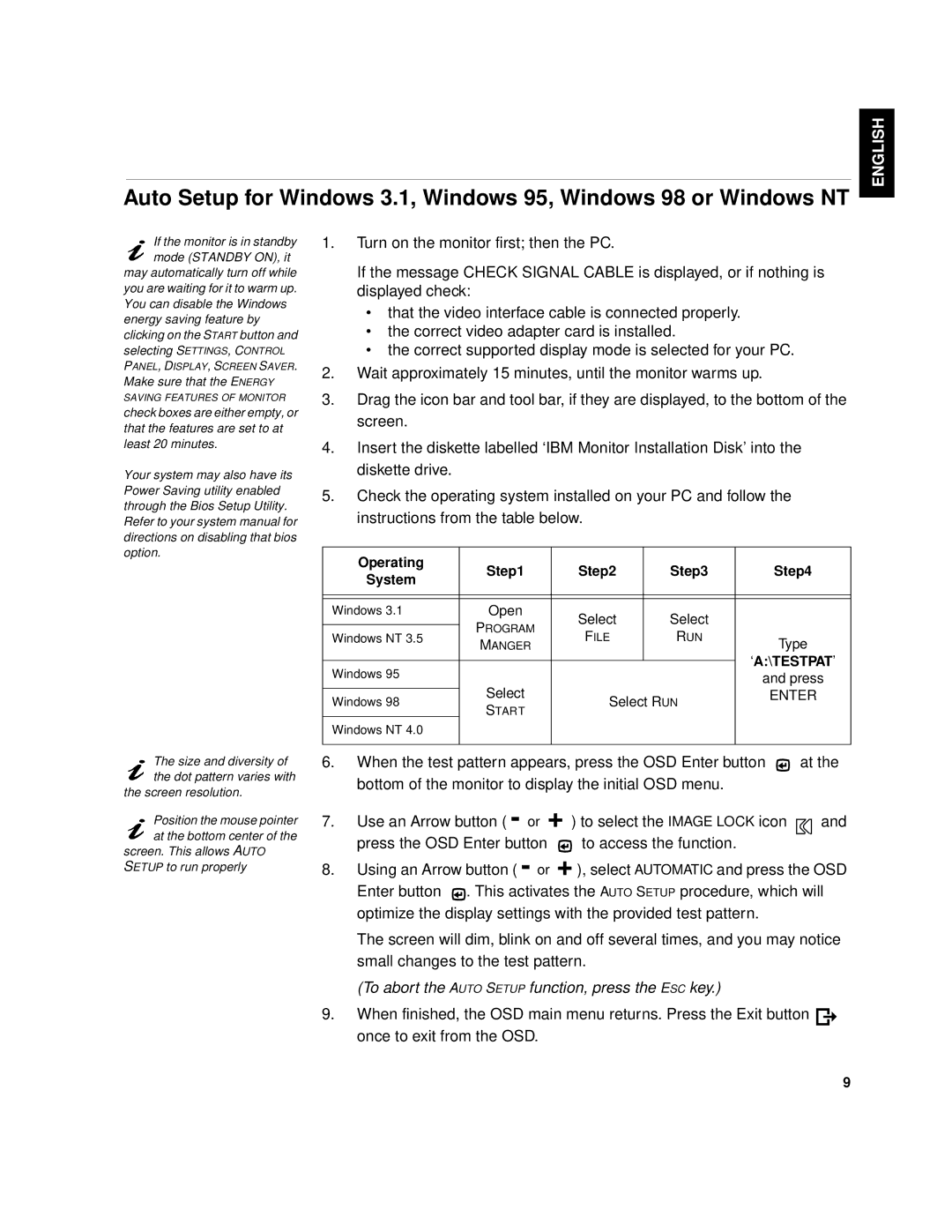Auto Setup for Windows 3.1, Windows 95, Windows 98 or Windows NT
ENGLISH
If the monitor is in standby mode (STANDBY ON), it
may automatically turn off while you are waiting for it to warm up. You can disable the Windows energy saving feature by clicking on the START button and selecting SETTINGS, CONTROL PANEL, DISPLAY, SCREEN SAVER. Make sure that the ENERGY
SAVING FEATURES OF MONITOR
check boxes are either empty, or that the features are set to at least 20 minutes.
Your system may also have its Power Saving utility enabled through the Bios Setup Utility. Refer to your system manual for directions on disabling that bios option.
The size and diversity of the dot pattern varies with
the screen resolution.
Position the mouse pointer at the bottom center of the
screen. This allows AUTO SETUP to run properly
1.Turn on the monitor first; then the PC.
If the message CHECK SIGNAL CABLE is displayed, or if nothing is displayed check:
•that the video interface cable is connected properly.
•the correct video adapter card is installed.
•the correct supported display mode is selected for your PC.
2.Wait approximately 15 minutes, until the monitor warms up.
3.Drag the icon bar and tool bar, if they are displayed, to the bottom of the screen.
4.Insert the diskette labelled ‘IBM Monitor Installation Disk’ into the diskette drive.
5.Check the operating system installed on your PC and follow the instructions from the table below.
Operating | Step1 | Step2 | Step3 | Step4 | |
System | |||||
|
|
|
| ||
|
|
|
|
| |
|
|
|
|
| |
Windows 3.1 | Open | Select | Select |
| |
| PROGRAM |
| |||
Windows NT 3.5 | FILE | RUN | Type | ||
MANGER | |||||
|
|
| |||
|
|
|
| ‘A:\TESTPAT’ | |
Windows 95 |
|
|
| ||
Select |
|
| and press | ||
| Select RUN | ENTER | |||
Windows 98 | |||||
START |
| ||||
|
|
|
| ||
Windows NT 4.0 |
|
|
|
| |
|
|
|
|
| |
6.When the test pattern appears, press the OSD Enter button ![]() at the bottom of the monitor to display the initial OSD menu.
at the bottom of the monitor to display the initial OSD menu.
7.Use an Arrow button ( - or + ) to select the IMAGE LOCK icon ![]() and
and
press the OSD Enter button ![]() to access the function.
to access the function.
8.Using an Arrow button ( - or + ), select AUTOMATIC and press the OSD
Enter button ![]() . This activates the AUTO SETUP procedure, which will optimize the display settings with the provided test pattern.
. This activates the AUTO SETUP procedure, which will optimize the display settings with the provided test pattern.
The screen will dim, blink on and off several times, and you may notice small changes to the test pattern.
(To abort the AUTO SETUP function, press the ESC key.)
9.When finished, the OSD main menu returns. Press the Exit button ![]() once to exit from the OSD.
once to exit from the OSD.
FRANÇAIS
COMPL & WARR JAPANESE ITALIANO ESPAÑOL
9