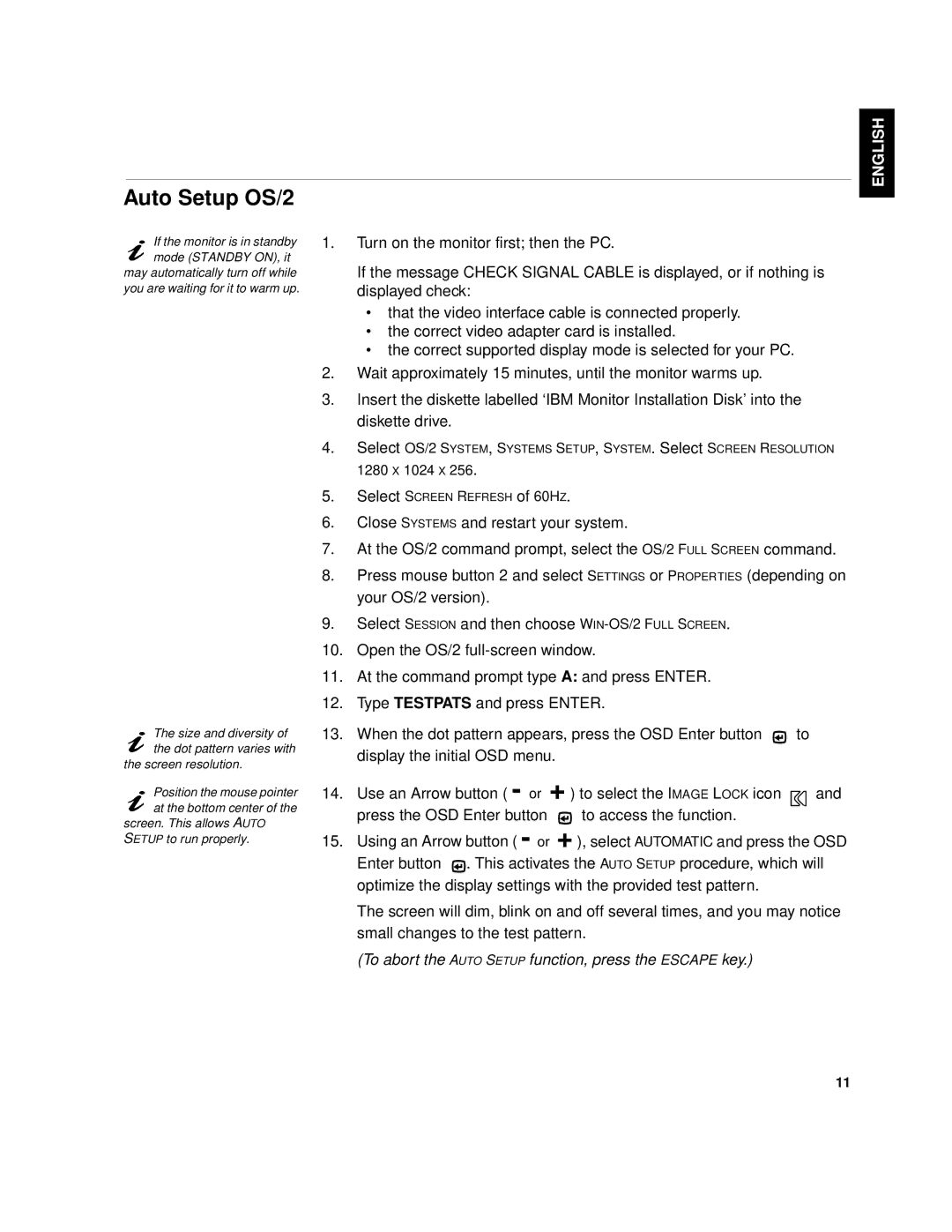Auto Setup OS/2
If the monitor is in standby mode (STANDBY ON), it
may automatically turn off while you are waiting for it to warm up.
1.Turn on the monitor first; then the PC.
If the message CHECK SIGNAL CABLE is displayed, or if nothing is displayed check:
•that the video interface cable is connected properly.
•the correct video adapter card is installed.
•the correct supported display mode is selected for your PC.
2.Wait approximately 15 minutes, until the monitor warms up.
3.Insert the diskette labelled ‘IBM Monitor Installation Disk’ into the diskette drive.
4.Select OS/2 SYSTEM, SYSTEMS SETUP, SYSTEM. Select SCREEN RESOLUTION
1280 X 1024 X 256.
FRANÇAIS ENGLISH
The size and diversity of the dot pattern varies with
the screen resolution.
Position the mouse pointer at the bottom center of the
screen. This allows AUTO SETUP to run properly.
5.Select SCREEN REFRESH of 60HZ.
6.Close SYSTEMS and restart your system.
7.At the OS/2 command prompt, select the OS/2 FULL SCREEN command.
8.Press mouse button 2 and select SETTINGS or PROPERTIES (depending on
your OS/2 version).
9.Select SESSION and then choose
10.Open the OS/2
11.At the command prompt type A: and press ENTER.
12.Type TESTPATS and press ENTER.
13.When the dot pattern appears, press the OSD Enter button ![]() to display the initial OSD menu.
to display the initial OSD menu.
14.Use an Arrow button ( - or + ) to select the IMAGE LOCK icon ![]() and
and
press the OSD Enter button ![]() to access the function.
to access the function.
15.Using an Arrow button ( - or + ), select AUTOMATIC and press the OSD
Enter button ![]() . This activates the AUTO SETUP procedure, which will optimize the display settings with the provided test pattern.
. This activates the AUTO SETUP procedure, which will optimize the display settings with the provided test pattern.
The screen will dim, blink on and off several times, and you may notice small changes to the test pattern.
(To abort the AUTO SETUP function, press the ESCAPE key.)
COMPL & WARR JAPANESE ITALIANO ESPAÑOL
11