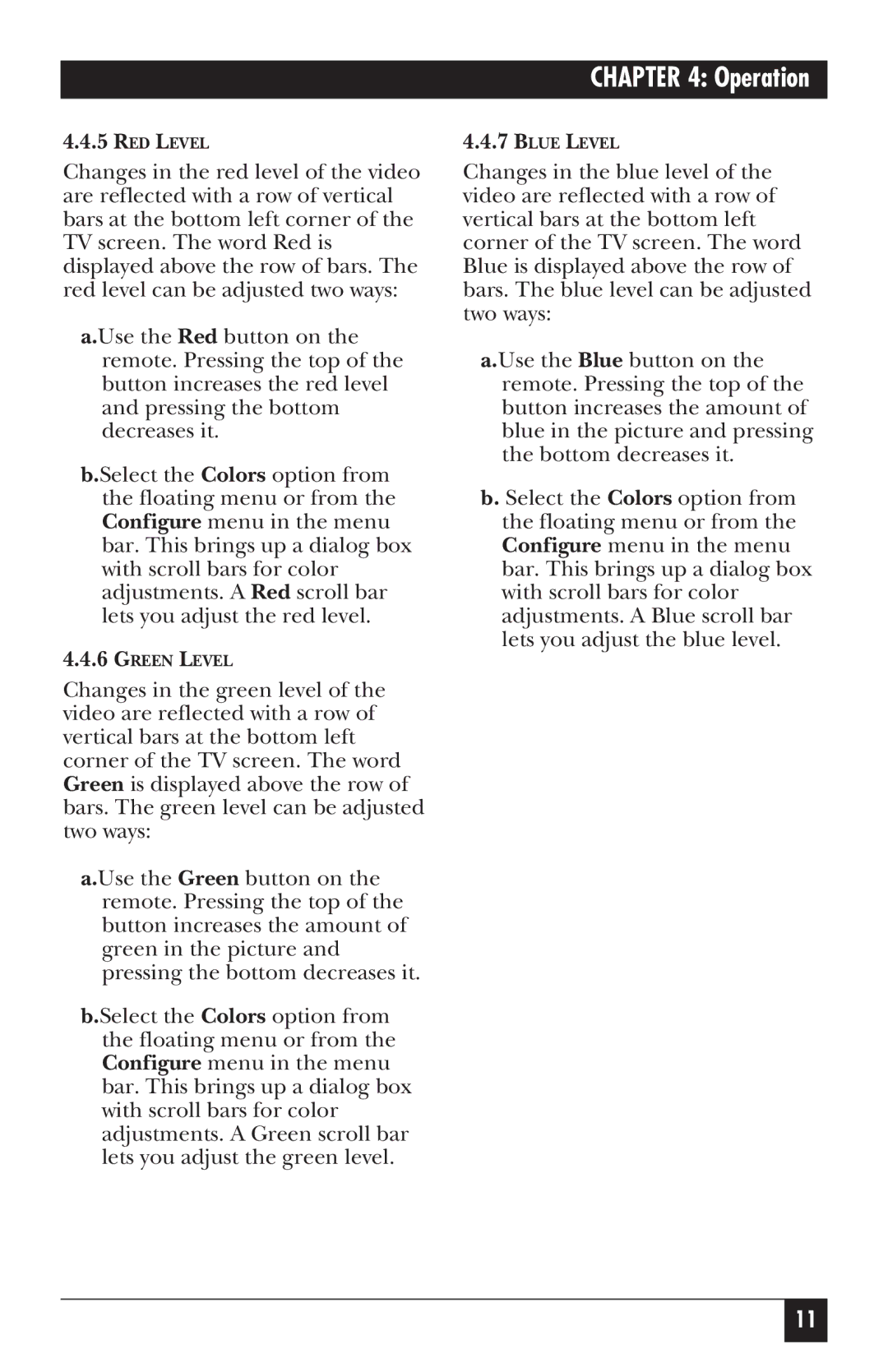CHAPTER 4: Operation
4.4.5RED LEVEL
Changes in the red level of the video are reflected with a row of vertical bars at the bottom left corner of the TV screen. The word Red is displayed above the row of bars. The red level can be adjusted two ways:
a.Use the Red button on the remote. Pressing the top of the button increases the red level and pressing the bottom decreases it.
b.Select the Colors option from the floating menu or from the Configure menu in the menu bar. This brings up a dialog box with scroll bars for color adjustments. A Red scroll bar lets you adjust the red level.
4.4.6GREEN LEVEL
Changes in the green level of the video are reflected with a row of vertical bars at the bottom left corner of the TV screen. The word Green is displayed above the row of bars. The green level can be adjusted two ways:
a.Use the Green button on the remote. Pressing the top of the button increases the amount of green in the picture and pressing the bottom decreases it.
b.Select the Colors option from the floating menu or from the Configure menu in the menu bar. This brings up a dialog box with scroll bars for color adjustments. A Green scroll bar lets you adjust the green level.
4.4.7BLUE LEVEL
Changes in the blue level of the video are reflected with a row of vertical bars at the bottom left corner of the TV screen. The word Blue is displayed above the row of bars. The blue level can be adjusted two ways:
a.Use the Blue button on the remote. Pressing the top of the button increases the amount of blue in the picture and pressing the bottom decreases it.
b. Select the Colors option from the floating menu or from the Configure menu in the menu bar. This brings up a dialog box with scroll bars for color adjustments. A Blue scroll bar lets you adjust the blue level.
11