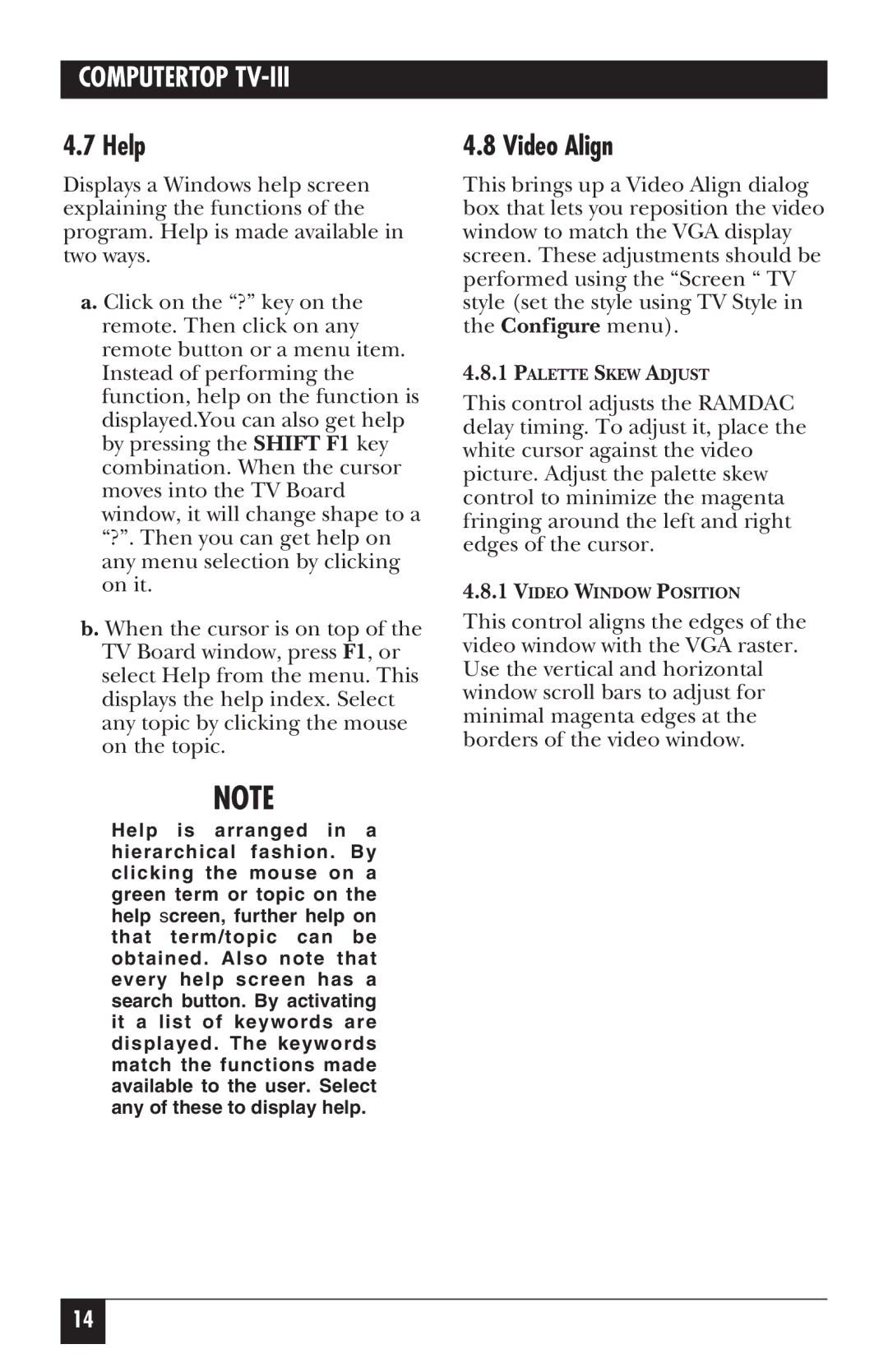COMPUTERTOP TV-III
4.7 Help
Displays a Windows help screen explaining the functions of the program. Help is made available in two ways.
a. Click on the “?” key on the remote. Then click on any remote button or a menu item. Instead of performing the function, help on the function is displayed.You can also get help by pressing the SHIFT F1 key combination. When the cursor moves into the TV Board window, it will change shape to a “?”. Then you can get help on any menu selection by clicking on it.
b. When the cursor is on top of the TV Board window, press F1, or select Help from the menu. This displays the help index. Select any topic by clicking the mouse on the topic.
NOTE
Help is arranged in a hierarchical fashion. By clicking the mouse on a green term or topic on the help screen, further help on that term/topic can be obtained. Also note that every help screen has a search button. By activating it a list of keywords are displayed. The keywords match the functions made available to the user. Select any of these to display help.
4.8 Video Align
This brings up a Video Align dialog box that lets you reposition the video window to match the VGA display screen. These adjustments should be performed using the “Screen “ TV style (set the style using TV Style in the Configure menu).
4.8.1PALETTE SKEW ADJUST
This control adjusts the RAMDAC delay timing. To adjust it, place the white cursor against the video picture. Adjust the palette skew control to minimize the magenta fringing around the left and right edges of the cursor.
4.8.1VIDEO WINDOW POSITION
This control aligns the edges of the video window with the VGA raster. Use the vertical and horizontal window scroll bars to adjust for minimal magenta edges at the borders of the video window.
14