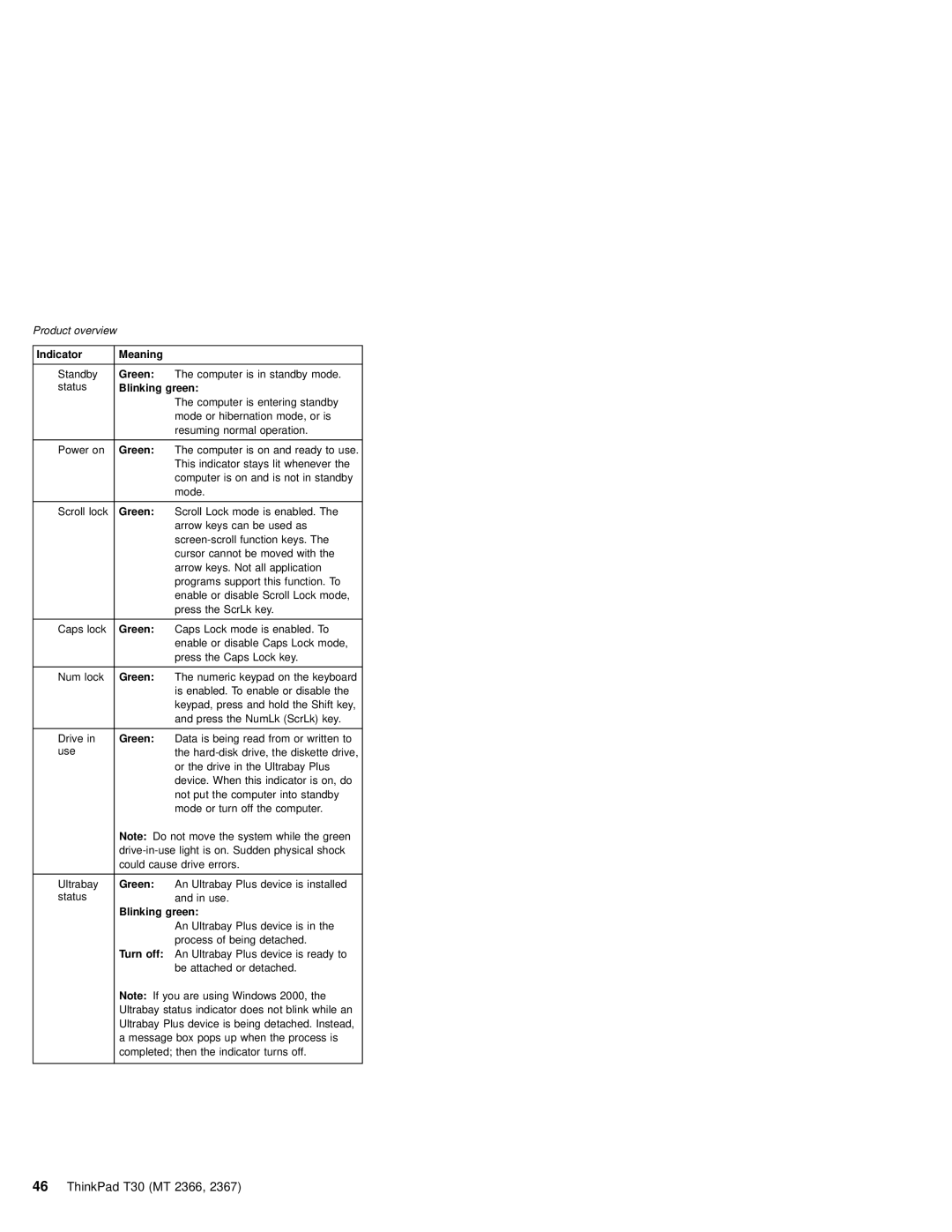MT 2367, MT 2366 specifications
The IBM MT 2366 and MT 2367, part of IBM's MT series of products, demonstrate the company’s commitment to delivering innovative technology solutions for various business needs. These devices combine advanced hardware with intelligent software, aimed at optimizing performance and enhancing productivity in enterprise environments.The MT 2366 is designed primarily for mid-sized businesses requiring robust processing power and scalability. With its multi-core processors, the MT 2366 enables efficient multitasking and rapid processing of complex applications. Its architecture supports high-speed data transfer and optimal memory usage, allowing for seamless operations even under heavy workloads.
On the other hand, the MT 2367 builds upon the foundation laid by its predecessor, offering enhanced features suited for organizations looking for more advanced capabilities. This model integrates cutting-edge technologies, including artificial intelligence and machine learning, which facilitate smarter data analytics and decision-making processes. The MT 2367 is particularly adept at handling big data tasks, providing businesses with deeper insights and faster response times.
Both models boast extensive connectivity options, which include support for USB 3.0, Ethernet, and wireless connections. This flexibility enables easy integration into existing IT infrastructures, allowing companies to leverage their current resources while upgrading their capabilities.
Another standout feature is their energy-efficient designs. IBM has prioritized sustainability in the development of the MT 2366 and 2367, ensuring that both devices operate within energy-efficient parameters, helping businesses to reduce their carbon footprint and lower operational costs.
The security features of these models are equally impressive. They include advanced encryption technologies and customizable access controls, safeguarding sensitive business data against potential threats. This emphasis on security reflects IBM's recognition of the growing importance of cybersecurity in today's environment.
Moreover, the user interface is designed for ease of use, providing intuitive controls and features that help streamline workflows and improve user experiences. Coupled with extensive support and community resources from IBM, organizations can engage in continuous learning and adaptation, ensuring they are keeping pace with technological advancements.
In conclusion, the IBM MT 2366 and MT 2367 stand out in the market for their powerful performance, advanced technologies, and commitment to security and efficiency. These devices not only fulfill the immediate needs of businesses but also prepare them for the future challenges of an ever-evolving technological landscape.