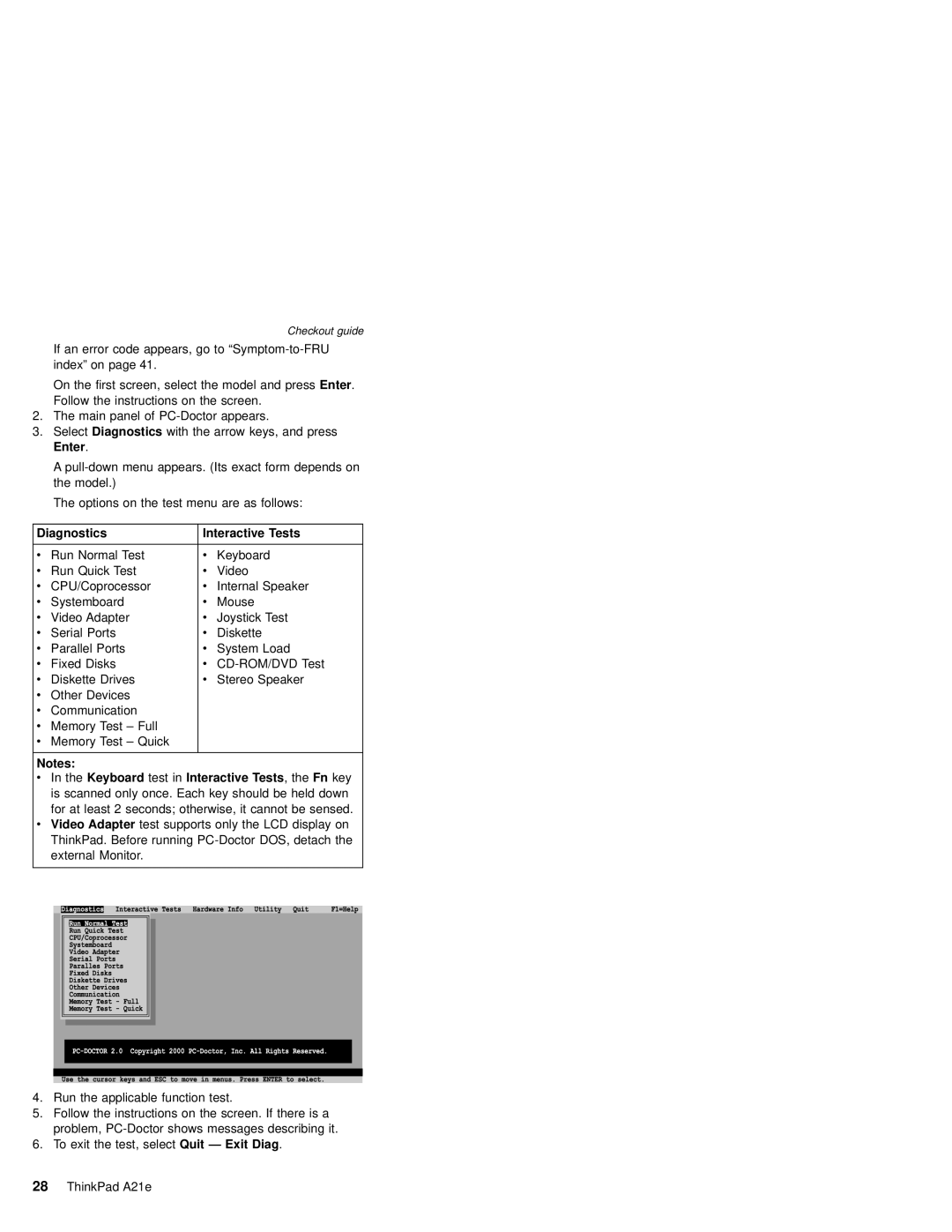Checkout guide
If an error code appears, go to
On the first screen, select the model and press Enter. Follow the instructions on the screen.
2.The main panel of
3.Select Diagnostics with the arrow keys, and press Enter.
A
The options on the test menu are as follows:
Diagnostics | Interactive Tests | ||
|
|
|
|
v | Run Normal Test | v | Keyboard |
v | Run Quick Test | v | Video |
v | CPU/Coprocessor | v | Internal Speaker |
v | Systemboard | v | Mouse |
v | Video Adapter | v | Joystick Test |
v | Serial Ports | v | Diskette |
v | Parallel Ports | v | System Load |
v | Fixed Disks | v | |
v | Diskette Drives | v | Stereo Speaker |
v | Other Devices |
|
|
v | Communication |
|
|
v Memory Test – Full |
|
| |
v Memory Test – Quick |
|
| |
Notes:
v In the Keyboard test in Interactive Tests, the Fn key is scanned only once. Each key should be held down for at least 2 seconds; otherwise, it cannot be sensed. v Video Adapter test supports only the LCD display on ThinkPad. Before running
external Monitor.
4.Run the applicable function test.
5.Follow the instructions on the screen. If there is a problem,
6.To exit the test, select Quit — Exit Diag.