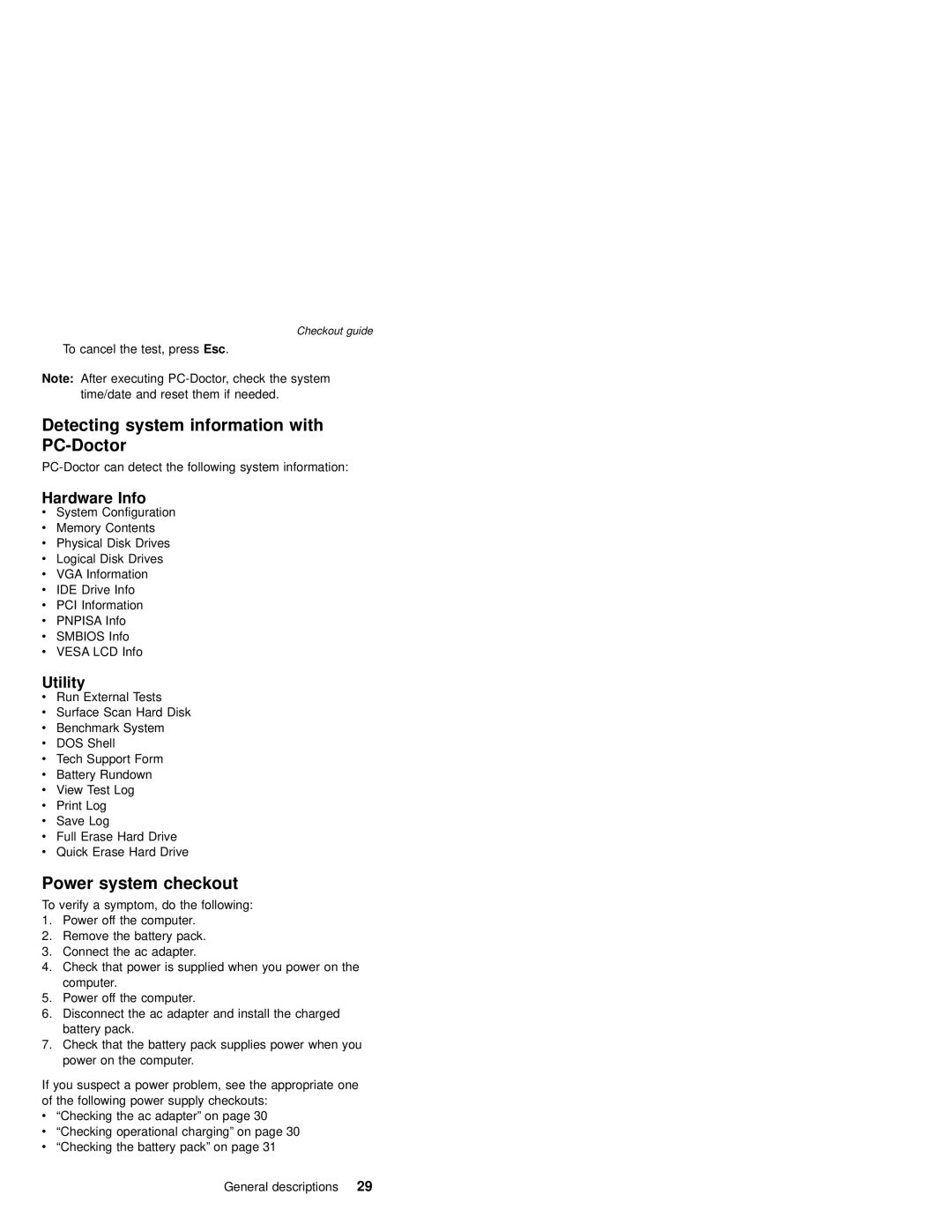Checkout guide
To cancel the test, press Esc.
Note: After executing
Detecting system information with PC-Doctor
Hardware Info
vSystem Configuration
vMemory Contents
vPhysical Disk Drives
vLogical Disk Drives
vVGA Information
vIDE Drive Info
vPCI Information
vPNPISA Info
vSMBIOS Info
vVESA LCD Info
Utility
vRun External Tests
vSurface Scan Hard Disk
vBenchmark System
vDOS Shell
vTech Support Form
vBattery Rundown
vView Test Log
vPrint Log
vSave Log
vFull Erase Hard Drive
vQuick Erase Hard Drive
Power system checkout
To verify a symptom, do the following:
1.Power off the computer.
2.Remove the battery pack.
3.Connect the ac adapter.
4.Check that power is supplied when you power on the computer.
5.Power off the computer.
6.Disconnect the ac adapter and install the charged battery pack.
7.Check that the battery pack supplies power when you power on the computer.
If you suspect a power problem, see the appropriate one of the following power supply checkouts:
v“Checking the ac adapter” on page 30
v“Checking operational charging” on page 30
v“Checking the battery pack” on page 31
General descriptions 29