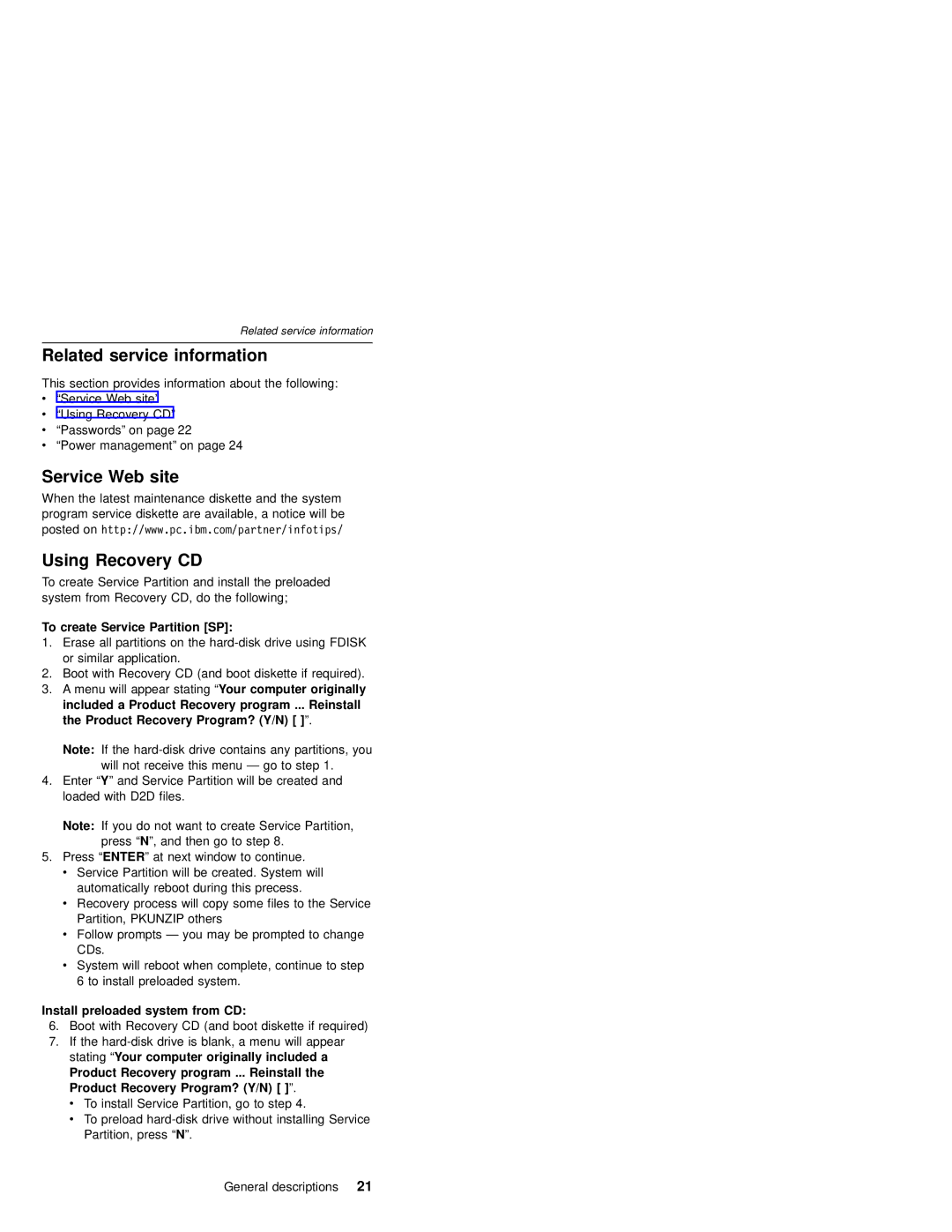Related service information
Related service information
This section provides information about the following:
v“Service Web site”
v“Using Recovery CD”
v“Passwords” on page 22
v“Power management” on page 24
Service Web site
When the latest maintenance diskette and the system
program service diskette are available, a notice will be posted on http://www.pc.ibm.com/partner/infotips/
Using Recovery CD
To create Service Partition and install the preloaded system from Recovery CD, do the following;
To create Service Partition [SP]:
1.Erase all partitions on the
2.Boot with Recovery CD (and boot diskette if required).
3.A menu will appear stating “Your computer originally included a Product Recovery program ... Reinstall the Product Recovery Program? (Y/N) [ ]”.
Note: If the
will not receive this menu — go to step 1.
4.Enter “Y” and Service Partition will be created and loaded with D2D files.
Note: If you do not want to create Service Partition, press “N”, and then go to step 8.
5.Press “ENTER” at next window to continue.
v Service Partition will be created. System will automatically reboot during this precess.
vRecovery process will copy some files to the Service Partition, PKUNZIP others
vFollow prompts — you may be prompted to change CDs.
vSystem will reboot when complete, continue to step 6 to install preloaded system.
Install preloaded system from CD:
6.Boot with Recovery CD (and boot diskette if required)
7.If the
Product Recovery program ... Reinstall the Product Recovery Program? (Y/N) [ ]”.
vTo install Service Partition, go to step 4.
vTo preload
General descriptions 21