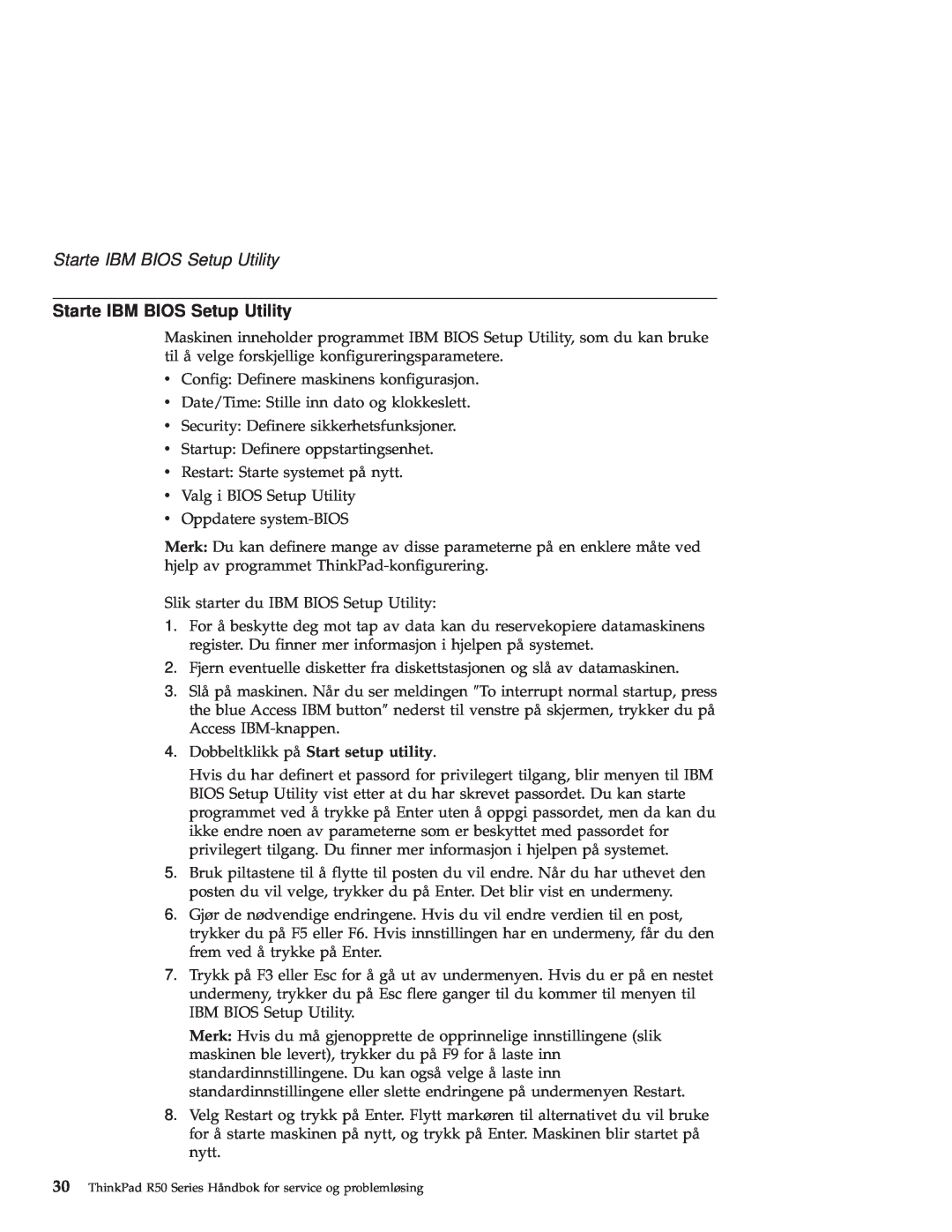R50 specifications
The IBM R50, a notable entry in the world of laptops, is celebrated for its robust performance and versatile features. It is part of the ThinkPad series, which is renowned for its business-oriented design and exceptional durability. The R50 was designed to meet the demands of professionals who require a reliable computing solution for various tasks.At the heart of the IBM R50 lies the Intel Pentium M processor, which offers efficient power consumption and solid performance for everyday computing tasks. This energy-efficient architecture allows for longer battery life, making it suitable for users who are often on the go. The R50 supports a range of processor options, which can be tailored to fit different performance needs, providing users with flexibility in their configurations.
Equipped with up to 2GB of RAM, the R50 ensures smooth multitasking capabilities. This memory capacity enables users to run multiple applications simultaneously without experiencing significant slowdowns. For storage, the device provides a variety of hard drive options, with sizes reaching up to 100GB, accommodating ample space for documents, multimedia, and software applications.
The display of the IBM R50 features a 15-inch XGA screen, which delivers clear and vibrant visuals, making it suitable for presentations, video conferencing, or simply working on spreadsheets. The screen is complemented by a full-sized keyboard that provides a comfortable typing experience, an essential feature for professionals who spend extended hours working.
Connectivity is another highlight of the IBM R50. It includes multiple USB ports, a ThinkPad UltraPort connector, VGA, and Ethernet ports, allowing users to connect various peripherals, such as external monitors and printers, enhancing productivity. Wi-Fi capabilities offer convenient wireless internet access, while built-in modem options ensure connectivity in environments lacking wireless infrastructure.
Durability is a hallmark of the ThinkPad line, and the R50 is no exception. Its rugged design features a reinforced chassis that can withstand the rigors of daily travel. Additionally, the laptop incorporates IBM's Active Protection System, which helps prevent hard drive damage during accidental drops.
In summary, the IBM R50 is a powerful, versatile, and durable laptop that caters to the needs of business professionals. With a combination of strong performance, ample connectivity options, and reliable build quality, it remains a compelling choice for users seeking a dependable computing solution.