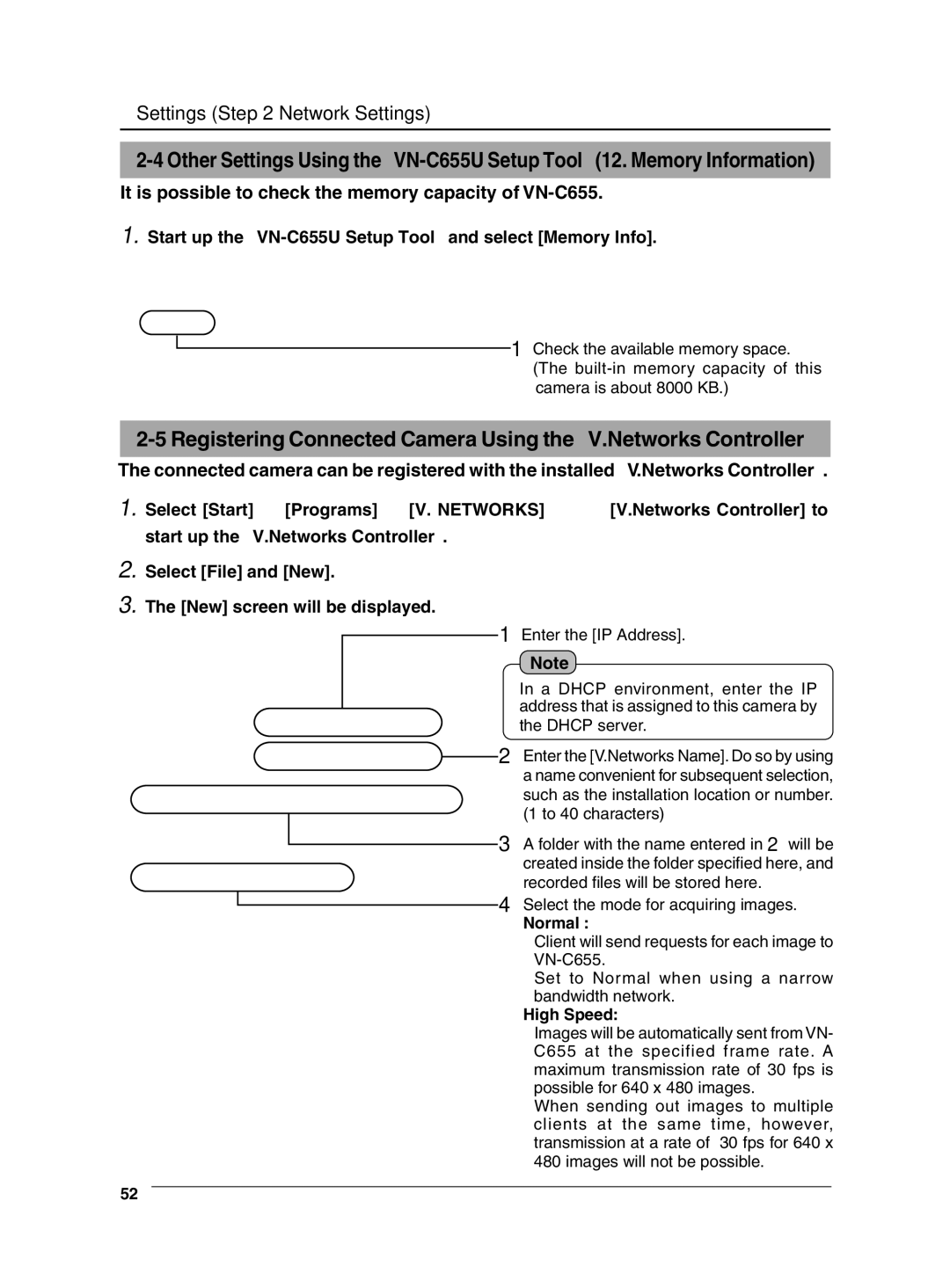Settings (Step 2 Network Settings)
It is possible to check the memory capacity of
1.Start up the "VN-C655U Setup Tool" and select [Memory Info].
1 Check the available memory space. (The
The connected camera can be registered with the installed "V.Networks Controller".
1.Select [Start] † [Programs] † [V. NETWORKS] † ![]() [V.Networks Controller] to start up the "V.Networks Controller".
[V.Networks Controller] to start up the "V.Networks Controller".
2.Select [File] and [New].
3.The [New] screen will be displayed.
1 Enter the [IP Address].
Note
In a DHCP environment, enter the IP address that is assigned to this camera by the DHCP server.
![]() 2 Enter the [V.Networks Name]. Do so by using a name convenient for subsequent selection, such as the installation location or number. (1 to 40 characters)
2 Enter the [V.Networks Name]. Do so by using a name convenient for subsequent selection, such as the installation location or number. (1 to 40 characters)
3 A folder with the name entered in 2 will be created inside the folder specified here, and recorded files will be stored here.
4 Select the mode for acquiring images.
Normal :
Client will send requests for each image to
Set to Normal when using a narrow bandwidth network.
High Speed:
Images will be automatically sent from VN- C655 at the specified frame rate. A maximum transmission rate of 30 fps is possible for 640 x 480 images.
When sending out images to multiple clients at the same time, however, transmission at a rate of 30 fps for 640 x 480 images will not be possible.
52