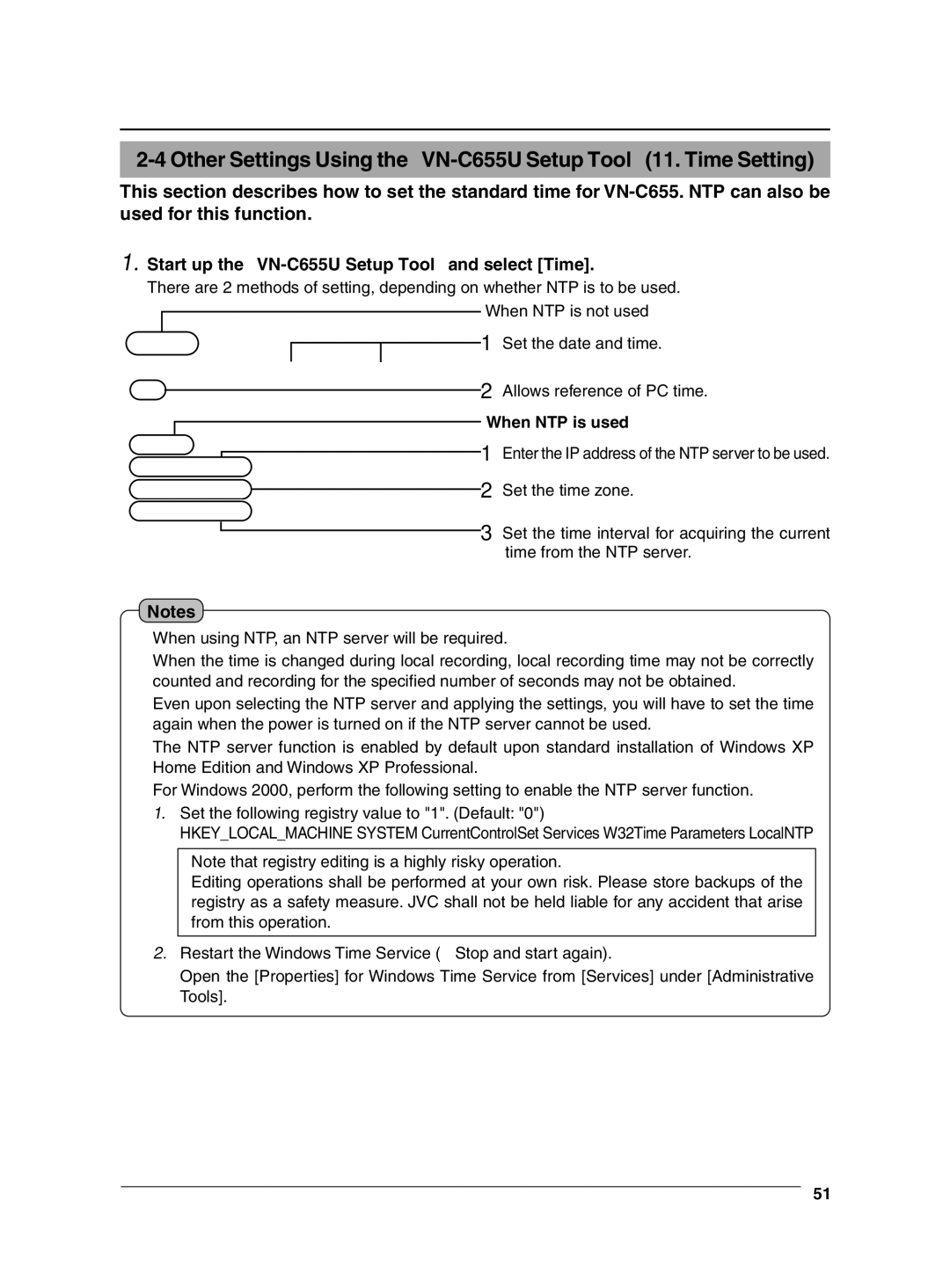This section describes how to set the standard time for
1.Start up the "VN-C655U Setup Tool" and select [Time].
There are 2 methods of setting, depending on whether NTP is to be used.
![]() When NTP is not used
When NTP is not used
1 Set the date and time.
2 Allows reference of PC time.
When NTP is used
![]() 1 Enter the IP address of the NTP server to be used.
1 Enter the IP address of the NTP server to be used.
2 Set the time zone.
![]() 3 Set the time interval for acquiring the current time from the NTP server.
3 Set the time interval for acquiring the current time from the NTP server.
Notes
●When using NTP, an NTP server will be required.
●When the time is changed during local recording, local recording time may not be correctly counted and recording for the specified number of seconds may not be obtained.
●Even upon selecting the NTP server and applying the settings, you will have to set the time again when the power is turned on if the NTP server cannot be used.
●The NTP server function is enabled by default upon standard installation of Windows XP Home Edition and Windows XP Professional.
●For Windows 2000, perform the following setting to enable the NTP server function.
1.Set the following registry value to "1". (Default: "0")
HKEY_LOCAL_MACHINE\SYSTEM\CurrentControlSet\Services\W32Time\Parameters\LocalNTP
Note that registry editing is a highly risky operation.
Editing operations shall be performed at your own risk. Please store backups of the registry as a safety measure. JVC shall not be held liable for any accident that arise from this operation.
2.Restart the Windows Time Service (= Stop and start again).
Open the [Properties] for Windows Time Service from [Services] under [Administrative Tools].
51