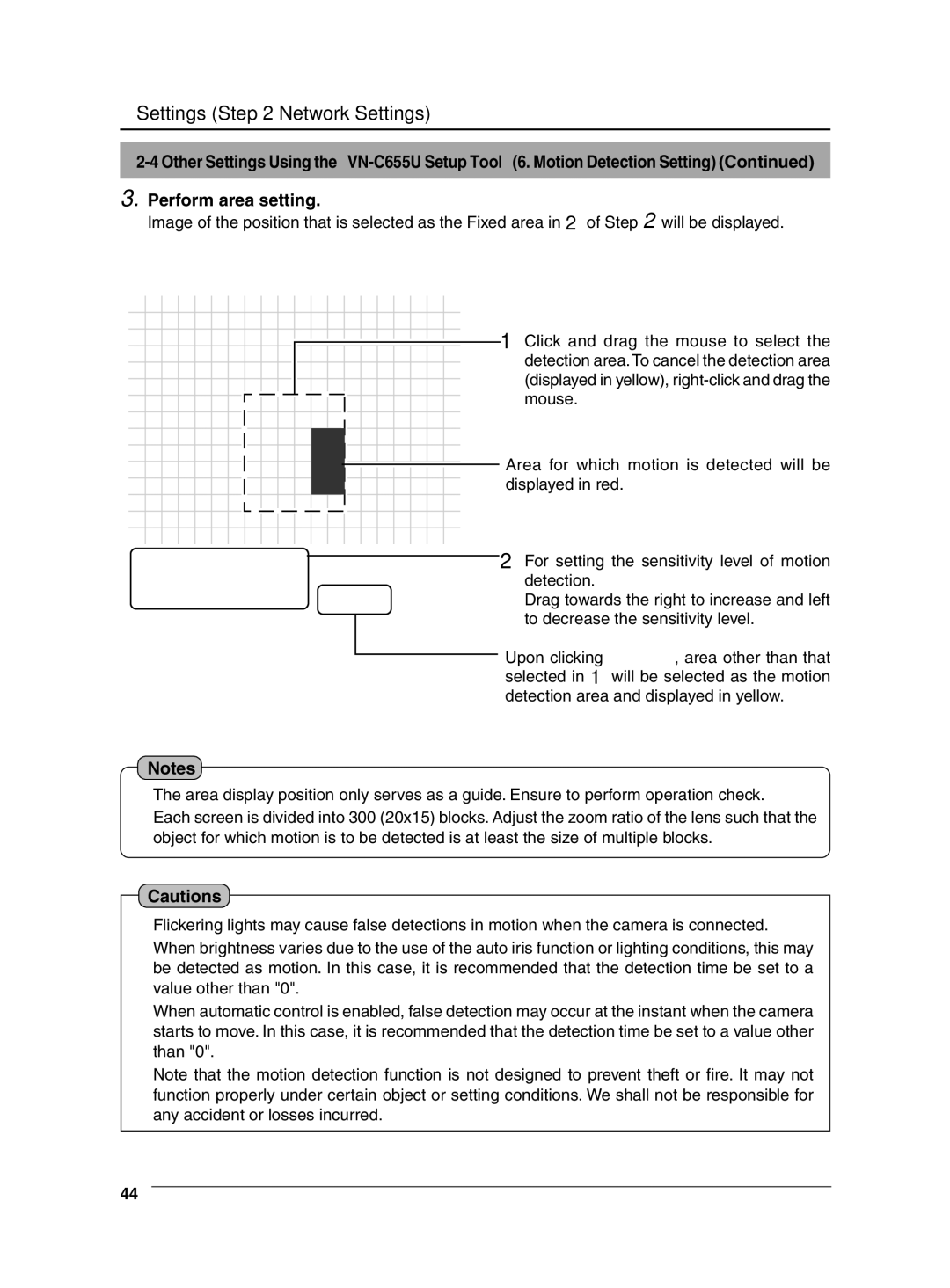Settings (Step 2 Network Settings)
3.Perform area setting.
Image of the position that is selected as the Fixed area in 2 of Step 2 will be displayed.
![]() 1 Click and drag the mouse to select the detection area.To cancel the detection area (displayed in yellow),
1 Click and drag the mouse to select the detection area.To cancel the detection area (displayed in yellow), ![]() mouse.
mouse.
![]() Area for which motion is detected will be displayed in red.
Area for which motion is detected will be displayed in red.
![]() 2 For setting the sensitivity level of motion detection.
2 For setting the sensitivity level of motion detection.
Drag towards the right to increase and left to decrease the sensitivity level.
Upon clicking ![]() , area other than that selected in 1 will be selected as the motion detection area and displayed in yellow.
, area other than that selected in 1 will be selected as the motion detection area and displayed in yellow.
Notes
●The area display position only serves as a guide. Ensure to perform operation check.
●Each screen is divided into 300 (20x15) blocks. Adjust the zoom ratio of the lens such that the object for which motion is to be detected is at least the size of multiple blocks.
Cautions
●Flickering lights may cause false detections in motion when the camera is connected.
●When brightness varies due to the use of the auto iris function or lighting conditions, this may be detected as motion. In this case, it is recommended that the detection time be set to a value other than "0".
●When automatic control is enabled, false detection may occur at the instant when the camera starts to move. In this case, it is recommended that the detection time be set to a value other than "0".
●Note that the motion detection function is not designed to prevent theft or fire. It may not function properly under certain object or setting conditions. We shall not be responsible for any accident or losses incurred.
44