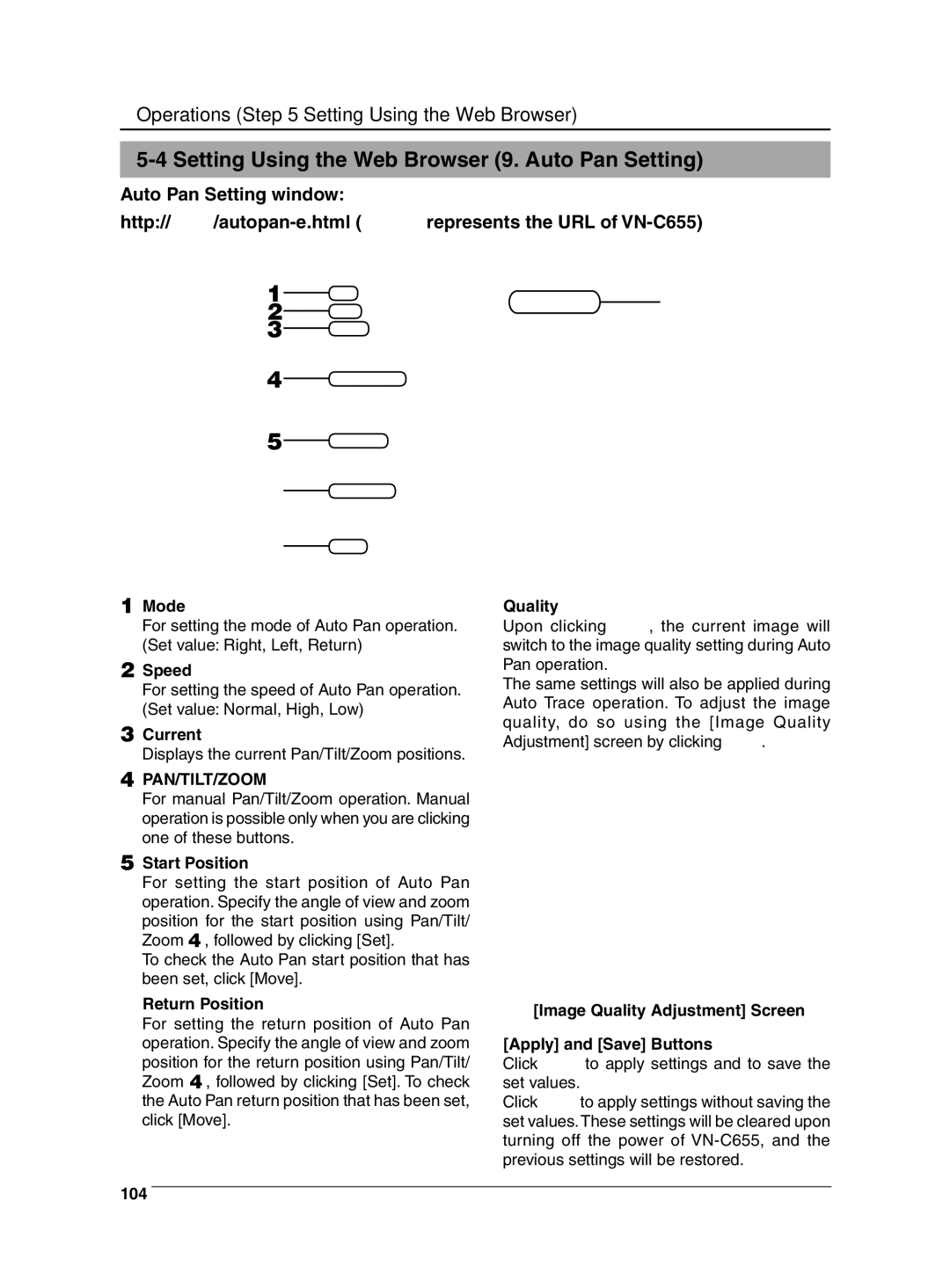Operations (Step 5 Setting Using the Web Browser)
5-4 Setting Using the Web Browser (9. Auto Pan Setting)
Auto Pan Setting window:
1 | 8 | |
2 | ||
| ||
3 |
| |
4 |
|
5![]()
6![]()
7![]()
1Mode
For setting the mode of Auto Pan operation. (Set value: Right, Left, Return)
2Speed
For setting the speed of Auto Pan operation. (Set value: Normal, High, Low)
3Current
Displays the current Pan/Tilt/Zoom positions.
4PAN/TILT/ZOOM
For manual Pan/Tilt/Zoom operation. Manual operation is possible only when you are clicking one of these buttons.
5Start Position
For setting the start position of Auto Pan operation. Specify the angle of view and zoom position for the start position using Pan/Tilt/ Zoom 4, followed by clicking [Set].
To check the Auto Pan start position that has been set, click [Move].
6Return Position
For setting the return position of Auto Pan operation. Specify the angle of view and zoom position for the return position using Pan/Tilt/ Zoom 4, followed by clicking [Set]. To check the Auto Pan return position that has been set, click [Move].
7Quality
Upon clicking ![]() , the current image will switch to the image quality setting during Auto Pan operation.
, the current image will switch to the image quality setting during Auto Pan operation.
The same settings will also be applied during Auto Trace operation. To adjust the image quality, do so using the [Image Quality
Adjustment] screen by clicking ![]() .
.
[Image Quality Adjustment] Screen
8[Apply] and [Save] Buttons
Click ![]() to apply settings and to save the set values.
to apply settings and to save the set values.
Click ![]() to apply settings without saving the set values. These settings will be cleared upon turning off the power of
to apply settings without saving the set values. These settings will be cleared upon turning off the power of
104