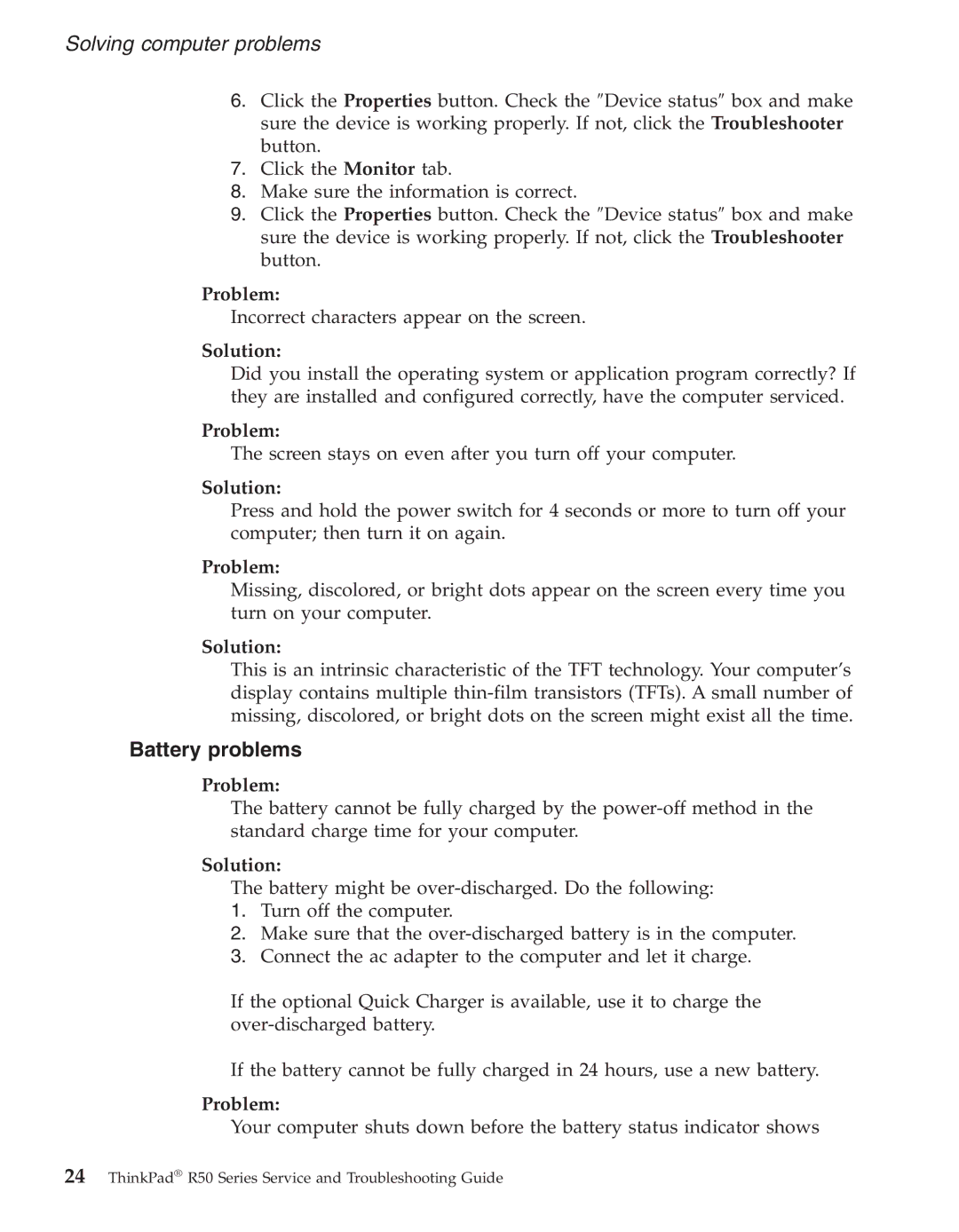R50series specifications
The IBM R50 series represents a significant advancement in the realm of laptop technology, particularly in the context of business and enterprise needs. Known for their reliability and performance, the R50 series incorporates a variety of features and technologies tailored to enhance productivity and streamline workflows.One of the standout characteristics of the R50 series is its robust build quality. The laptops are designed to endure the rigors of daily use, featuring a durable chassis that can withstand bumps and drops. This durability is complemented by a compact and portable form factor, making the R50 series an ideal choice for professionals on the go.
In terms of performance, the R50 series is powered by the Intel Pentium M processor, which offers a perfect balance between power efficiency and processing capability. Coupled with ample RAM options, users can effortlessly run multiple applications concurrently, ensuring smooth multitasking without compromising system performance. This hardware configuration is optimized to handle various business applications, whether they are spreadsheet-based, presentation-focused, or data-intensive.
Another notable feature of the R50 series is its extensive connectivity options. Equipped with multiple USB ports, integrated Ethernet, and wireless connectivity capabilities, users can stay connected to their networks and devices. This flexibility is essential in today's fast-paced work environment, allowing seamless data sharing and communication.
The R50 series also integrates advanced security features, such as a fingerprint reader and Trusted Platform Module (TPM), ensuring that sensitive data is protected from unauthorized access. This focus on security is vital for organizations that prioritize data integrity and confidentiality.
Display quality is an essential aspect of any laptop, and the R50 series does not disappoint. It boasts a high-resolution display that delivers sharp images and vibrant colors, ensuring that documents, presentations, and multimedia content are presented with clarity.
Furthermore, the R50 series benefits from IBM's commitment to energy efficiency. With optimized power management settings, these laptops can operate for extended periods on a single charge, allowing users to work without frequent interruptions.
In summary, the IBM R50 series combines durability, performance, connectivity, security, and energy efficiency to meet the demands of the modern professional. Its thoughtful design and robust features make it a valuable asset for businesses looking to enhance productivity and ensure reliability in their computing needs. As technology continues to evolve, the R50 series remains a testament to IBM's dedication to creating products that empower users in their work environments.