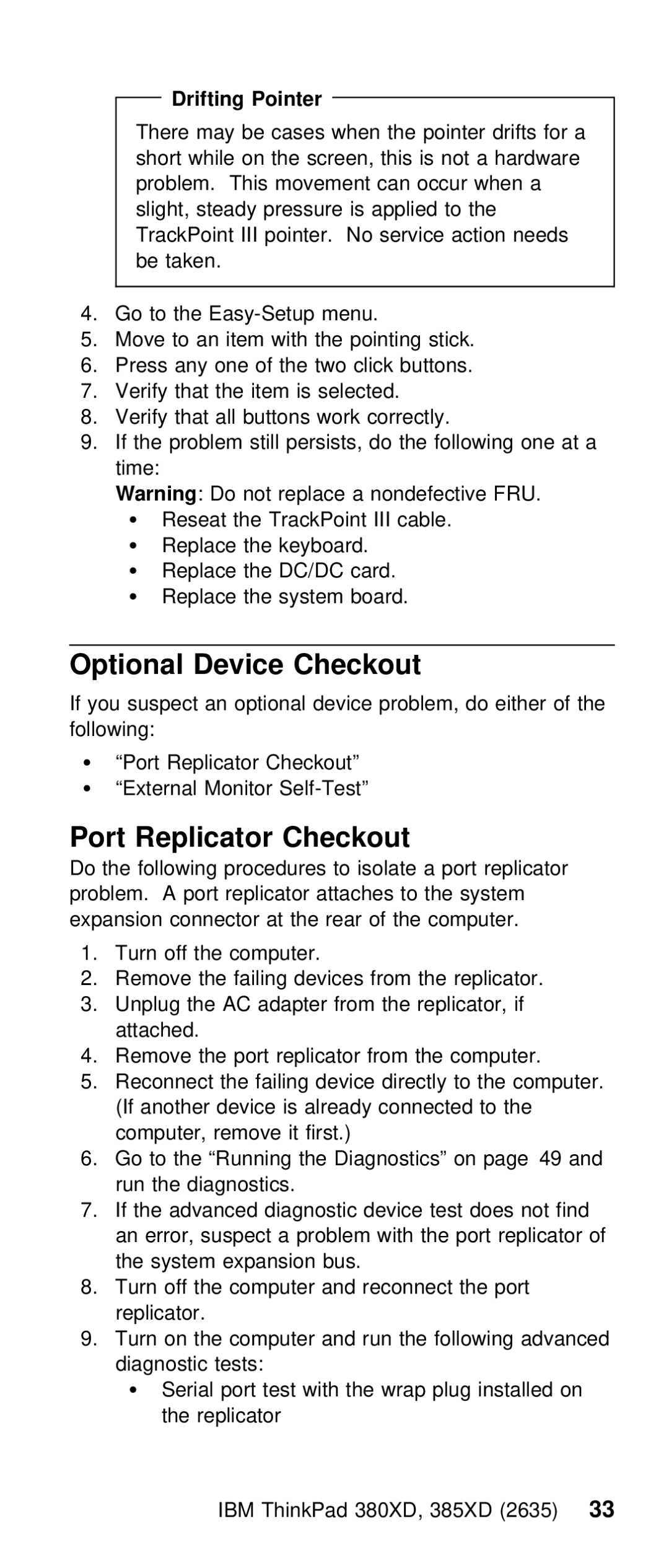THINKPAD 385XD (2635) specifications
The IBM ThinkPad 385XD (2635) is a classic laptop that emerged in the late 1990s, designed to cater to business professionals and technology enthusiasts alike. Known for its robust engineering and solid performance, the 385XD encapsulated the trusted ThinkPad ethos that IBM established in the laptop market.This model features a 13.3-inch TFT display that provides a resolution of 800x600 pixels, which was considered adequate for its time. The screen delivers decent image quality and is well-suited for productivity tasks, allowing users to comfortably work on documents, presentations, and spreadsheets. The ThinkPad 385XD boasts a compact and lightweight design, making it portable for professionals on the go.
Under the hood, the 385XD is powered by Intel's Pentium MMX processor, offering clock speeds up to 233 MHz. This CPU, coupled with the laptop’s 32MB of RAM, delivers satisfactory performance for typical office applications and multitasking needs at the time. For enhanced productivity, the system supports an upgrade of up to 128MB of RAM, allowing users to improve performance as software demands increased.
One of the notable features of the ThinkPad 385XD is its generous storage options. It typically comes equipped with a 2.1GB hard drive, which can be upgraded for additional capacity. In terms of connectivity, the laptop includes a variety of ports such as USB, Serial, Parallel, and an infrared port, promoting connectivity with peripheral devices and other machines.
IBM's ThinkPad series is known for its exceptional keyboard design, and the 385XD is no exception. The keyboard is full-sized and features a well-spaced layout, providing a comfortable typing experience. The iconic TrackPoint pointing device offers an alternative to the traditional touchpad, enabling precise navigation without needing to lift one’s hands off the keyboard.
In terms of battery life, the IBM ThinkPad 385XD typically supports a Lithium-Ion battery that can provide a moderate runtime, making it suitable for users who need to work away from power sources. Furthermore, the laptop’s build quality is reinforced by its use of durable materials, ensuring that it can withstand the rigors of daily usage.
Overall, the IBM ThinkPad 385XD (2635) represents a significant era in portable computing, offering essential features and performance that catered to the needs of users during the late 90s. Its legacy as a dependable and robust laptop continues to resonate with collectors and retro computing enthusiasts today.