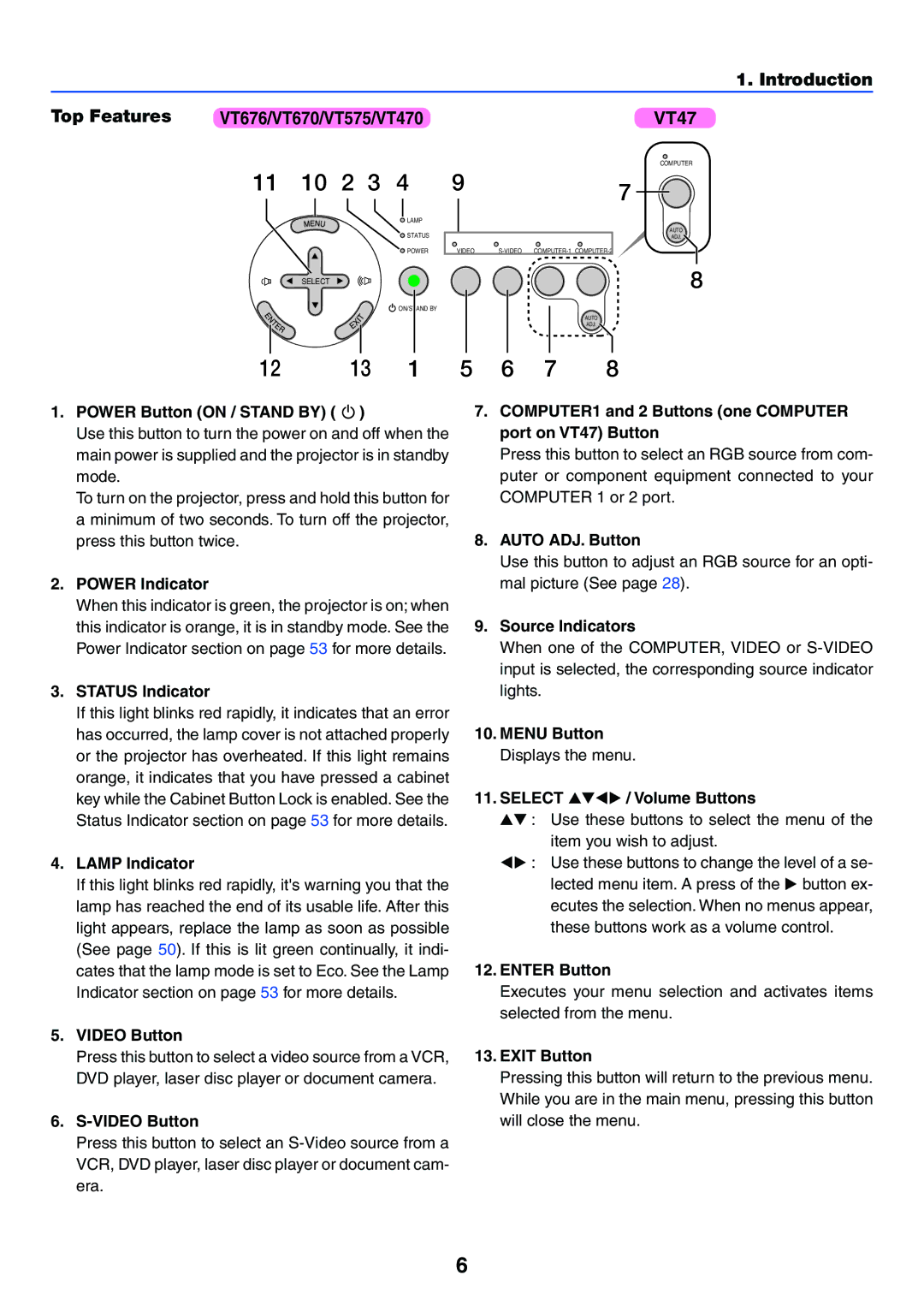1. Introduction
Top Features | VT676/VT670/VT575/VT470 | VT47 |
11 10 2 3 4
![]() LAMP
LAMP
![]() STATUS
STATUS
![]() POWER
POWER
COMPUTER
97
AUTO
ADJ.
VIDEO |
SELECT
![]() ON/STAND BY
ON/STAND BY
8
AUTO
ADJ.
12 | 13 | 1 |
1.POWER Button (ON / STAND BY) (  )
)
Use this button to turn the power on and off when the main power is supplied and the projector is in standby mode.
To turn on the projector, press and hold this button for a minimum of two seconds. To turn off the projector, press this button twice.
2.POWER Indicator
When this indicator is green, the projector is on; when this indicator is orange, it is in standby mode. See the Power Indicator section on page 53 for more details.
3.STATUS Indicator
If this light blinks red rapidly, it indicates that an error has occurred, the lamp cover is not attached properly or the projector has overheated. If this light remains orange, it indicates that you have pressed a cabinet key while the Cabinet Button Lock is enabled. See the Status Indicator section on page 53 for more details.
4.LAMP Indicator
If this light blinks red rapidly, it's warning you that the lamp has reached the end of its usable life. After this light appears, replace the lamp as soon as possible (See page 50). If this is lit green continually, it indi- cates that the lamp mode is set to Eco. See the Lamp Indicator section on page 53 for more details.
5.VIDEO Button
Press this button to select a video source from a VCR, DVD player, laser disc player or document camera.
6.
Press this button to select an
5 | 6 | 7 | 8 |
7.COMPUTER1 and 2 Buttons (one COMPUTER port on VT47) Button
Press this button to select an RGB source from com- puter or component equipment connected to your COMPUTER 1 or 2 port.
8.AUTO ADJ. Button
Use this button to adjust an RGB source for an opti- mal picture (See page 28).
9.Source Indicators
When one of the COMPUTER, VIDEO or
10.MENU Button Displays the menu.
11. SELECT | / Volume Buttons |
:Use these buttons to select the menu of the item you wish to adjust.
:Use these buttons to change the level of a se-
lected menu item. A press of the button ex- ecutes the selection. When no menus appear, these buttons work as a volume control.
12.ENTER Button
Executes your menu selection and activates items selected from the menu.
13.EXIT Button
Pressing this button will return to the previous menu. While you are in the main menu, pressing this button will close the menu.
6