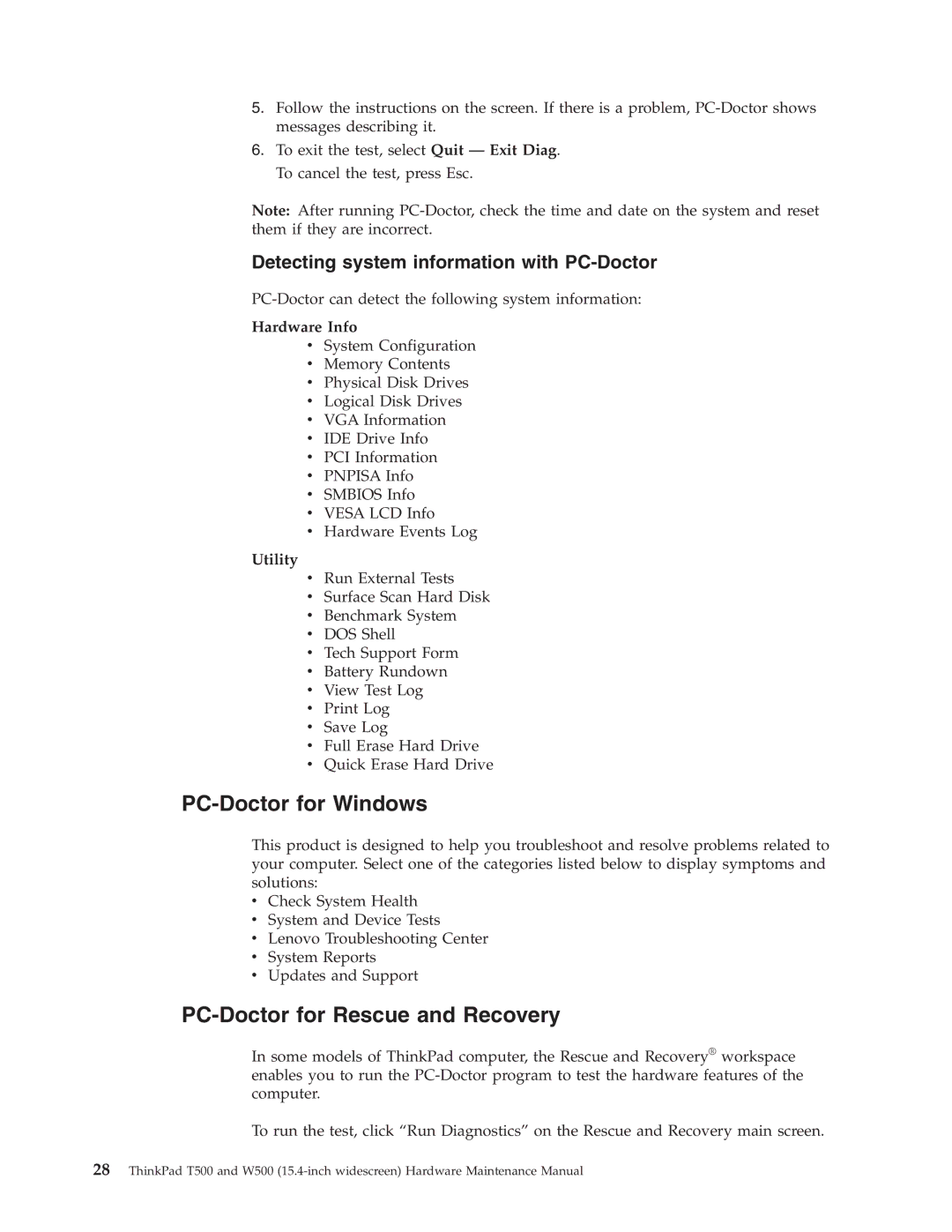5.Follow the instructions on the screen. If there is a problem,
6.To exit the test, select Quit — Exit Diag. To cancel the test, press Esc.
Note: After running
Detecting system information with PC-Doctor
Hardware Info
vSystem Configuration
vMemory Contents
vPhysical Disk Drives
vLogical Disk Drives
vVGA Information
vIDE Drive Info
vPCI Information
vPNPISA Info
vSMBIOS Info
vVESA LCD Info
vHardware Events Log
Utility
vRun External Tests
vSurface Scan Hard Disk
vBenchmark System
vDOS Shell
vTech Support Form
vBattery Rundown
vView Test Log
vPrint Log
vSave Log
vFull Erase Hard Drive
vQuick Erase Hard Drive
PC-Doctor for Windows
This product is designed to help you troubleshoot and resolve problems related to your computer. Select one of the categories listed below to display symptoms and solutions:
vCheck System Health
vSystem and Device Tests
vLenovo Troubleshooting Center
vSystem Reports
vUpdates and Support
PC-Doctor for Rescue and Recovery
In some models of ThinkPad computer, the Rescue and Recovery® workspace enables you to run the
To run the test, click “Run Diagnostics” on the Rescue and Recovery main screen.
28ThinkPad T500 and W500