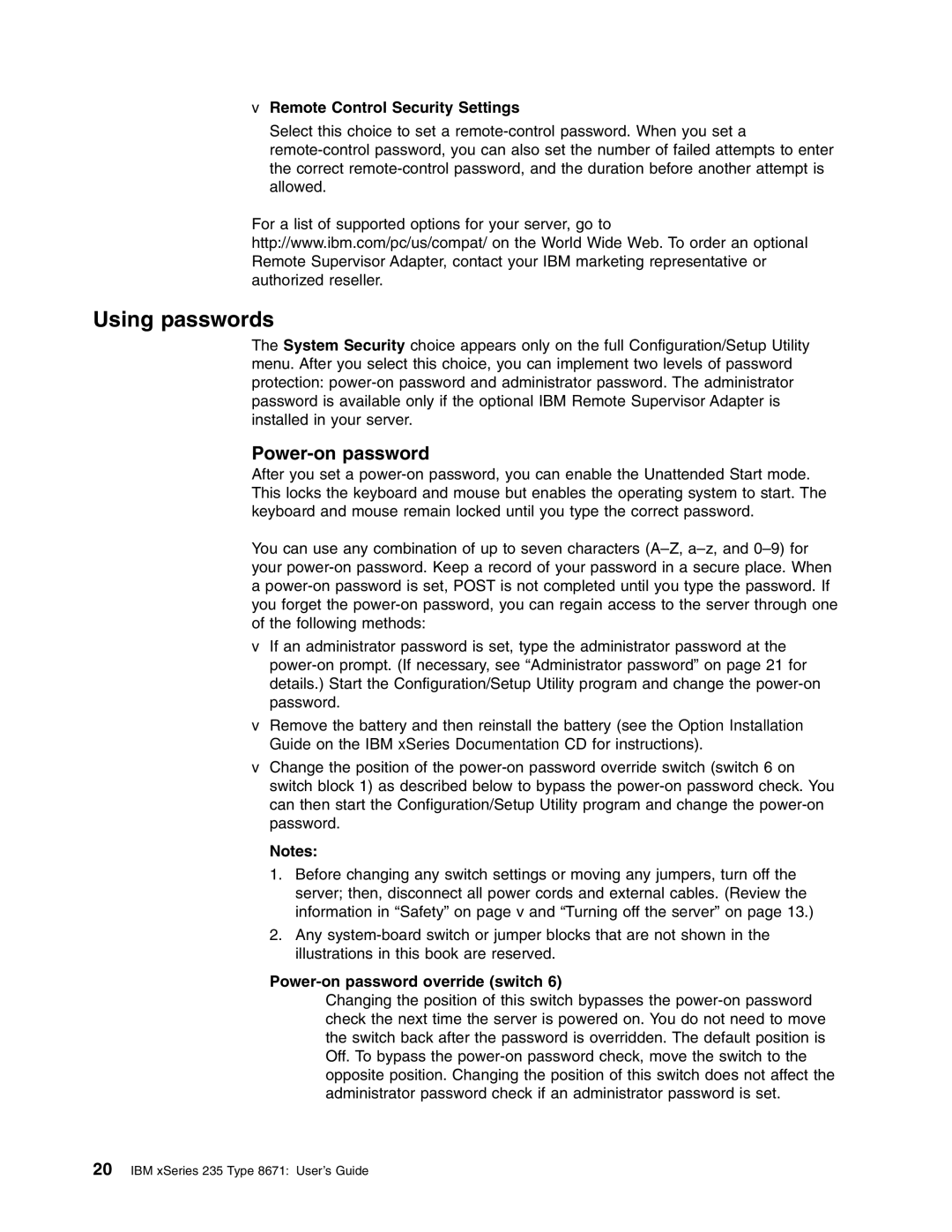xSeries 235 specifications
The IBM xSeries 235 is a distinguished server model designed to cater to the needs of small and medium-sized businesses, offering a blend of performance, scalability, and manageability. This versatile server is powered by Intel's Xeon processors, providing robust processing capabilities that can handle a variety of workloads efficiently.One of the main features of the xSeries 235 is its dual-processor architecture, which allows for increased computational power. This configuration can support up to two Intel Xeon processors, making it well-suited for multitasking environments where performance is crucial. Additionally, it offers support for up to 8GB of RAM, enabling it to manage multiple applications simultaneously and ensure smooth operation under load.
In terms of storage, the xSeries 235 accommodates several hard drive configurations. It supports a mix of SCSI and SATA drives, allowing users to choose the storage solution that best meets their performance and capacity needs. The server’s RAID capabilities further enhance data protection and availability, offering Options such as RAID 0, 1, 1E, 5, and 10 for flexible and reliable storage management.
The xSeries 235 is built on IBM's Enterprise X-Architecture, which brings advanced features such as Hot-Swap drive bays and redundant power supplies. These features ensure higher reliability and uptime, making it a dependable choice for critical business applications. The server also incorporates built-in management tools through the IBM Director software, providing administrators with the ability to monitor, manage, and streamline server operations effectively.
Furthermore, the xSeries 235's compact 1U form factor facilitates easy deployment in data center environments with limited space. This space-efficient design does not compromise on performance, as it can still deliver significant computational resources without the bulk of traditional servers.
The server also emphasizes energy efficiency, aligning with the increasing demand for environmentally friendly technology solutions. It is designed to minimize power consumption while maintaining high performance, contributing to lower operational costs for businesses.
Overall, the IBM xSeries 235 stands out as a reliable and cost-effective server solution, ideal for businesses looking to enhance their IT infrastructure without overshooting their budget. Its combination of processing power, storage flexibility, and enterprise-grade features encapsulates why it remains a preferred choice for many organizations.