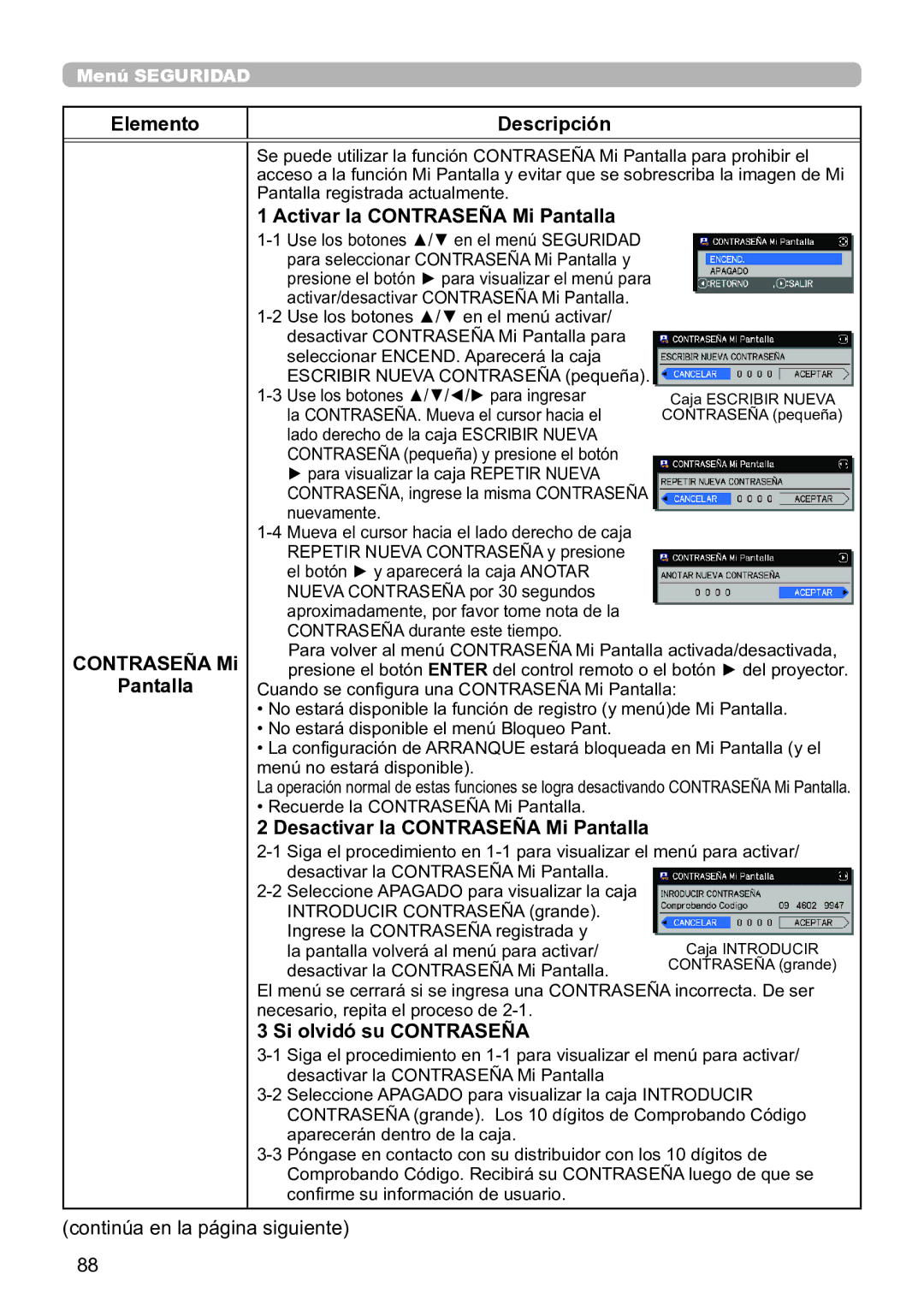Projector
Manuel d’utilisation résumé
Page
Índice
Desconexión de la alimentación Reemplazo de la lámpara
Antes de comenzar
Explicación de entradas y símbolos gráficos
Instrucciones de seguridad importantes
Advertencias reguladoras
Acerca de la interferencia electromagnética
En Canadá
Este aparato digital Clase a cumple con ICES-003 canadiense
Contenido del paquete
Advertencias reguladoras continuación
Preparación del control remoto
Hitachi Maxell o Hitachi Maxell ENERGY, Pieza Nº LR6 ó
Disposición
Parte inferior del proyector
Altura de la pantalla
Conexión de sus dispositivos
Manual de usuario Guía de red
Guía de funcionamiento
Ajustar la tapa del adaptador
Conexión de la fuente de alimentación
De la parte inferior izquierda de los puertos
Enchufe con firmeza el enchufe del cable de
Conexión de la alimentación
Ajustar el elevador del proyector
Ajustar la posición de la lente
Botón Lens Shift
Botón
Visualización de imagenes
Manual de usuario Guía de funcionamiento
Aspect
Desconexión de la alimentación
Control remoto
En la pantalla aparecerá el mensaje
Standby
Reemplazo de la lámpara
Nunca otros tornillos
Reemplazo de la lámpara continuación
Ni reemplazar la lámpara usted mismo
Causar quemaduras, y también puede dañar la lámpara
Limpieza y reemplazo del filtro de aire
Continúa en la página siguiente
Limpieza y reemplazo del filtro de aire continuación
Especficaciones
Especficaciones continuación
Lámpara
Conjunto de filtro
Adaptador USB inalámbrico SP-DONGLE-USB
Solución de problemas Garantía y servicio posventa
Información y Manuales
Reconocimiento de marcas registradas
Page
IN5132/IN5132c with LENS-070
IN5142/IN5142c with LENS-071
Projector top Projector bottom
1024 x 768, ±10%
IN5134/IN5134a/IN5134c with LENS-070
IN5144/IN5144a/IN5144c with LENS-071
1280 x 800, ±10%
1280 x 800, ±10%
IN5135/IN5135c/IN5145/IN5145c with LENS-071
1920 x 1200, ±10%
Computer External device Access point USB wireless adapter
Optional
USB storage device
Another projector Wired Remote control
VCR/DVD/Blu-ray DiscTM player
Monitor
19.61 498mm
15.59 396mm
GNU General Public License
Page
Page
Page
Page
Page
GNU Lesser General Public License
Page
Page
Page
Page
Page
Page
Page
GNU about the OpenSSL Toolkit
Page
Sobre este manual
Gracias por adquirir este proyector
Índice
Introducción
Características
Comprobar el contenido del paquete
Identificación de las piezas
Proyector
Sujeción
No someta el proyector a condiciones inestables
Puerto Remote Control
Puertos Component Puerto Remote Control OUT Cb/Pb, Cr/Pr
Botón Lens Shift &29
Botón Function &22
Identificación de las piezas continuación
Botón Enter &19, 22
Botón Position &30, 31
Configuración
Disposición
Disposición continuación
No coloque el proyector sobre un soporte metálico
Disposición continuación
Conexión de sus dispositivos
Acerca de la función Conectar y Usar
Conexión de sus dispositivos continuación
26, 104 &26 &57 &26 Ordenador
Ordenador Dispositivo Externo Punto de acceso Adaptador
USB
Inalámbrico
Opcional
Reproductor de VCR/DVD
Blu-ray DiscTM
Altavoces Monitor
Otro proyector
Soporte de la brida Brida
Ajustar la tapa del adaptador
Utilización de la ranura y la traba de seguridad
Puede colocarse una cadena o cable
Seguridad para el bloqueo Kensington
Naranja
Conexión de la alimentación
Control remoto
Colocación de las pilas
Utilización de la función ID Remoto
Cuando utilice simultáneamente varios proyectores del mismo
Cambiar la frecuencia del control remoto
Sobre la señal del control remoto
Botones AV Mute y Zoom
Botones F5 y Keystone
Botón derecho del mouse Presione el botón Reset
Utilización como teclado y mouse de ordenador simples
Tecla page UP Presione el botón page UP
USB Type B
Monitor de estado
Visualización del estado del proyector
El monitor de estado es la pantalla LCD secundaria que
En un estado normal
En estado de error
Visualización del estado del proyector continuación
Secciones Mensajes relacionados 114 y Acerca
De las lámparas indicadoras 115
Visualización del registro
Incluyendo el tiempo de utilización
Utilice los botones / para cambiar de pantalla
Pasarela predeterminada
Para mostrar el historial de errores
Visualización del registro continuación
Conexión de la alimentación Indicador Power
Conexión/desconexión de la alimentación
Desconexión de la alimentación
Ajuste del volumen
Funcionamiento
Desconexión temporal de la pantalla y el audio
Seleccionar una señal de entrada
Component
Video
Seleccionar una relación de aspecto
Para una señal de ordenador IN5132, IN5142
IN5134, IN5134a, IN5144, IN5144a, IN5135, IN5145
Ajuste del elevador del proyector
Ajuste de la lente
Ajuste del zoom y el foco
ZOOM, Zoom -,ZOOM +, Focus + y Focus
Ajustar la posición de la lente
Ajuste de la lente continuación
Memoria de la lente
Botón o Enter
Position
Utilización de la característica de ajuste automático
Ajuste de la posición
Para una señal de ordenador
Para una señal de video y una señal de s-video
Corrección de distorsión
Auto realiza una corrección trapezoidal vertical
Automática. &54
Corrección de distorsión continuación
Manual
Guardar
Utilización de la característica de ampliación
Veces 2 veces 3 veces 4 veces 1 vez
Magnify on / OFF
Dejar la pantalla congelada temporalmente
Obturar la imagen temporalmente
Freeze
Shutter
Información de configuración
Cuando la información de configuración
IM-IM Imagen a Imagen Solo para los modelos IN5135 y IN5145
Cambio del área principal
Cambio de la señal de entrada de imagen
Función Cambio IM-IM
Área Secundaria Principal
Área principal área secundaria Señal de entrada
Utilización de las funciones del menú
En el Menu Facil
En el Menú Avanzado
Menu
Utilización de las funciones del menú continuación
Se visualiza una señal de entrada determinada
Al seleccionar esta palabra finaliza el menú OSD. Es lo
Mismo que pulsar el botón Menu
Los elementos de los menús son los siguientes
Aspecto
TRAPEZ. Auto
Trapezoidal
Ajuste Perf
Timer Filtro
Modo ECO
Instalación
Repos
Menú Imagen
Brillo
Contraste
Gamma
TEMP. COL
Se utiliza esta función, pero no se trata de un fallo
Color
Cuando la señal de entrada está en HDMITM, este elemento
Nitidez
Activar Iris
GUARDAR-1, GUARDAR-2, GUARDAR-3, GUARDAR-4
MI Memoria
Menú Visualiz
Over Scan
POSI.V
Hdmi 1
POSI.H
Fase H
Ampli H
Ejecucion
Ajuste Auto
Menú Entr
Progresivo
Video N.R
ESP.COLOR
Formato Video
Auto ó Ntsc ó PAL ó Secam
PAL ó M-PAL ó NTSC4.43
Formato Hdmi
Puertos Computer IN1 y IN2
Entrada
Computer
BLOQ. IMG
Información
Resolución
Resoluciónpersonal
Ajuste las resoluciones horizontal
Menú Colocacion
Ajuste PERF. Corrección de distorsión 33
Delantera / Sobremesa Trasera / Sobremesa
Trasera / Techo Delantera / Techo
Modo Espera
Monitor OUT
Salida
Monitor
Volumen
Menú Audio
Altavoz
Fuente DE
Description
Hdmi Audio
Menú Pantalla
POS. Menú
EN Blanco
Arranque
Mi Pantalla
El registro de Mi Pantalla ha finalizado
Seguridad 88
Bloqueo Pant
Mensaje
Nombre Fuente
Continuación
Enter o Input
Plantilla
Mira
Elemento Descripción Closed Caption
Mostrar
Fuente DE Audio
Modo
Menú OPC
Omitir Fuente
Busca Auto
Encend
Directo
Apagado
Autom
Timer Lamp
Cancelar Aceptar
Ratón Pantalla USB
De la lámpara 108
MI Botón
Servicio
Altitud
Preciso Rápido Apagado
Fantasma
MENS. Filtro
Servicio Tipo Lente
Traba Lente
BLOQ. Botones
Receptor Remoto
Frec Remoto
ID Remoto
Tipo DE Comunicación
Función Puente de red en la Guía de red
Configuración EN Serie
Velocidad EN Baudios
Paridad
Método DE Transmisión
Tiempo Límite DE Respuesta
ECO DEL Puerto Serie
Apilamiento
Apilamiento
Información
INFORMACIÓN. Exhibe la información sobre la entrada actual
Información
Ajust Fabrica
Configuración Inalámbrica
Menú RED
Defecto
DE Hora
Configuración
Fecha Y
Hora
Cifrado
#5 PERSONAL. #4 POR DEF
PERSONAL. #5
Inalámbrica Ssid
Enter o Input , se
Configuración Inalámbrica
Información Inalámbrica
Alámbrica
Información Alámbrica
Nombre DE Proyector
Nombre DE Proyector
MI Imagen
AMX D.D
Presentar
Modo PC
Múltiple
Nombre
Usuario
Menú Seguridad
Introduzca el menú Seguridad
Cambiar
Contraseña
Elemento Descripción Contraseña Mi Pantalla
Activar la Contraseña Mi Pantalla
Desactivar la Contraseña Mi Pantalla
Bloqueo PIN
Encender el Bloqueo PIN
Desactivar el Bloqueo PIN
Si olvidó su Código PIN
Detector Traslado
Encender el Detector Traslado
Contraseña MI Texto
Activar Contraseña MI Texto
Apagar Contraseña MI Texto
MI Texto
Escribir
Indicador
Seguridad
Bloqueo
De apilamiento instantáneo
Herramientas de presentación
Presentación SIN PC
Medios de almacenamiento compatibles
Formatos compatibles
Modo Vista miniatura
Presentación SIN PC continuación
Activación a través de los botones
El menú Colocacion para la imagen seleccionada
Página Arriba
Down Página Abajo
Control mediante el menú Vista miniatura
Presentación SIN PC continuación
Modo Pantalla completa
Operaciones para imágenes fijas
Operación con botones
Página Arriba Enter Input Intro
Operaciones para películas
Remoto Control Web Interruptor Reproducir Pausa
REW Retroceso rápido
Detener, Exhibe las vistas
Control Panel de Control remoto Remoto Web
101
Uso de PRES. DIAPOS. en el menú Vista miniatura
PRES. Diapos Retorno
Modo
Reprod
Ejemplo de archivos playlist.txt
103
Visualización USB
IN5132, IN5142 1024 x 768 XGA Los otros modelos 1280 x
Requisitos de hardware y software para PC
104
Visualización USB continuación
Manual de usuario resumen
105
Menú contextual
106
Keep PC resolution Mantener la resolución del ordenador
Transmission speed Velocidad de transmisión
Image quality Calidad de imagen
Sound Sonido
Mantenimiento
Sustitución de la lámpara
No afloje nunca otros tornillos
Tornillo de la cubierta de lámpara
Aviso sobre la lámpara
Sustitución de la lámpara continuación
Limpieza y reemplazo del filtro de aire
Tapa del filtro Mandos de la
Tapa del filtro
Adicional
111
Cuidados adicionales
Dentro del proyector
Cuidado de la lente
Cuidado del gabinete y el control remoto
Solución de problemas
Advertencias que aparecen en el monitor de estado
Mensajes relacionados
Solo para los modelos IN5142, IN5144, IN5144a y IN5145
Mensajes relacionados continuación
La temperatura interna está elevándose
Acerca de las lámparas indicadoras
Power
Acerca de las lámparas indicadoras continuación
Etc. y luego vuelva a conectar la alimentación
De servicio técnico
Restauración de todos los ajustes
Indicador Filter
El filtro de aire está limpio
El filtro de aire está a punto de rebosar
Suministro eléctrico apagón, etc
Que le proyector se ha enfriado lo suficiente, confirme el
Consultando el manual del dispositivo de la fuente
Seleccione la señal de entrada y corrija los ajustes
La configuración del Fuente DE AUDIO/ALTAVOZ no Es correcta
USB introducido en los puertos USB Type a
El modo seleccionado para Hdmi Audio no es adecuado
El obturador de la lente está cerrado
La configuración de ESP. Color no es adecuada
Las configuraciones del foco y/o la fase horizontal no
La función Fija está activada
El proyector funciona en modo económico
El ordenador no puede funcionar con la configuración
La relación de Over Scan es demasiado elevada
Video N.R. excesivo
Al seleccionar un puerto LAN, USB Type a o USB
Problemas Casos que no incluyen defectos mecánicos
Al apagar el proyector en el modo Ahorro o cortar la
Hora
122
Especificaciones
123