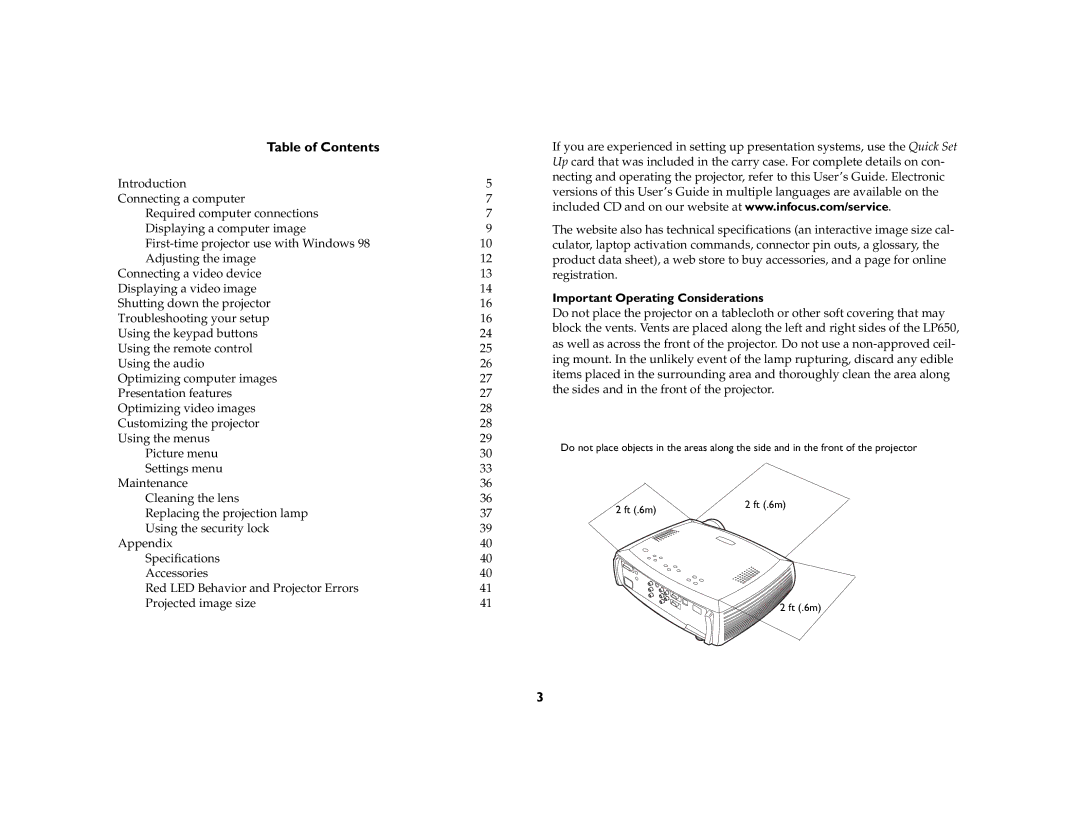Table of Contents
Introduction | 5 |
Connecting a computer | 7 |
Required computer connections | 7 |
Displaying a computer image | 9 |
10 | |
Adjusting the image | 12 |
Connecting a video device | 13 |
Displaying a video image | 14 |
Shutting down the projector | 16 |
Troubleshooting your setup | 16 |
Using the keypad buttons | 24 |
Using the remote control | 25 |
Using the audio | 26 |
Optimizing computer images | 27 |
Presentation features | 27 |
Optimizing video images | 28 |
Customizing the projector | 28 |
Using the menus | 29 |
Picture menu | 30 |
Settings menu | 33 |
Maintenance | 36 |
Cleaning the lens | 36 |
Replacing the projection lamp | 37 |
Using the security lock | 39 |
Appendix | 40 |
Specifications | 40 |
Accessories | 40 |
Red LED Behavior and Projector Errors | 41 |
Projected image size | 41 |
If you are experienced in setting up presentation systems, use the Quick Set Up card that was included in the carry case. For complete details on con- necting and operating the projector, refer to this User’s Guide. Electronic versions of this User’s Guide in multiple languages are available on the included CD and on our website at www.infocus.com/service.
The website also has technical specifications (an interactive image size cal- culator, laptop activation commands, connector pin outs, a glossary, the product data sheet), a web store to buy accessories, and a page for online registration.
Important Operating Considerations
Do not place the projector on a tablecloth or other soft covering that may block the vents. Vents are placed along the left and right sides of the LP650, as well as across the front of the projector. Do not use a
Do not place objects in the areas along the side and in the front of the projector
2 ft (.6m) | 2 ft (.6m) |
|
2 ft (.6m)
3