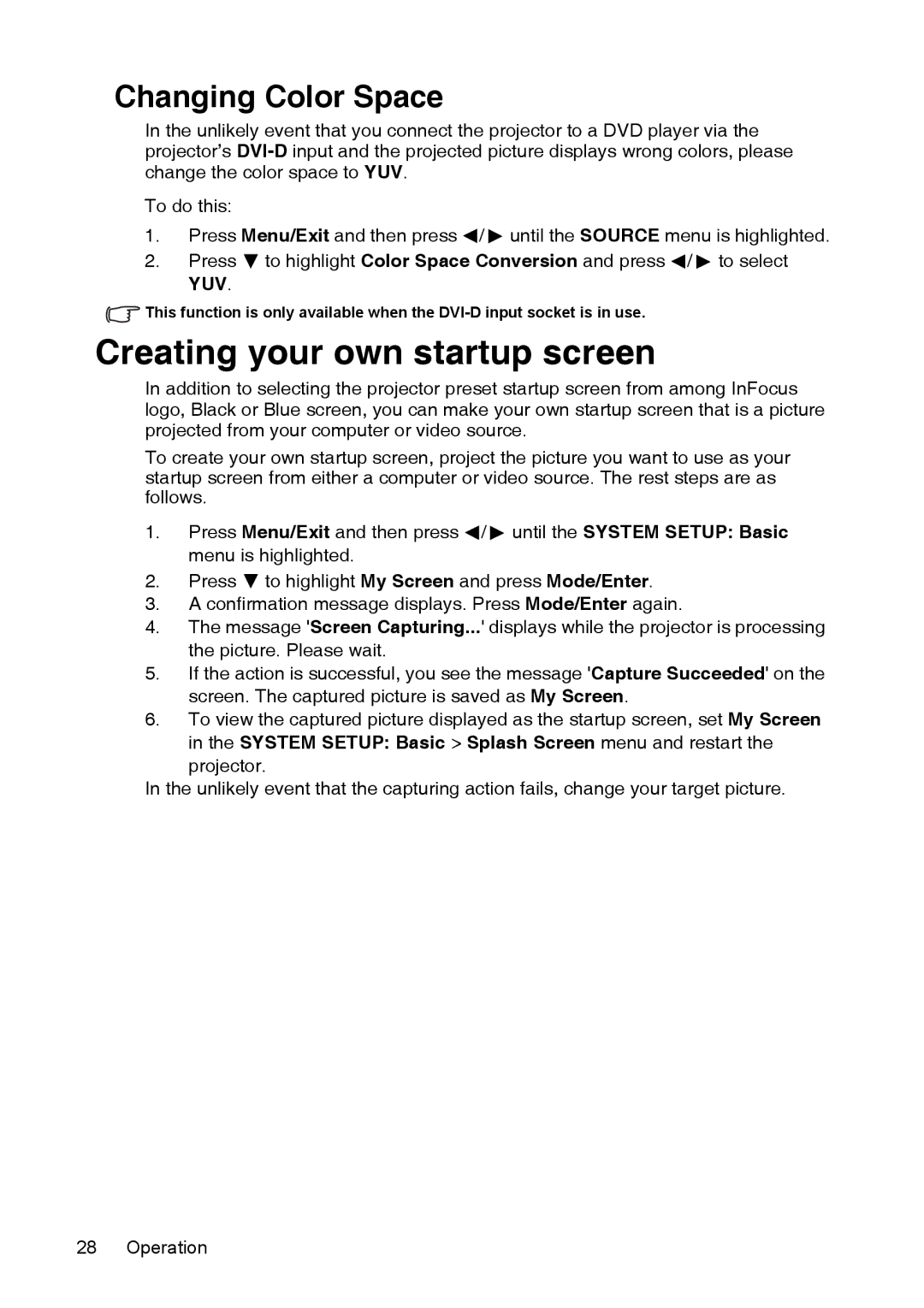Changing Color Space
In the unlikely event that you connect the projector to a DVD player via the projector’s
To do this:
1.Press Menu/Exit and then press ![]() /
/ ![]() until the SOURCE menu is highlighted.
until the SOURCE menu is highlighted.
2.Press ![]() to highlight Color Space Conversion and press
to highlight Color Space Conversion and press ![]() /
/ ![]() to select YUV.
to select YUV.
![]() This function is only available when the
This function is only available when the
Creating your own startup screen
In addition to selecting the projector preset startup screen from among InFocus logo, Black or Blue screen, you can make your own startup screen that is a picture projected from your computer or video source.
To create your own startup screen, project the picture you want to use as your startup screen from either a computer or video source. The rest steps are as follows.
1.Press Menu/Exit and then press ![]() /
/ ![]() until the SYSTEM SETUP: Basic menu is highlighted.
until the SYSTEM SETUP: Basic menu is highlighted.
2.Press ![]() to highlight My Screen and press Mode/Enter.
to highlight My Screen and press Mode/Enter.
3.A confirmation message displays. Press Mode/Enter again.
4.The message 'Screen Capturing...' displays while the projector is processing the picture. Please wait.
5.If the action is successful, you see the message 'Capture Succeeded' on the screen. The captured picture is saved as My Screen.
6.To view the captured picture displayed as the startup screen, set My Screen in the SYSTEM SETUP: Basic > Splash Screen menu and restart the projector.
In the unlikely event that the capturing action fails, change your target picture.
28 Operation