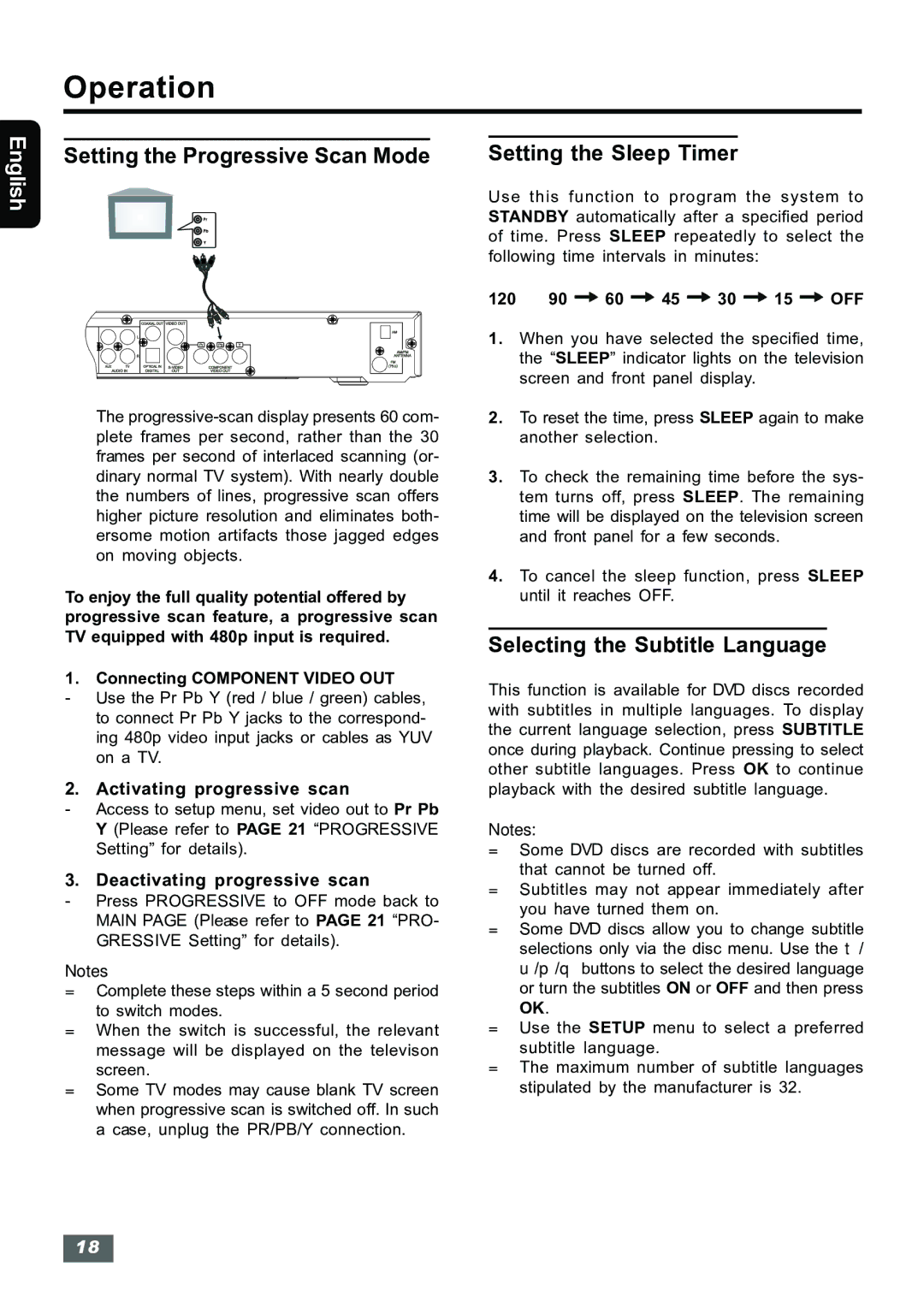IS-HTIB102731 specifications
The Insignia IS-HTIB102731 is a compact home theater in a box (HTIB) system designed to deliver immersive audio and video experiences. This system is particularly well-suited for individuals or families seeking a full-fledged home entertainment solution without occupying a significant amount of space.One of the standout features of the IS-HTIB102731 is its 5.1 channel surround sound capability. This setup includes a combination of five satellite speakers and a subwoofer, allowing users to enjoy rich, detailed soundscapes that enhance movies, music, and gaming. The subwoofer, with its powerful bass response, ensures that users feel the impact of audio, making it perfect for action-packed films and immersive gaming experiences.
In terms of connectivity, the IS-HTIB102731 offers multiple inputs, including HDMI, optical, and RCA. This versatility allows users to connect a variety of devices such as Blu-ray players, gaming consoles, and streaming devices seamlessly. The inclusion of HDMI is particularly noteworthy, as it supports both audio and video signals through a single cable, simplifying setup and reducing cable clutter.
The system supports various audio formats, including Dolby Digital and DTS, which enhances the surround sound experience further. These audio technologies create a three-dimensional sound stage, making users feel as if they are part of the action. The overall audio performance is complemented by adjustable speaker settings, enabling users to tailor the system to their specific room acoustics.
Incorporating user-friendly controls and a convenient remote, the IS-HTIB102731 ensures effortless operation. The sleek, contemporary design fits well with modern decor while maintaining a professional look. Additionally, the system includes a built-in Bluetooth feature, allowing users to stream music directly from their smartphones or tablets, which adds an extra layer of convenience and functionality.
Overall, the Insignia IS-HTIB102731 represents a well-rounded home theater package, providing high-quality audio, versatile connectivity, and a sleek design. It's an excellent choice for those looking to enhance their home entertainment experience without the complexities or costs associated with more extensive audio setups.