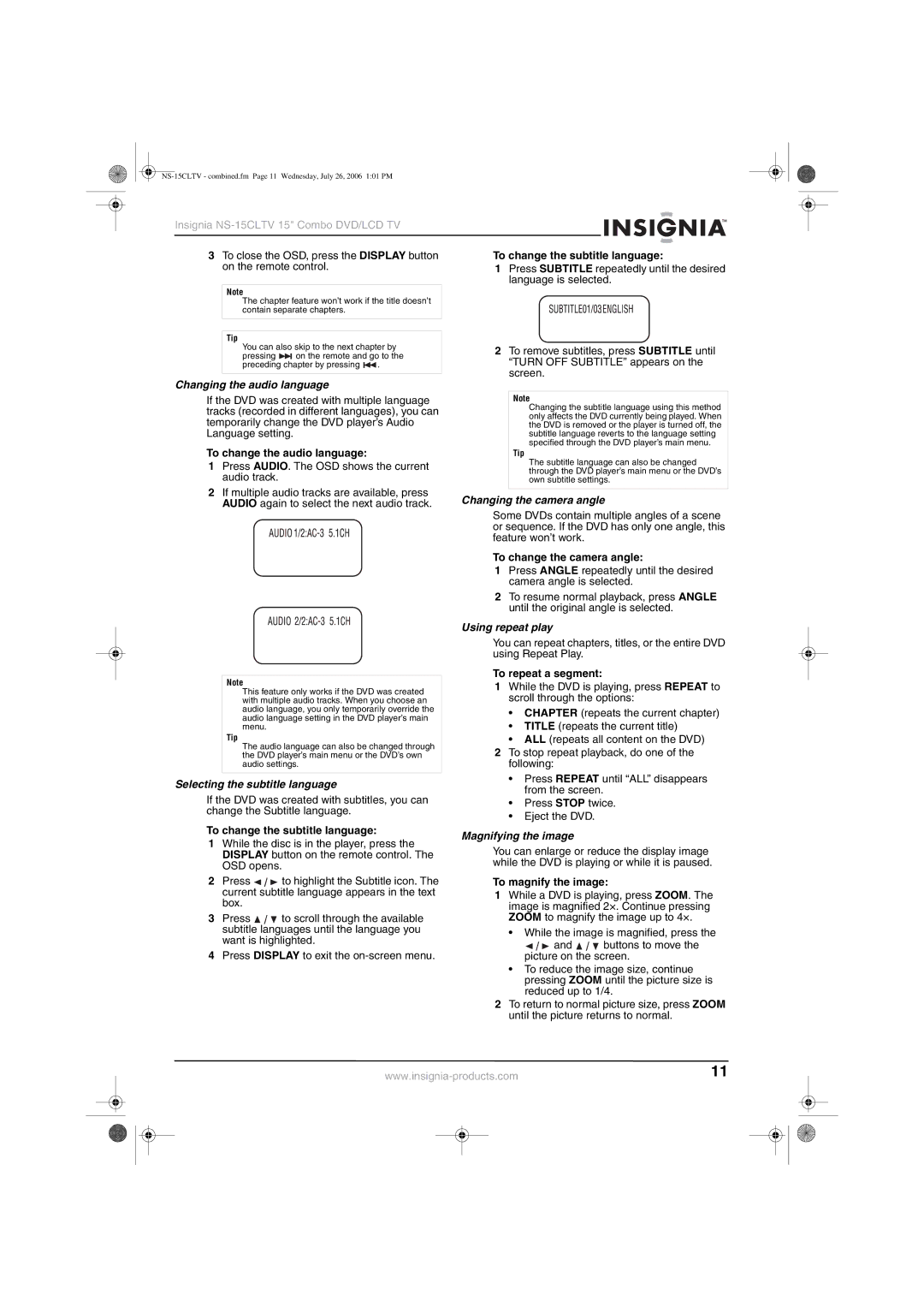Insignia NS-15CLTV 15" Combo DVD/LCD TV
3To close the OSD, press the DISPLAY button on the remote control.
To change the subtitle language:
1Press SUBTITLE repeatedly until the desired language is selected.
Note
The chapter feature won’t work if the title doesn’t contain separate chapters.
Tip
You can also skip to the next chapter by
pressing ![]()
![]()
![]() on the remote and go to the
on the remote and go to the
preceding chapter by pressing ![]()
![]() .
.
Changing the audio language
2To remove subtitles, press SUBTITLE until “TURN OFF SUBTITLE” appears on the screen.
If the DVD was created with multiple language tracks (recorded in different languages), you can temporarily change the DVD player’s Audio Language setting.
To change the audio language:
1Press AUDIO. The OSD shows the current audio track.
2If multiple audio tracks are available, press AUDIO again to select the next audio track.
Note
This feature only works if the DVD was created with multiple audio tracks. When you choose an audio language, you only temporarily override the audio language setting in the DVD player’s main menu.
Tip
The audio language can also be changed through the DVD player’s main menu or the DVD’s own audio settings.
Selecting the subtitle language
If the DVD was created with subtitles, you can change the Subtitle language.
To change the subtitle language:
1While the disc is in the player, press the DISPLAY button on the remote control. The OSD opens.
2Press ![]()
![]()
![]() to highlight the Subtitle icon. The current subtitle language appears in the text box.
to highlight the Subtitle icon. The current subtitle language appears in the text box.
3Press ![]()
![]()
![]() to scroll through the available subtitle languages until the language you want is highlighted.
to scroll through the available subtitle languages until the language you want is highlighted.
4Press DISPLAY to exit the
Note
Changing the subtitle language using this method only affects the DVD currently being played. When the DVD is removed or the player is turned off, the subtitle language reverts to the language setting specified through the DVD player’s main menu.
Tip
The subtitle language can also be changed through the DVD player’s main menu or the DVD’s own subtitle settings.
Changing the camera angle
Some DVDs contain multiple angles of a scene or sequence. If the DVD has only one angle, this feature won’t work.
To change the camera angle:
1Press ANGLE repeatedly until the desired camera angle is selected.
2To resume normal playback, press ANGLE until the original angle is selected.
Using repeat play
You can repeat chapters, titles, or the entire DVD using Repeat Play.
To repeat a segment:
1While the DVD is playing, press REPEAT to scroll through the options:
•CHAPTER (repeats the current chapter)
•TITLE (repeats the current title)
•ALL (repeats all content on the DVD)
2To stop repeat playback, do one of the following:
•Press REPEAT until “ALL” disappears from the screen.
•Press STOP twice.
•Eject the DVD.
Magnifying the image
You can enlarge or reduce the display image while the DVD is playing or while it is paused.
To magnify the image:
1While a DVD is playing, press ZOOM. The image is magnified 2×. Continue pressing ZOOM to magnify the image up to 4×.
•While the image is magnified, press the
![]()
![]()
![]() and
and ![]()
![]()
![]() buttons to move the picture on the screen.
buttons to move the picture on the screen.
•To reduce the image size, continue pressing ZOOM until the picture size is reduced up to 1/4.
2To return to normal picture size, press ZOOM until the picture returns to normal.
11 | ||||
|
|
|
|
|
|
|
|
|
|
|
|
|
|
|