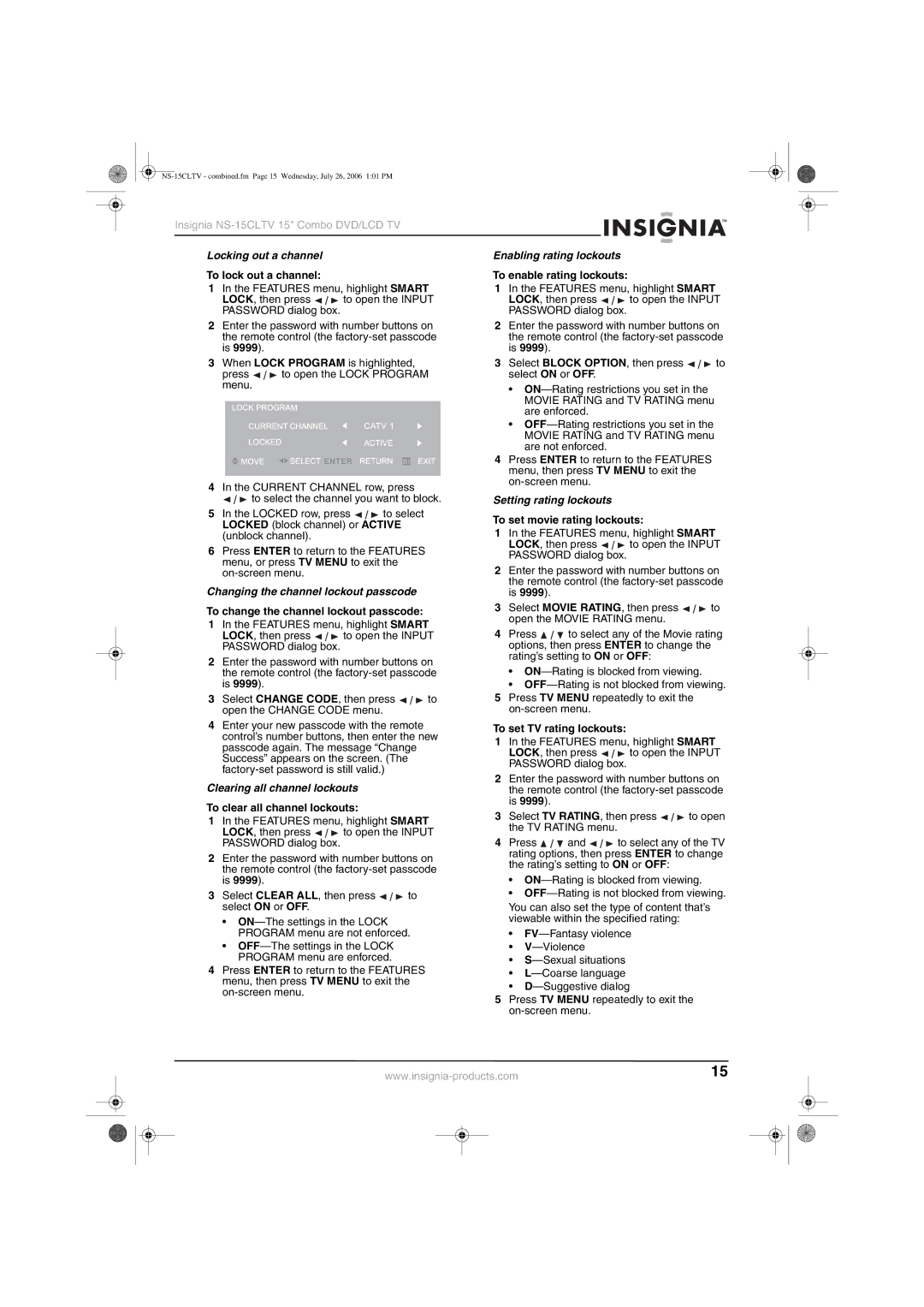Insignia |
|
|
|
|
|
|
|
|
|
|
| |||
Locking out a channel |
| Enabling rating lockouts |
|
|
|
|
|
| ||||||
To lock out a channel: |
| To enable rating lockouts: |
|
|
|
|
|
| ||||||
1 | In the FEATURES menu, highlight SMART | 1 | In the FEATURES menu, highlight SMART |
| ||||||||||
| LOCK, then press | to open the INPUT |
| LOCK, then press | to open the INPUT | |||||||||
| PASSWORD dialog box. |
|
| PASSWORD dialog box. |
|
|
|
|
|
| ||||
2 | Enter the password with number buttons on | 2 | Enter the password with number buttons on | |||||||||||
| the remote control (the |
| the remote control (the | |||||||||||
| is 9999). |
|
|
| is 9999). |
|
|
|
|
|
| |||
3 | When LOCK PROGRAM is highlighted, | 3 | Select BLOCK OPTION, then press | to | ||||||||||
| press | to open the LOCK PROGRAM |
| select ON or OFF. |
|
|
|
|
|
| ||||
| menu. |
|
|
| • |
| ||||||||
|
|
|
|
|
| |||||||||
MOVIE RATING and TV RATING menu are enforced.
•
4In the CURRENT CHANNEL row, press
![]()
![]()
![]() to select the channel you want to block.
to select the channel you want to block.
5In the LOCKED row, press ![]()
![]()
![]() to select LOCKED (block channel) or ACTIVE (unblock channel).
to select LOCKED (block channel) or ACTIVE (unblock channel).
6Press ENTER to return to the FEATURES menu, or press TV MENU to exit the
Changing the channel lockout passcode
To change the channel lockout passcode:
1In the FEATURES menu, highlight SMART
LOCK, then press ![]()
![]()
![]() to open the INPUT PASSWORD dialog box.
to open the INPUT PASSWORD dialog box.
2Enter the password with number buttons on the remote control (the
3Select CHANGE CODE, then press ![]()
![]()
![]() to open the CHANGE CODE menu.
to open the CHANGE CODE menu.
4Enter your new passcode with the remote control’s number buttons, then enter the new passcode again. The message “Change Success” appears on the screen. (The
Clearing all channel lockouts
To clear all channel lockouts:
1In the FEATURES menu, highlight SMART
LOCK, then press ![]()
![]()
![]() to open the INPUT PASSWORD dialog box.
to open the INPUT PASSWORD dialog box.
2Enter the password with number buttons on the remote control (the
3Select CLEAR ALL, then press ![]()
![]()
![]() to select ON or OFF.
to select ON or OFF.
•
•
4Press ENTER to return to the FEATURES menu, then press TV MENU to exit the
4Press ENTER to return to the FEATURES menu, then press TV MENU to exit the
Setting rating lockouts
To set movie rating lockouts:
1In the FEATURES menu, highlight SMART
LOCK, then press ![]()
![]()
![]() to open the INPUT PASSWORD dialog box.
to open the INPUT PASSWORD dialog box.
2Enter the password with number buttons on the remote control (the
3Select MOVIE RATING, then press ![]()
![]()
![]() to open the MOVIE RATING menu.
to open the MOVIE RATING menu.
4Press ![]()
![]()
![]() to select any of the Movie rating options, then press ENTER to change the rating’s setting to ON or OFF:
to select any of the Movie rating options, then press ENTER to change the rating’s setting to ON or OFF:
•
•
5Press TV MENU repeatedly to exit the
To set TV rating lockouts:
1In the FEATURES menu, highlight SMART
LOCK, then press ![]()
![]()
![]() to open the INPUT PASSWORD dialog box.
to open the INPUT PASSWORD dialog box.
2Enter the password with number buttons on the remote control (the
3Select TV RATING, then press ![]()
![]()
![]() to open the TV RATING menu.
to open the TV RATING menu.
4Press ![]()
![]()
![]() and
and ![]()
![]()
![]() to select any of the TV rating options, then press ENTER to change the rating’s setting to ON or OFF:
to select any of the TV rating options, then press ENTER to change the rating’s setting to ON or OFF:
•
•
You can also set the type of content that’s viewable within the specified rating:
•
•
•
•
•
5Press TV MENU repeatedly to exit the
15 | ||||
|
|
|
|
|
|
|
|
|
|
|
|
|
|
|