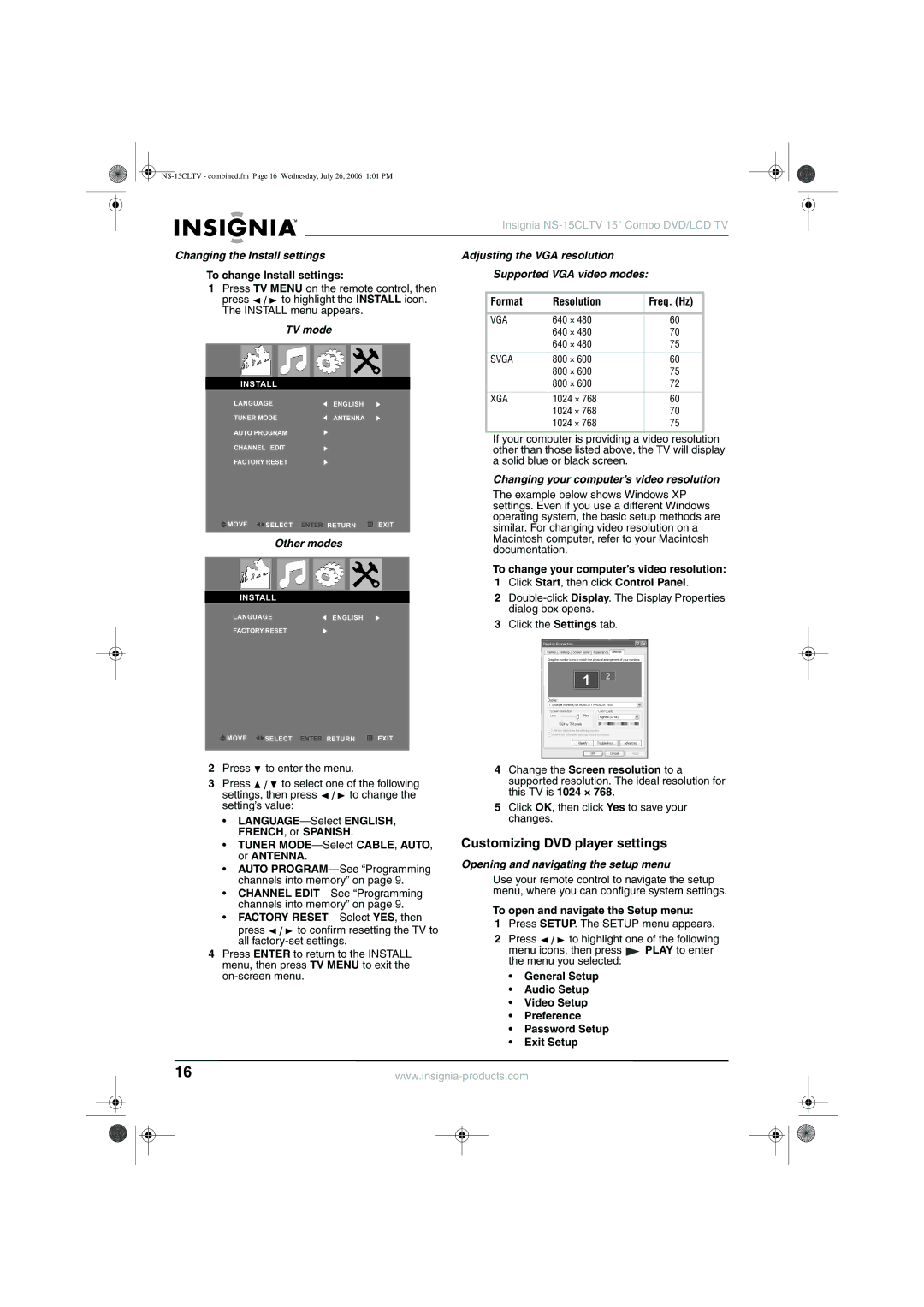Insignia NS-15CLTV 15" Combo DVD/LCD TV
Changing the Install settings
To change Install settings:
1Press TV MENU on the remote control, then
press ![]()
![]()
![]() to highlight the INSTALL icon. The INSTALL menu appears.
to highlight the INSTALL icon. The INSTALL menu appears.
TV mode
INSTALL
LANGUAGE | ENGLISH |
TUNER MODE | ANTENNA |
AUTO PROGRAM |
|
CHANNEL EDIT |
|
FACTORY RESET |
|
MOVE | SELECT ENTER RETURN | EXIT |
Other modes
INSTALL
LANGUAGEENGLISH
FACTORY RESET
Adjusting the VGA resolution
Supported VGA video modes:
Format | Resolution | Freq. (Hz) |
|
|
|
VGA | 640 × 480 | 60 |
| 640 × 480 | 70 |
| 640 × 480 | 75 |
|
|
|
SVGA | 800 × 600 | 60 |
| 800 × 600 | 75 |
| 800 × 600 | 72 |
|
|
|
XGA | 1024 × 768 | 60 |
| 1024 × 768 | 70 |
| 1024 × 768 | 75 |
|
|
|
If your computer is providing a video resolution other than those listed above, the TV will display a solid blue or black screen.
Changing your computer’s video resolution
The example below shows Windows XP settings. Even if you use a different Windows operating system, the basic setup methods are similar. For changing video resolution on a Macintosh computer, refer to your Macintosh documentation.
To change your computer’s video resolution:
1Click Start, then click Control Panel.
2
3Click the Settings tab.
MOVE | SELECT ENTER RETURN |
EXIT
2Press ![]() to enter the menu.
to enter the menu.
3Press ![]()
![]()
![]() to select one of the following
to select one of the following
settings, then press ![]()
![]()
![]() to change the setting’s value:
to change the setting’s value:
•
•TUNER
•AUTO
•CHANNEL
•FACTORY RESET—Select YES, then
press ![]()
![]()
![]() to confirm resetting the TV to all
to confirm resetting the TV to all
4Press ENTER to return to the INSTALL menu, then press TV MENU to exit the
4Change the Screen resolution to a supported resolution. The ideal resolution for this TV is 1024 × 768.
5Click OK, then click Yes to save your changes.
Customizing DVD player settings
Opening and navigating the setup menu
Use your remote control to navigate the setup menu, where you can configure system settings.
To open and navigate the Setup menu:
1Press SETUP. The SETUP menu appears.
2Press ![]()
![]()
![]() to highlight one of the following
to highlight one of the following
menu icons, then press ![]() PLAY to enter the menu you selected:
PLAY to enter the menu you selected:
•General Setup
•Audio Setup
•Video Setup
•Preference
•Password Setup
•Exit Setup
16 | ||||
|
|
|
|
|
|
|
|
|
|
|
|
|
|
|