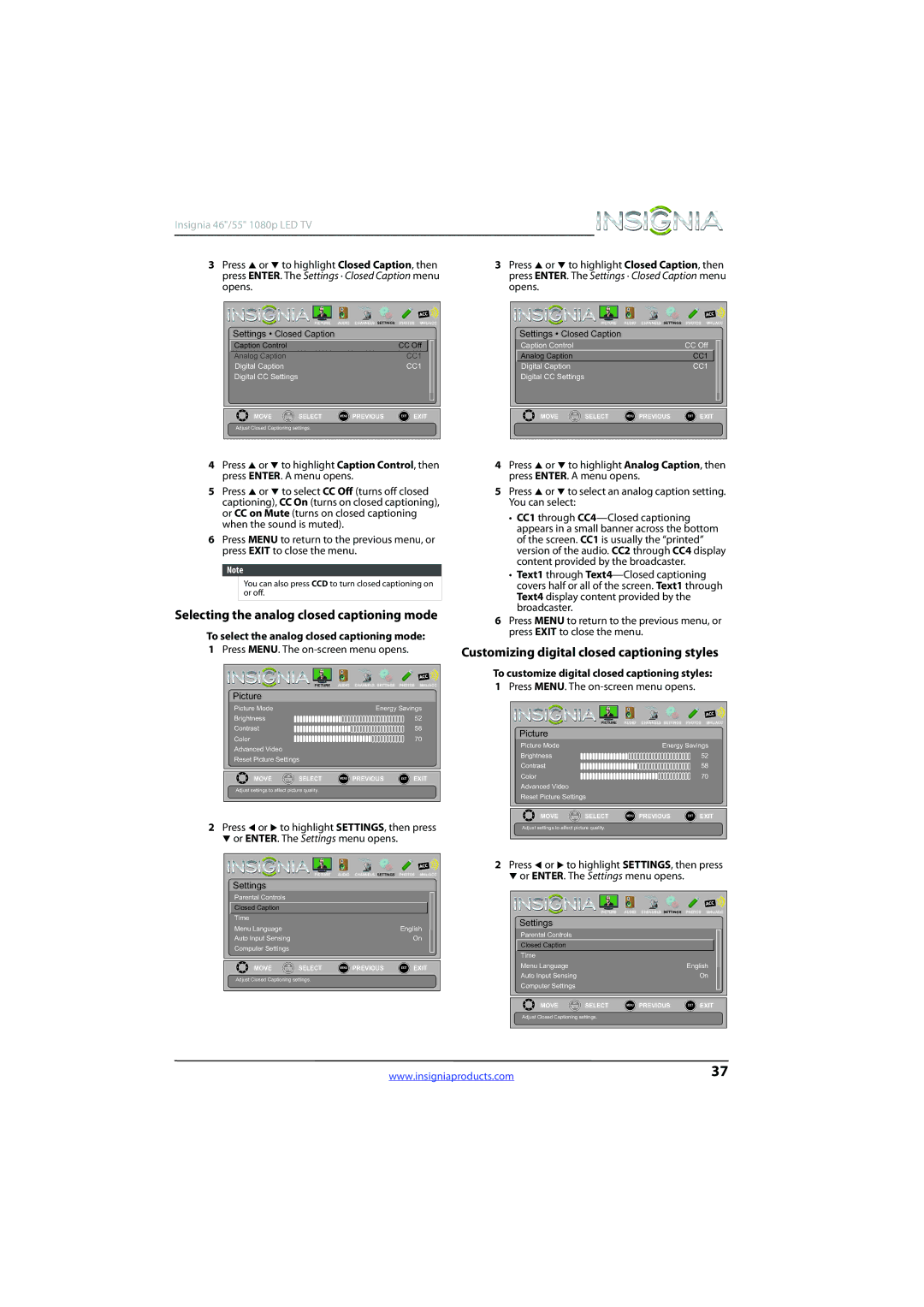Insignia 46"/55" 1080p LED TV
3Press S or T to highlight Closed Caption, then press ENTER. The Settings · Closed Caption menu opens.
|
| PICTURE | AUDIO | CHANNELS SETTINGS | PHOTOS MHL/ACC | |
Settings • Closed Caption |
|
|
|
| ||
Caption Control |
|
|
| CC Off | ||
Analog Caption |
|
|
| CC1 | ||
Digital Caption |
|
|
|
| CC1 | |
Digital CC Settings |
|
|
|
|
| |
MOVE | OK | SELECT | MENU | PREVIOUS | EXIT | EXIT |
ENTER | ||||||
Adjust Closed Captioning settings.
3Press S or T to highlight Closed Caption, then press ENTER. The Settings · Closed Caption menu opens.
|
| PICTURE | AUDIO | CHANNELS SETTINGS | PHOTOS MHL/ACC | |
Settings • Closed Caption |
|
|
|
| ||
Caption Control |
|
|
| CC Off | ||
Analog Caption |
|
|
| CC1 | ||
Digital Caption |
|
|
|
| CC1 | |
Digital CC Settings |
|
|
|
|
| |
MOVE | OK | SELECT | MENU | PREVIOUS | EXIT | EXIT |
ENTER | ||||||
4Press S or T to highlight Caption Control, then press ENTER. A menu opens.
5Press S or T to select CC Off (turns off closed captioning), CC On (turns on closed captioning), or CC on Mute (turns on closed captioning when the sound is muted).
6Press MENU to return to the previous menu, or press EXIT to close the menu.
Note
You can also press CCD to turn closed captioning on or off.
Selecting the analog closed captioning mode
To select the analog closed captioning mode:
1Press MENU. The
|
| PICTURE | AUDIO | CHANNELS SETTINGS | PHOTOS | MHL/ACC | |
Picture |
|
|
|
|
|
|
|
Picture Mode |
|
|
| Energy Savings | |||
Brightness |
|
|
|
|
|
| 52 |
Contrast |
|
|
|
|
|
| 58 |
Color |
|
|
|
|
|
| 70 |
Advanced Video |
|
|
|
|
|
|
|
Reset Picture Settings |
|
|
|
|
| ||
MOVE | OK | SELECT | MENU | PREVIOUS | EXIT | EXIT | |
ENTER | |||||||
Adjust settings to affect picture quality.
2Press W or X to highlight SETTINGS, then press T or ENTER. The Settings menu opens.
|
| PICTURE | AUDIO | CHANNELS SETTINGS | PHOTOS MHL/ACC | |
Settings |
|
|
|
|
|
|
Parental Controls |
|
|
|
|
| |
Closed Caption |
|
|
|
|
|
|
Time |
|
|
|
|
|
|
Menu Language |
|
|
|
| English | |
Auto Input Sensing |
|
|
|
| On | |
Computer Settings |
|
|
|
|
| |
MOVE | OK | SELECT | MENU | PREVIOUS | EXIT | EXIT |
ENTER | ||||||
Adjust Closed Captioning settings.
4Press S or T to highlight Analog Caption, then press ENTER. A menu opens.
5Press S or T to select an analog caption setting. You can select:
•CC1 through
•Text1 through
6Press MENU to return to the previous menu, or press EXIT to close the menu.
Customizing digital closed captioning styles
To customize digital closed captioning styles:
1Press MENU. The
|
| PICTURE | AUDIO | CHANNELS SETTINGS | PHOTOS | MHL/ACC | |
Picture |
|
|
|
|
|
|
|
Picture Mode |
|
|
| Energy Savings | |||
Brightness |
|
|
|
|
|
| 52 |
Contrast |
|
|
|
|
|
| 58 |
Color |
|
|
|
|
|
| 70 |
Advanced Video |
|
|
|
|
|
|
|
Reset Picture Settings |
|
|
|
|
| ||
MOVE | OK | SELECT | MENU | PREVIOUS | EXIT | EXIT | |
ENTER | |||||||
Adjust settings to affect picture quality.
2Press W or X to highlight SETTINGS, then press T or ENTER. The Settings menu opens.
|
| PICTURE | AUDIO | CHANNELS SETTINGS | PHOTOS MHL/ACC | |
Settings |
|
|
|
|
|
|
Parental Controls |
|
|
|
|
| |
Closed Caption |
|
|
|
|
|
|
Time |
|
|
|
|
|
|
Menu Language |
|
|
|
| English | |
Auto Input Sensing |
|
|
|
| On | |
Computer Settings |
|
|
|
|
| |
MOVE | OK | SELECT | MENU | PREVIOUS | EXIT | EXIT |
ENTER | ||||||
Adjust Closed Captioning settings.
www.insigniaproducts.com | 37 |