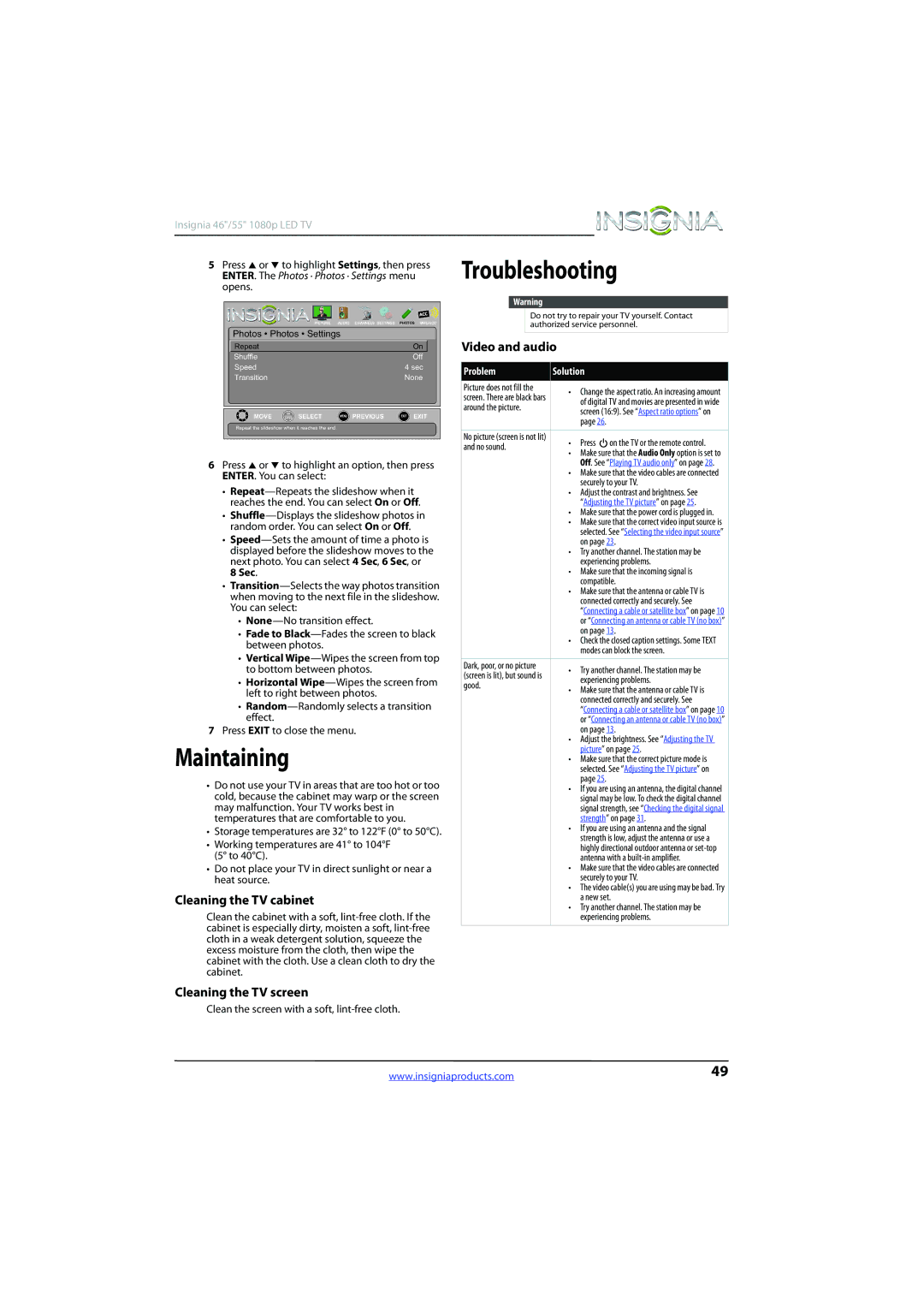Insignia 46"/55" 1080p LED TV
ENTER. The Photos · Photos · Settings menu | Troubleshooting |
5 Press S or T to highlight Settings, then press |
|
opens. |
|
|
|
|
|
|
| PICTURE | AUDIO | CHANNELS SETTINGS | PHOTOS MHL/ACC |
Photos • Photos • Settings |
|
| |||
Repeat |
|
|
|
| On |
Shuffle |
|
|
|
| Off |
Speed |
|
|
|
| 4 sec |
Transition |
|
|
|
| None |
MOVE | OK | SELECT | MENU | PREVIOUS | EXIT EXIT |
ENTER | |||||
Repeat the slideshow when it reaches the end.
6Press S or T to highlight an option, then press ENTER. You can select:
•
•
•
•
•
•Fade to
•Vertical
•Horizontal
•
7Press EXIT to close the menu.
Maintaining
•Do not use your TV in areas that are too hot or too cold, because the cabinet may warp or the screen may malfunction. Your TV works best in temperatures that are comfortable to you.
•Storage temperatures are 32° to 122°F (0° to 50°C).
•Working temperatures are 41° to 104°F (5° to 40°C).
•Do not place your TV in direct sunlight or near a heat source.
Cleaning the TV cabinet
Clean the cabinet with a soft,
Warning
| Do not try to repair your TV yourself. Contact | |||||
| authorized service personnel. | |||||
|
|
|
|
|
| |
Video and audio |
| |||||
|
|
|
|
|
| |
Problem | Solution |
| ||||
Picture does not fill the | • Change the aspect ratio. An increasing amount | |||||
screen. There are black bars | ||||||
of digital TV and movies are presented in wide | ||||||
around the picture. | ||||||
screen (16:9). See “Aspect ratio options” on | ||||||
|
| |||||
|
| page 26. |
| |||
|
|
|
|
| ||
No picture (screen is not lit) | • Press |
|
| on the TV or the remote control. | ||
and no sound. |
|
| ||||
• Make sure that the Audio Only option is set to | ||||||
|
| |||||
|
| Off. See “Playing TV audio only” on page 28. | ||||
|
| • Make sure that the video cables are connected | ||||
|
| securely to your TV. | ||||
|
| • Adjust the contrast and brightness. See | ||||
|
| “Adjusting the TV picture” on page 25. | ||||
|
| • Make sure that the power cord is plugged in. | ||||
|
| • Make sure that the correct video input source is | ||||
|
| selected. See “Selecting the video input source” | ||||
|
| on page 23. | ||||
|
| • Try another channel. The station may be | ||||
|
| experiencing problems. | ||||
|
| • Make sure that the incoming signal is | ||||
|
| compatible. | ||||
|
| • Make sure that the antenna or cable TV is | ||||
|
| connected correctly and securely. See | ||||
|
| “Connecting a cable or satellite box” on page 10 | ||||
|
| or “Connecting an antenna or cable TV (no box)” | ||||
|
| on page 13. | ||||
|
| • Check the closed caption settings. Some TEXT | ||||
|
| modes can block the screen. | ||||
|
|
|
|
| ||
Dark, poor, or no picture | • Try another channel. The station may be | |||||
(screen is lit), but sound is | ||||||
experiencing problems. | ||||||
good. | ||||||
• Make sure that the antenna or cable TV is | ||||||
|
| |||||
|
| connected correctly and securely. See | ||||
|
| “Connecting a cable or satellite box” on page 10 | ||||
|
| or “Connecting an antenna or cable TV (no box)” | ||||
|
| on page 13. | ||||
|
| • Adjust the brightness. See “Adjusting the TV | ||||
|
| picture” on page 25. | ||||
|
| • Make sure that the correct picture mode is | ||||
|
| selected. See “Adjusting the TV picture” on | ||||
|
| page 25. |
| |||
|
| • If you are using an antenna, the digital channel | ||||
|
| signal may be low. To check the digital channel | ||||
|
| signal strength, see “Checking the digital signal | ||||
|
| strength” on page 31. | ||||
|
| • If you are using an antenna and the signal | ||||
|
| strength is low, adjust the antenna or use a | ||||
|
| highly directional outdoor antenna or | ||||
|
| antenna with a | ||||
|
| • Make sure that the video cables are connected | ||||
|
| securely to your TV. | ||||
|
| • The video cable(s) you are using may be bad. Try | ||||
|
| a new set. | ||||
|
| • Try another channel. The station may be | ||||
|
| experiencing problems. | ||||
|
|
|
|
|
| |
Cleaning the TV screen
Clean the screen with a soft,
www.insigniaproducts.com | 49 |