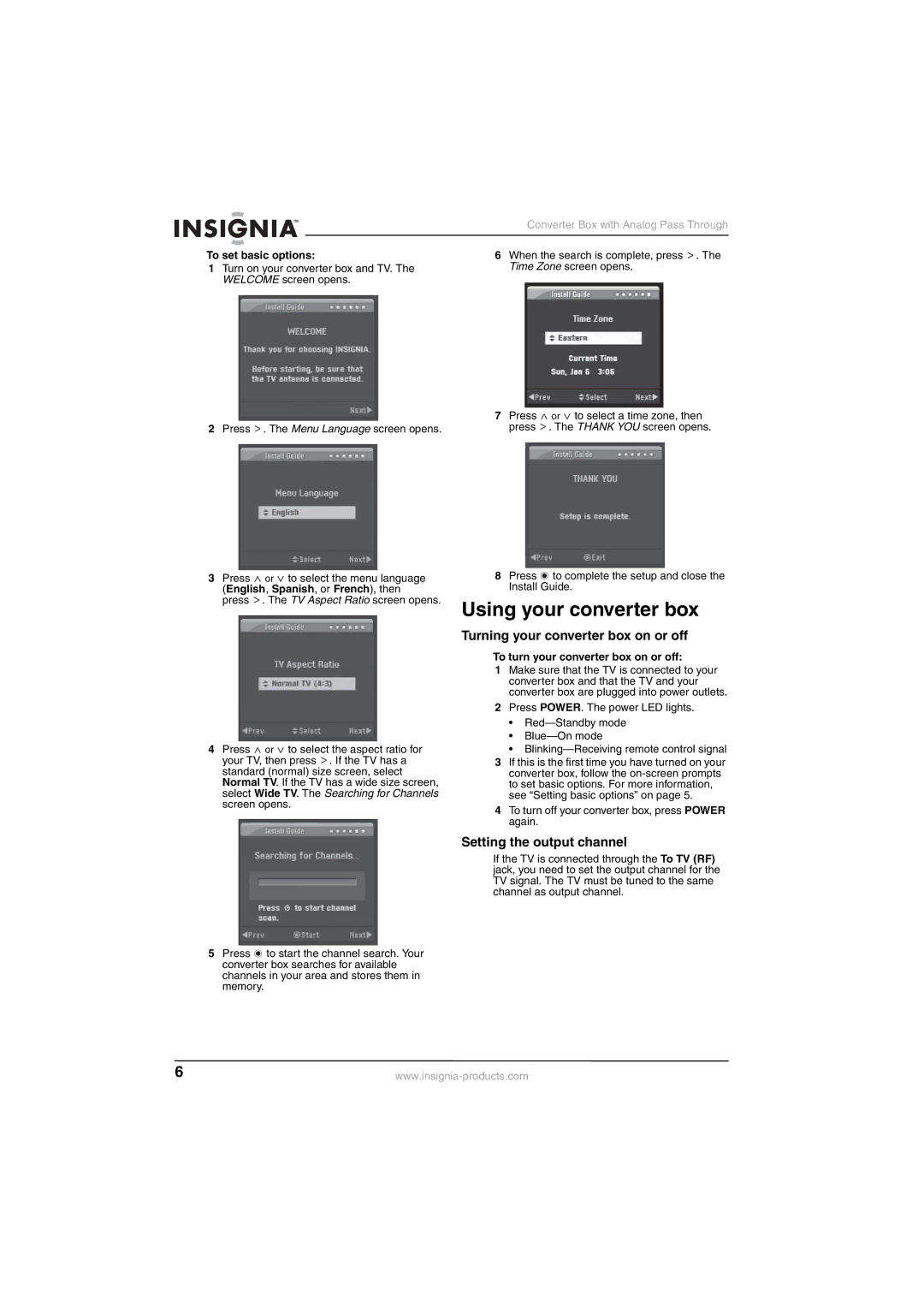Converter Box with Analog Pass Through
To set basic options:
1Turn on your converter box and TV. The WELCOME screen opens.
2Press ![]() . The Menu Language screen opens.
. The Menu Language screen opens.
3Press ![]() or
or ![]() to select the menu language (English, Spanish, or French), then press
to select the menu language (English, Spanish, or French), then press ![]() . The TV Aspect Ratio screen opens.
. The TV Aspect Ratio screen opens.
4Press ![]() or
or ![]() to select the aspect ratio for your TV, then press
to select the aspect ratio for your TV, then press ![]() . If the TV has a standard (normal) size screen, select Normal TV. If the TV has a wide size screen, select Wide TV. The Searching for Channels screen opens.
. If the TV has a standard (normal) size screen, select Normal TV. If the TV has a wide size screen, select Wide TV. The Searching for Channels screen opens.
5Press ![]() to start the channel search. Your converter box searches for available channels in your area and stores them in memory.
to start the channel search. Your converter box searches for available channels in your area and stores them in memory.
6When the search is complete, press ![]() . The Time Zone screen opens.
. The Time Zone screen opens.
7Press ![]() or
or ![]() to select a time zone, then press
to select a time zone, then press ![]() . The THANK YOU screen opens.
. The THANK YOU screen opens.
8Press ![]() to complete the setup and close the Install Guide.
to complete the setup and close the Install Guide.
Using your converter box
Turning your converter box on or off
To turn your converter box on or off:
1Make sure that the TV is connected to your converter box and that the TV and your converter box are plugged into power outlets.
2Press POWER. The power LED lights.
•
•
•
3If this is the first time you have turned on your converter box, follow the
4To turn off your converter box, press POWER again.
Setting the output channel
If the TV is connected through the To TV (RF) jack, you need to set the output channel for the TV signal. The TV must be tuned to the same channel as output channel.
6 |