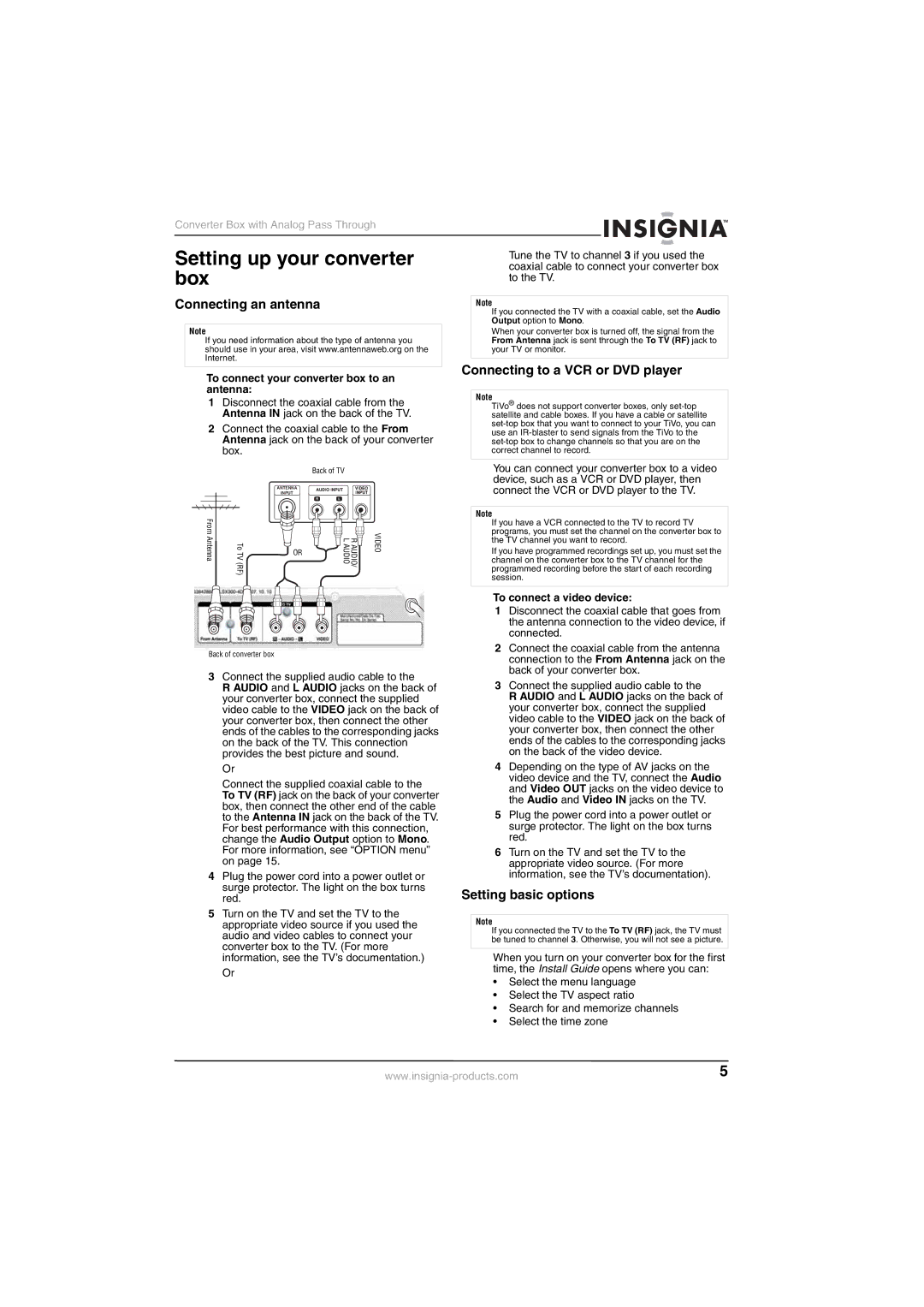Converter Box with Analog Pass Through
Setting up your converter box
Connecting an antenna
Note
If you need information about the type of antenna you should use in your area, visit www.antennaweb.org on the Internet.
To connect your converter box to an antenna:
1Disconnect the coaxial cable from the Antenna IN jack on the back of the TV.
2Connect the coaxial cable to the From Antenna jack on the back of your converter box.
|
|
| Back of TV |
|
|
|
| ANTENNA |
|
|
|
|
| INPUT |
|
|
|
FromAntenna | ToTV(RF) | OR | LAUDIO | RAUDIO/ | VIDEO |
|
|
|
|
|
Back of converter box
3Connect the supplied audio cable to the
R AUDIO and L AUDIO jacks on the back of your converter box, connect the supplied video cable to the VIDEO jack on the back of your converter box, then connect the other ends of the cables to the corresponding jacks on the back of the TV. This connection provides the best picture and sound.
Or
Connect the supplied coaxial cable to the To TV (RF) jack on the back of your converter box, then connect the other end of the cable to the Antenna IN jack on the back of the TV. For best performance with this connection, change the Audio Output option to Mono. For more information, see “OPTION menu” on page 15.
4Plug the power cord into a power outlet or surge protector. The light on the box turns red.
5Turn on the TV and set the TV to the appropriate video source if you used the audio and video cables to connect your converter box to the TV. (For more information, see the TV’s documentation.)
Or
Tune the TV to channel 3 if you used the coaxial cable to connect your converter box to the TV.
Note
If you connected the TV with a coaxial cable, set the Audio Output option to Mono.
When your converter box is turned off, the signal from the From Antenna jack is sent through the To TV (RF) jack to your TV or monitor.
Connecting to a VCR or DVD player
Note
TiVo® does not support converter boxes, only
You can connect your converter box to a video device, such as a VCR or DVD player, then connect the VCR or DVD player to the TV.
Note
If you have a VCR connected to the TV to record TV programs, you must set the channel on the converter box to the TV channel you want to record.
If you have programmed recordings set up, you must set the channel on the converter box to the TV channel for the programmed recording before the start of each recording session.
To connect a video device:
1Disconnect the coaxial cable that goes from the antenna connection to the video device, if connected.
2Connect the coaxial cable from the antenna connection to the From Antenna jack on the back of your converter box.
3Connect the supplied audio cable to the
R AUDIO and L AUDIO jacks on the back of your converter box, connect the supplied video cable to the VIDEO jack on the back of your converter box, then connect the other ends of the cables to the corresponding jacks on the back of the video device.
4Depending on the type of AV jacks on the video device and the TV, connect the Audio and Video OUT jacks on the video device to the Audio and Video IN jacks on the TV.
5Plug the power cord into a power outlet or surge protector. The light on the box turns red.
6Turn on the TV and set the TV to the appropriate video source. (For more information, see the TV’s documentation).
Setting basic options
Note
If you connected the TV to the To TV (RF) jack, the TV must be tuned to channel 3. Otherwise, you will not see a picture.
When you turn on your converter box for the first time, the Install Guide opens where you can:
•Select the menu language
•Select the TV aspect ratio
•Search for and memorize channels
•Select the time zone
5 |