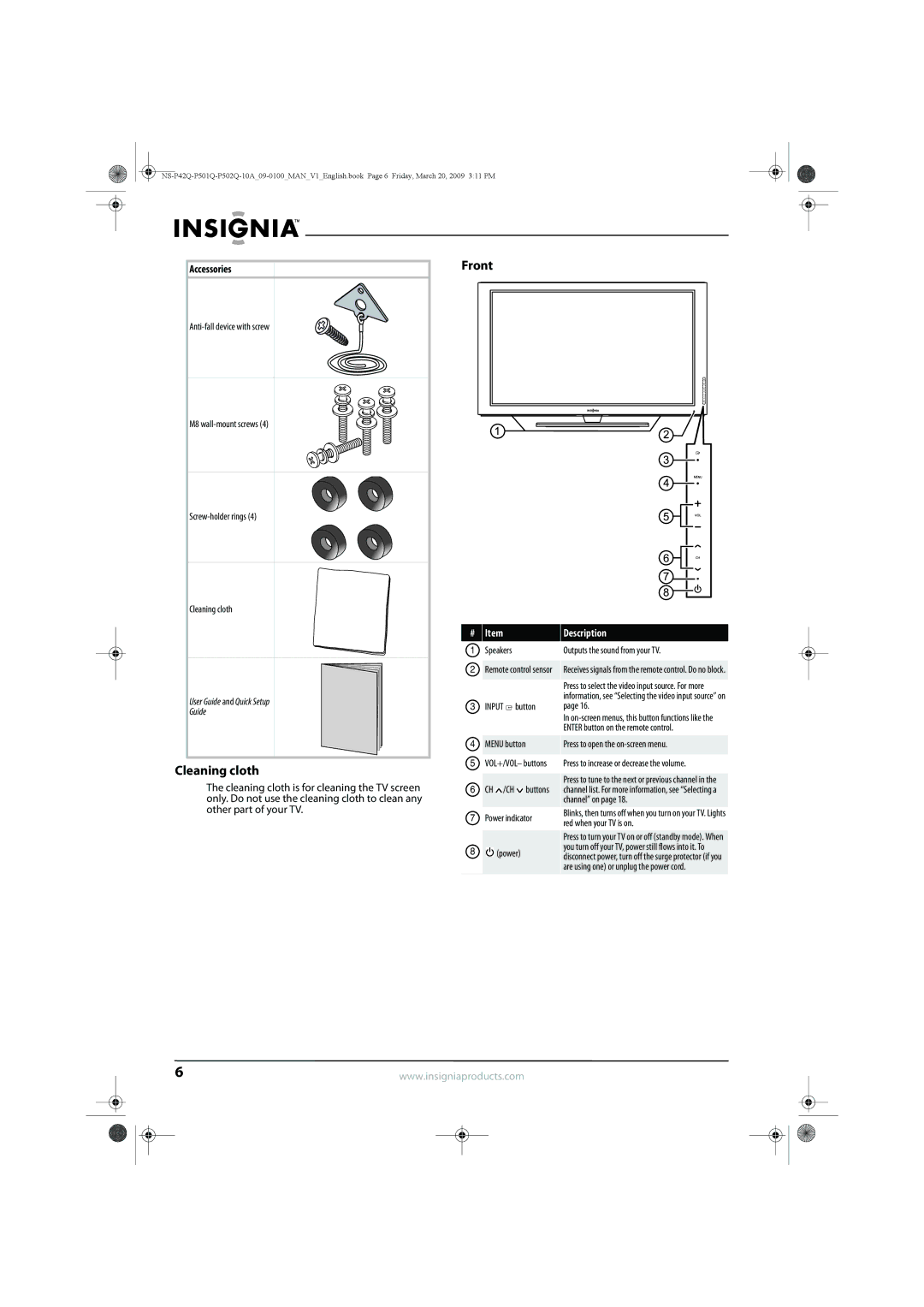User Guide
Page
Contents
Adjusting the sound
Child Safety
Safety check
Power lines
Replacement parts
Electric shock hazard
Altitude
End of life directives Non-active pixels
Heat on the top of the plasma TV
Introduction
Installing the stand
To install the stand
Securing your TV to a wall or cabinet
To install a wall-mount bracket
Installing a wall-mount bracket
Accessories
Accessories
Front
Cleaning cloth
Description
# Jack
Back
Button
To install remote control batteries
Using the remote control
Installing remote control batteries
Press the battery cover latch in, then lift the cover
Connecting the power
Aiming the remote control
Programming a universal remote control to work with your TV
Installing the ferrite core
Connecting an outdoor antenna
Connecting cable TV
Connect this cable to a two-way splitter
Connecting satellite TV via a satellite TV box
Connecting a VCR
To connect a VCR
Connecting an Hdmi device
Connecting a camcorder or game console
Connecting a DVI device
Connecting a computer using DVI
Connecting a component video device
Connecting a digital audio amplifier
Connecting an analog audio amplifier
To set up your TV
Turning on your TV for the first time
Press ENTER. The Enjoy your TV screen opens
Press ENTER. Your TV is ready to use
Turning your TV on or off
Selecting the video input source
On-screen menu overview
Navigating the menus
Adjusting the TV picture
Adjusting the picture
Adjusting the volume
Selecting a channel
Press Enter to access the Picture Options menu
Adjusting advanced picture settings
To adjust advanced picture settings
On the Picture menu, press or to highlight Picture Options
Picture sizes available for input sources
Adjusting the picture size
Improving the image from a game console
Input source Picture size
To adjust the computer image
Adjusting the computer image
Using Energy Saving mode
To use Energy Saving mode
To adjust the sound
Adjusting the sound
Adjusting the sound
100 Hz, 300 Hz, 1 kHz, 3 kHz,
To automatically search for channels
Automatically searching for channels
Removing scrambled channels from the channel list
To remove scrambled channels from the channel list
To open the channel list
Fine-tuning an analog channel
Opening the channel list
To fine-tune an analog channel
To reserve a program
Reserving programs
Changing a reservation
To change a reservation
To hide channels
To set up a favorite channel list
Hiding channels
Press CH.LIST. The channel list opens with All highlighted
Viewing a favorite channel
Checking the DTV signal strength
To check the DTV signal strength
To view a favorite channel
Turning parental controls on or off
Setting or changing the password
To set up a password
Press or to highlight Change PIN, then press Enter
Temporarily unblocking a channel
Setting U.S. TV parental control levels
TV content ratings
TV ratings
Movie Mpaa ratings
Setting movie levels
To set movie levels
Canadian English ratings
Setting Canadian TV rating levels
Downloading rating information
Canadian French ratings
Downloadable U.S. Rating
Viewing closed captioning
Selecting the closed captioning mode
Customizing DTV closed captioning styles
Setting the clock
Adjusting time settings
To set the clock
Setting the time zone
Press or to highlight a time zone, then press
Setting a wake-up timer
Setting the sleep timer
Turning Daylight Saving Time on or off
Selecting the menu language
Adjusting menu settings
Setup Plug & Play
To select the menu language
Resetting settings to the defaults
Resetting the Plug & Play option
Labeling an input source
During the software upgrade, the following screen appears
To upgrade TV software
Upgrading TV software
Cleaning the TV screen
Troubleshooting
Cleaning the TV cabinet
Maintaining
Specifications
Sound output Dimensions Weight Temperature Humidity
Computer display modes
HDMI/DVI input NS-P42Q-10A/NS-P501Q-10A
HDMI/DVI input NS-P502Q-10A
NS-P502Q-10A
Legal notices
Where is the warranty valid?
What does this warranty cover?
How to obtain warranty service?
What does the warranty not cover?
Blank.fm Page 1 Thursday, February 12, 2009 1053 AM
Blank.fm Page 1 Thursday, February 12, 2009 1053 AM
09-0100

![]() button
button![]() /CH
/CH ![]() buttons
buttons![]() (power)
(power)