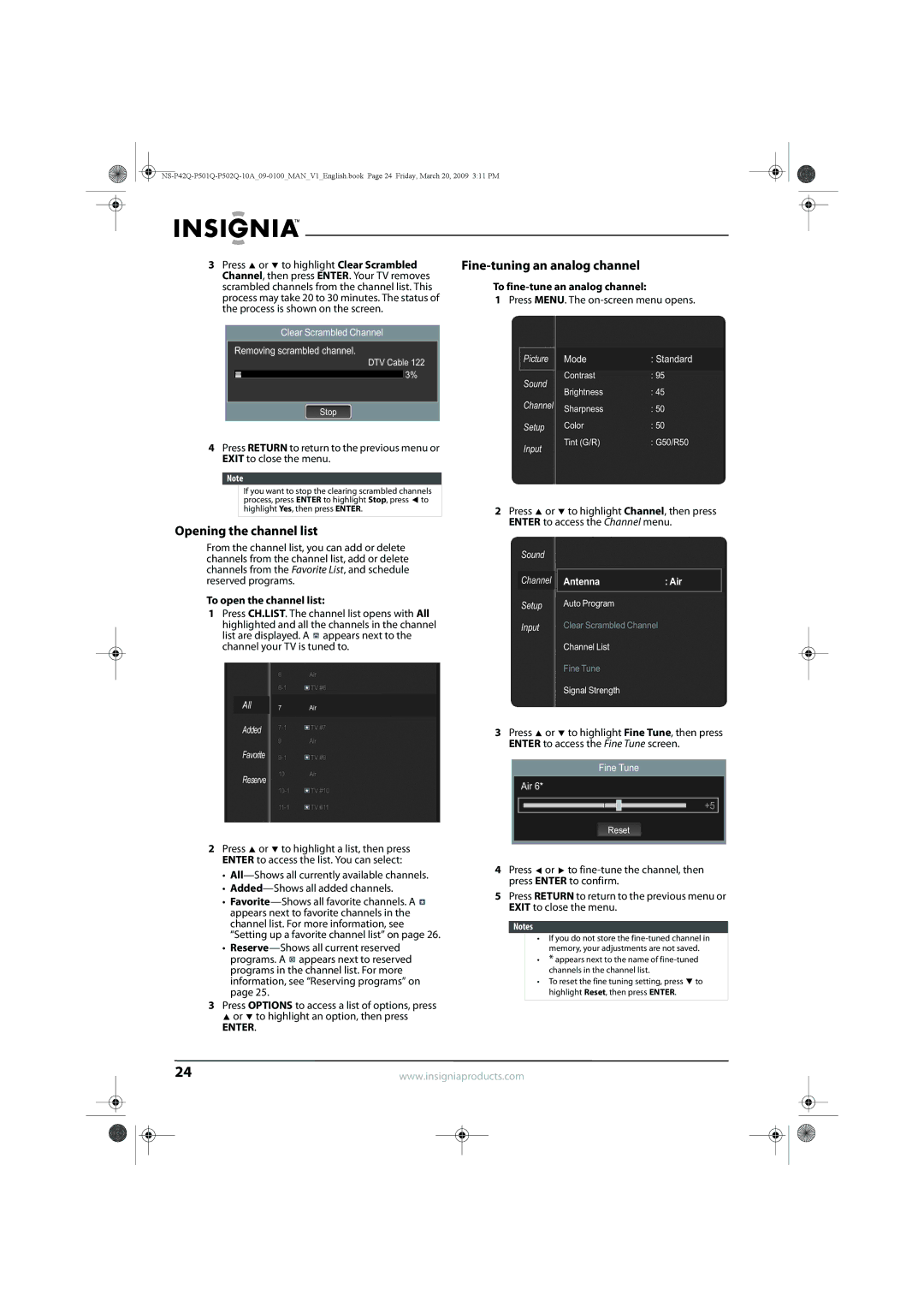3Press ![]() or
or ![]() to highlight Clear Scrambled Channel, then press ENTER. Your TV removes scrambled channels from the channel list. This process may take 20 to 30 minutes. The status of the process is shown on the screen.
to highlight Clear Scrambled Channel, then press ENTER. Your TV removes scrambled channels from the channel list. This process may take 20 to 30 minutes. The status of the process is shown on the screen.
Clear Scrambled Channel
Removing scrambled channel.
DTV Cable 122 3%
Stop
4Press RETURN to return to the previous menu or EXIT to close the menu.
Note
If you want to stop the clearing scrambled channels process, press ENTER to highlight Stop, press ![]() to highlight Yes, then press ENTER.
to highlight Yes, then press ENTER.
Opening the channel list
From the channel list, you can add or delete channels from the channel list, add or delete channels from the Favorite List, and schedule reserved programs.
To open the channel list:
1Press CH.LIST. The channel list opens with All highlighted and all the channels in the channel list are displayed. A ![]() appears next to the channel your TV is tuned to.
appears next to the channel your TV is tuned to.
6Air
|
| TV #6 | |
All | 7 | Air | |
Added |
| TV #7 | |
| |||
| |||
|
|
| |
9Air
Favorite |
| TV #9 | |
| |||
| |||
Reserve | 10 | Air | |
|
|
| |
|
| TV #10 | |
|
| ||
|
| ||
|
| TV #11 | |
|
| ||
|
| ||
2Press ![]() or
or ![]() to highlight a list, then press ENTER to access the list. You can select:
to highlight a list, then press ENTER to access the list. You can select:
•
•
•![]() appears next to favorite channels in the channel list. For more information, see “Setting up a favorite channel list” on page 26.
appears next to favorite channels in the channel list. For more information, see “Setting up a favorite channel list” on page 26.
•![]() appears next to reserved programs in the channel list. For more information, see “Reserving programs” on page 25.
appears next to reserved programs in the channel list. For more information, see “Reserving programs” on page 25.
3Press OPTIONS to access a list of options, press
![]() or
or ![]() to highlight an option, then press
to highlight an option, then press
ENTER.
Fine-tuning an analog channel
To fine-tune an analog channel:
1Press MENU. The
Picture | Mode | : Standard | |
| Contrast | : 95 | |
Sound | |||
Brightness | : 45 | ||
| |||
Channel | Sharpness | : 50 | |
Setup | Color | : 50 | |
Input | Tint (G/R) | : G50/R50 | |
|
|
2Press ![]() or
or ![]() to highlight Channel, then press ENTER to access the Channel menu.
to highlight Channel, then press ENTER to access the Channel menu.
Sound |
|
|
Channel |
|
|
Antenna | : Air | |
|
|
|
Setup | Auto Program |
|
Input | Clear Scrambled Channel |
|
| Channel List |
|
Fine Tune
Signal Strength
3Press ![]() or
or ![]() to highlight Fine Tune, then press ENTER to access the Fine Tune screen.
to highlight Fine Tune, then press ENTER to access the Fine Tune screen.
Fine Tune |
Air 6* |
+5 |
Reset |
4Press ![]() or
or ![]() to
to
5Press RETURN to return to the previous menu or EXIT to close the menu.
Notes
•If you do not store the
•* appears next to the name of
•To reset the fine tuning setting, press ![]() to highlight Reset, then press ENTER.
to highlight Reset, then press ENTER.
24 | www.insigniaproducts.com | |||||
|
|
|
|
|
|
|
|
|
|
|
|
|
|
|
|
|
|
|
|
|