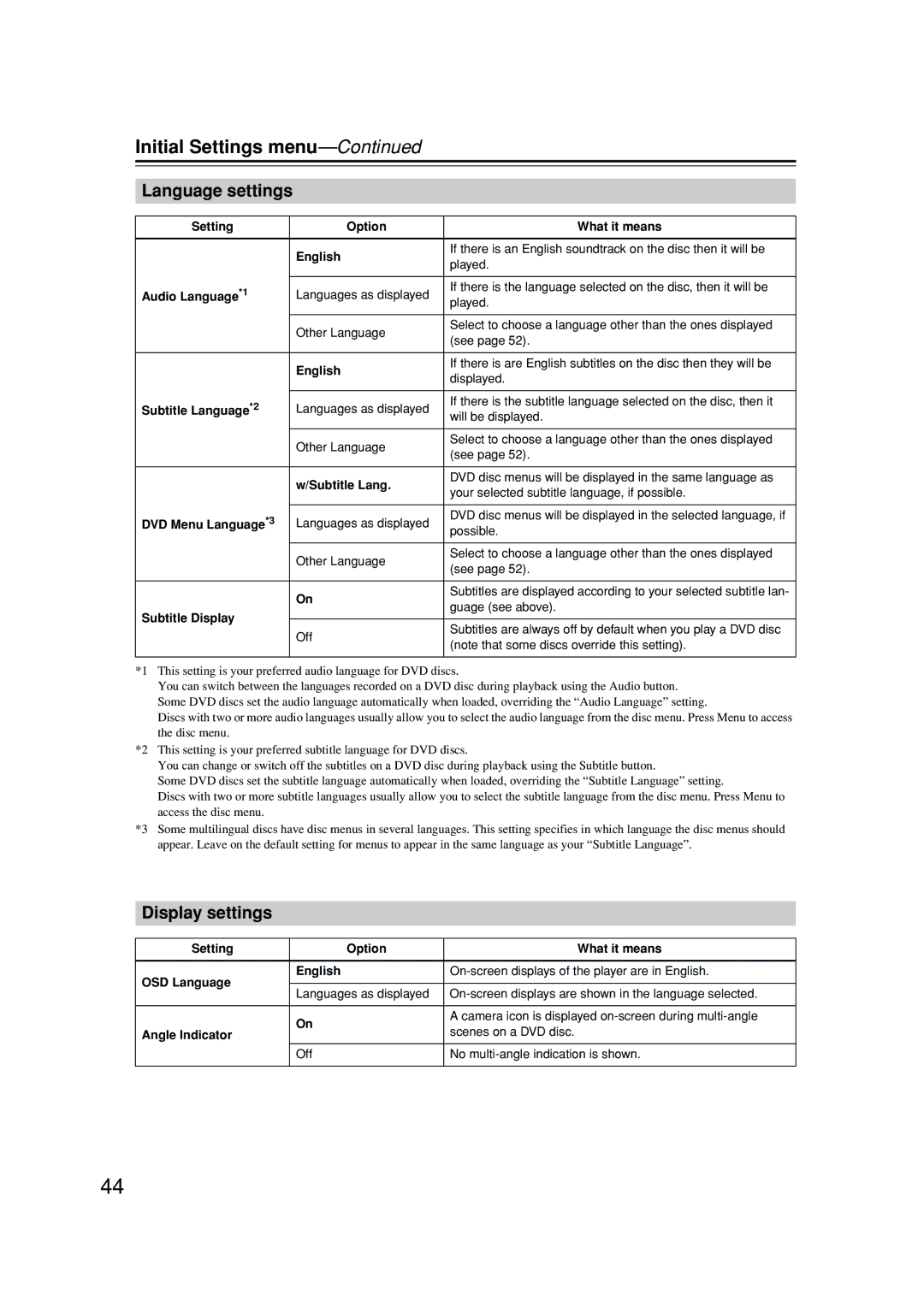DPS-6.5 specifications
The Integra DPS-6.5 is a versatile and powerful multi-format DVD player that serves as an exceptional hub for home theater enthusiasts. Designed to cater to a variety of audio and video formats, the DPS-6.5 stands out in a market filled with other players due to its robust feature set and high-quality performance.One of the main features of the Integra DPS-6.5 is its ability to decode various audio formats such as Dolby Digital, DTS, and even high-resolution audio formats. This flexibility allows users to enjoy high-fidelity sound quality regardless of the source material. The player’s advanced audio circuitry ensures that sound is rendered with clarity and depth, making it an ideal choice for those who appreciate detailed soundscapes in their movies or music.
In the realm of video performance, the DPS-6.5 supports not only standard DVD playback but also DVD-Audio and SACD formats, which are known for their superior sound quality. The upscaling capability to 1080p through HDMI ensures that even classic DVDs can be enjoyed with enhanced visual clarity on modern high-definition displays. Additionally, the player features a state-of-the-art video processing chip that improves color fidelity and reduces artifacts, providing an immersive viewing experience.
Connectivity is another strong suit of the Integra DPS-6.5. It boasts multiple audio and video output options, including HDMI, component, composite, and optical digital outputs. This range of connections ensures compatibility with a wide variety of home theater systems and setups. The inclusion of USB inputs also allows users to play media files directly from USB flash drives, further increasing versatility.
User-friendly features such as an intuitive on-screen menu, programmable playback options, and a responsive remote control make for an enjoyable and seamless operating experience. The sleek and elegant design of the DPS-6.5 also adds a touch of sophistication to any home entertainment setup.
In summary, the Integra DPS-6.5 is an impressive multimedia player that combines advanced technologies and user-friendly features. With its extensive format support, high-quality audio and video performance, and versatile connectivity options, it is tailored to meet the needs of even the most discerning home theater enthusiasts. Whether for movies, music, or both, the DPS-6.5 provides a comprehensive and satisfying viewing experience.