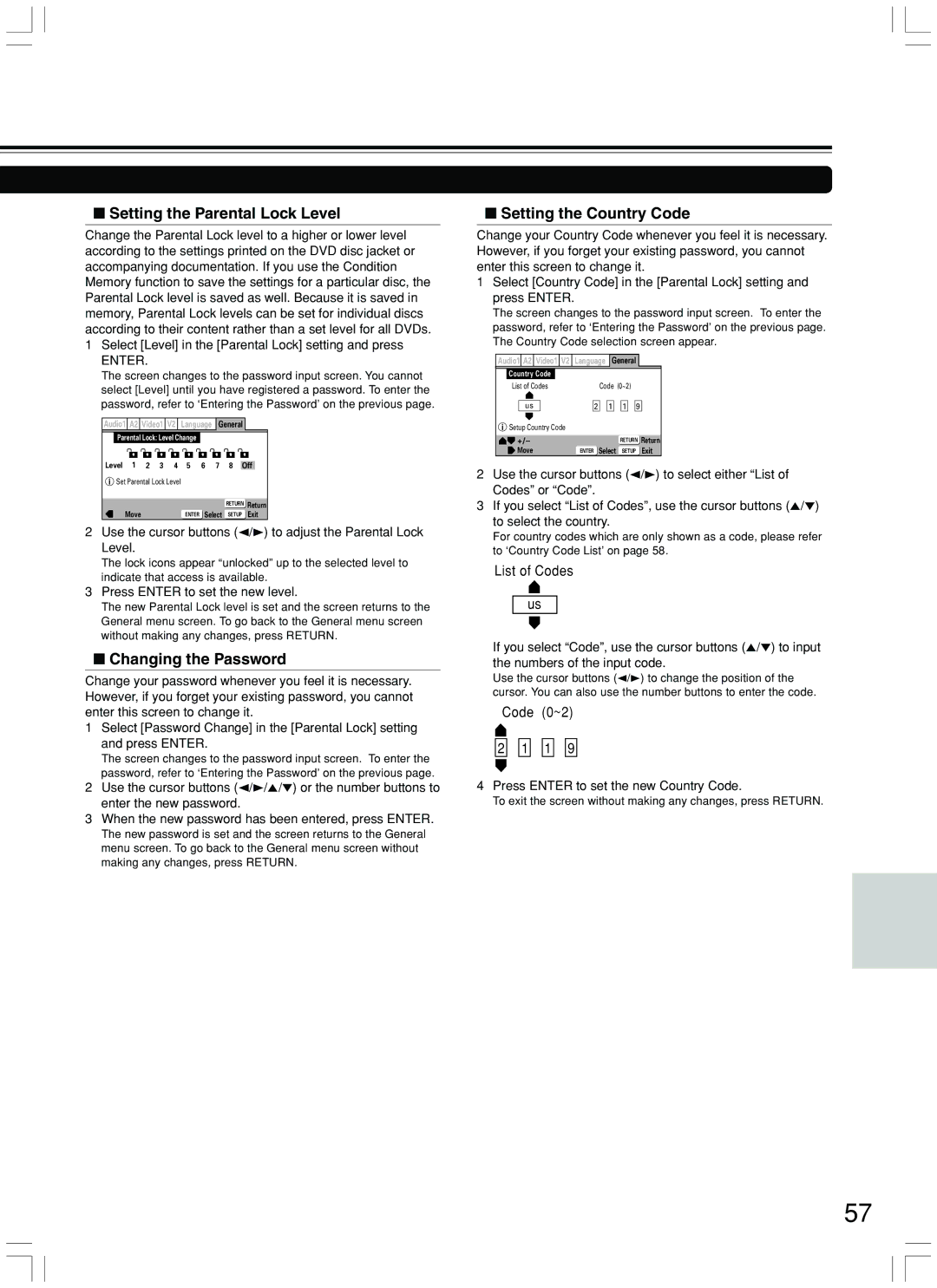■Setting the Parental Lock Level
Change the Parental Lock level to a higher or lower level according to the settings printed on the DVD disc jacket or accompanying documentation. If you use the Condition Memory function to save the settings for a particular disc, the Parental Lock level is saved as well. Because it is saved in memory, Parental Lock levels can be set for individual discs according to their content rather than a set level for all DVDs.
1Select [Level] in the [Parental Lock] setting and press
ENTER.
The screen changes to the password input screen. You cannot select [Level] until you have registered a password. To enter the password, refer to ‘Entering the Password’ on the previous page.
Audio1 A2 Video1 V2 | Language | General |
| |||||||
Parental Lock: Level Change |
|
|
|
|
| |||||
Level | 1 | 2 | 3 | 4 | 5 | 6 | 7 | 8 | Off | |
Set Parental Lock Level |
|
|
|
|
|
| ||||
|
|
|
|
|
|
|
| RETURN | Return | |
| Move |
|
|
| ENTER | Select | SETUP |
| Exit | |
2Use the cursor buttons (2/3) to adjust the Parental Lock Level.
The lock icons appear “unlocked” up to the selected level to indicate that access is available.
3Press ENTER to set the new level.
The new Parental Lock level is set and the screen returns to the General menu screen. To go back to the General menu screen without making any changes, press RETURN.
■Changing the Password
Change your password whenever you feel it is necessary. However, if you forget your existing password, you cannot enter this screen to change it.
1Select [Password Change] in the [Parental Lock] setting and press ENTER.
The screen changes to the password input screen. To enter the password, refer to ‘Entering the Password’ on the previous page.
2Use the cursor buttons (2/3/5/∞) or the number buttons to enter the new password.
3When the new password has been entered, press ENTER.
The new password is set and the screen returns to the General menu screen. To go back to the General menu screen without making any changes, press RETURN.
■Setting the Country Code
Change your Country Code whenever you feel it is necessary. However, if you forget your existing password, you cannot enter this screen to change it.
1Select [Country Code] in the [Parental Lock] setting and press ENTER.
The screen changes to the password input screen. To enter the password, refer to ‘Entering the Password’ on the previous page. The Country Code selection screen appear.
Audio1 A2 Video1 V2 | Language | General |
| ||
Country Code |
|
|
|
|
|
List of Codes |
| Code (0~2) |
| ||
us | 2 |
| 1 | 1 | 9 |
Setup Country Code |
|
|
|
|
|
+/– |
|
|
| RETURN Return | |
Move | ENTER | Select | SETUP | Exit | |
2Use the cursor buttons (2/3) to select either “List of Codes” or “Code”.
3If you select “List of Codes”, use the cursor buttons (5/∞) to select the country.
For country codes which are only shown as a code, please refer to ‘Country Code List’ on page 58.
List of Codes
us
If you select “Code”, use the cursor buttons (5/∞) to input the numbers of the input code.
Use the cursor buttons (2/3) to change the position of the cursor. You can also use the number buttons to enter the code.
Code (0~2)
2 ![]()
![]() 1
1![]()
![]() 1
1 ![]()
![]() 9
9
4Press ENTER to set the new Country Code.
To exit the screen without making any changes, press RETURN.
57