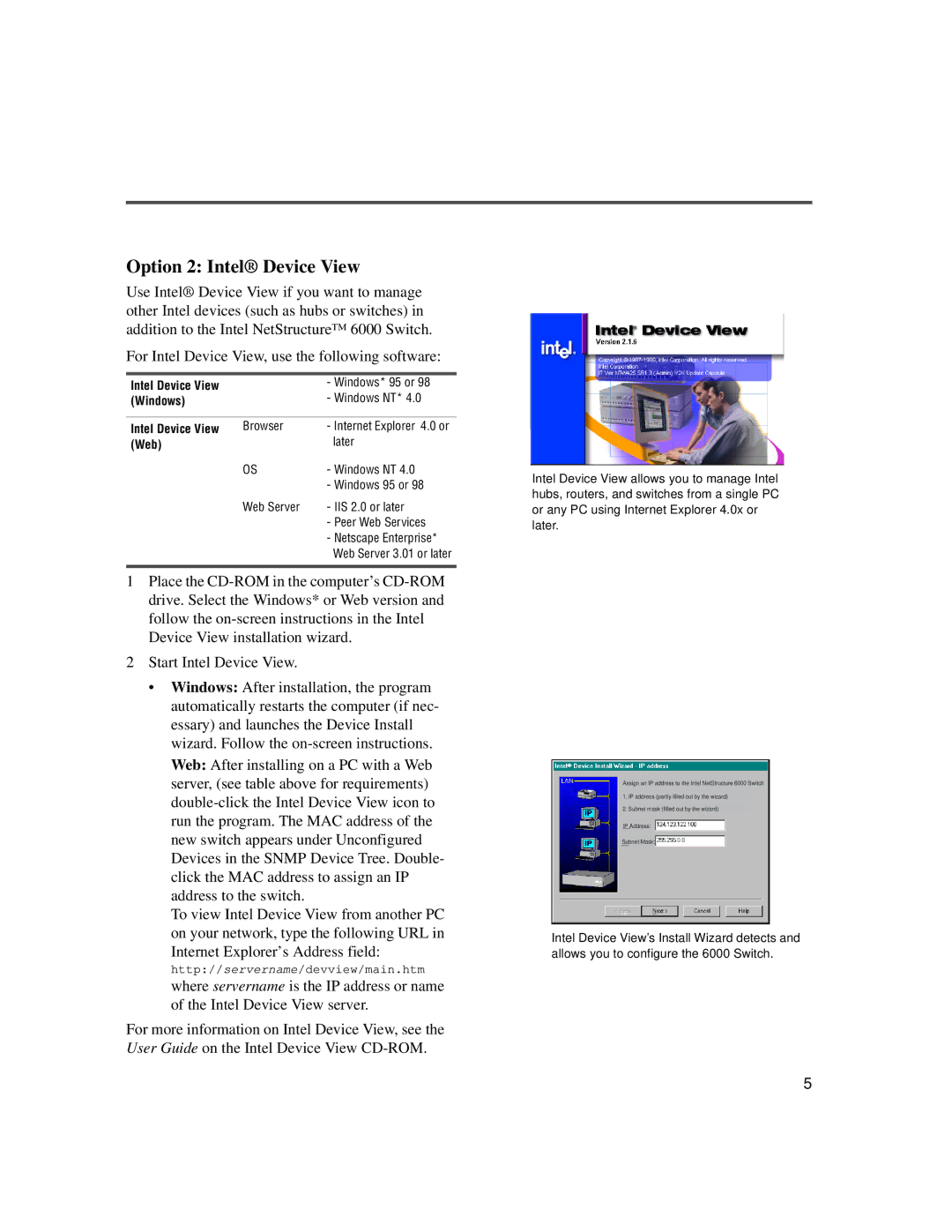Option 2: Intel® Device View
Use Intel® Device View if you want to manage other Intel devices (such as hubs or switches) in addition to the Intel NetStructure™ 6000 Switch.
For Intel Device View, use the following software:
Intel Device View |
| - Windows* 95 or 98 |
(Windows) |
| - Windows NT* 4.0 |
|
|
|
Intel Device View | Browser | - Internet Explorer 4.0 or |
(Web) |
| later |
| OS | - Windows NT 4.0 |
|
| - Windows 95 or 98 |
| Web Server | - IIS 2.0 or later |
|
| - Peer Web Services |
|
| - Netscape Enterprise* |
|
| Web Server 3.01 or later |
|
|
|
1Place the
2Start Intel Device View.
•Windows: After installation, the program automatically restarts the computer (if nec- essary) and launches the Device Install wizard. Follow the
To view Intel Device View from another PC on your network, type the following URL in
Internet Explorer’s Address field:
http://servername/devview/main.htm
where servername is the IP address or name of the Intel Device View server.
For more information on Intel Device View, see the User Guide on the Intel Device View
Intel Device View allows you to manage Intel hubs, routers, and switches from a single PC or any PC using Internet Explorer 4.0x or later.
Assign an IP address to the Intel NetStructure 6000 Switch
1.IP address (partly filled out by the wizard)
2.Subnet mask (filled out by the wizard)
IP Address:
Subnet Mask:
__
Intel Device View’s Install Wizard detects and allows you to configure the 6000 Switch.
5