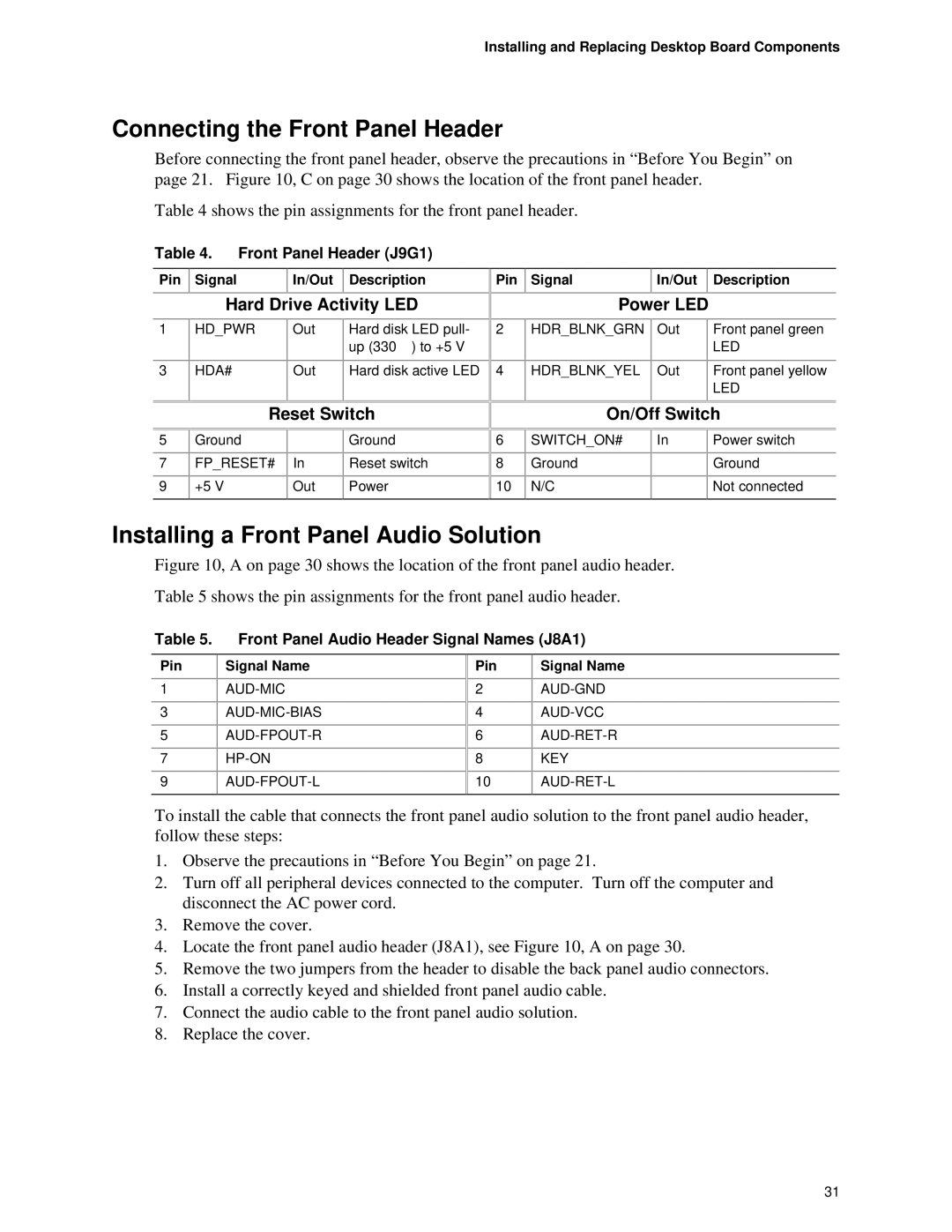Installing and Replacing Desktop Board Components
Connecting the Front Panel Header
Before connecting the front panel header, observe the precautions in “Before You Begin” on page 21. Figure 10, C on page 30 shows the location of the front panel header.
Table 4 shows the pin assignments for the front panel header.
Table 4. | Front Panel Header (J9G1) |
|
| |||
|
|
|
|
|
|
|
Pin | Signal |
| In/Out | Description | Pin | Signal |
In/Out
Description
1
3
Hard Drive Activity LED
HD_PWR | Out | Hard disk LED pull- | 2 |
|
| up (330 Ω ) to +5 V |
|
|
|
|
|
HDA# | Out | Hard disk active LED | 4 |
|
|
|
|
|
|
|
|
Power LED
HDR_BLNK_GRN | Out | Front panel green |
|
| LED |
|
|
|
HDR_BLNK_YEL | Out | Front panel yellow |
|
| LED |
|
|
|
5
7
9
Reset Switch
Ground |
| Ground |
|
|
|
FP_RESET# | In | Reset switch |
|
|
|
+5 V | Out | Power |
|
|
|
![]()
![]() 6
6
![]()
![]() 8
8
![]()
![]() 10
10
On/Off Switch
SWITCH_ON# | In | Power switch |
|
|
|
Ground |
| Ground |
|
|
|
N/C |
| Not connected |
|
|
|
Installing a Front Panel Audio Solution
Figure 10, A on page 30 shows the location of the front panel audio header. Table 5 shows the pin assignments for the front panel audio header.
Table 5.
Front Panel Audio Header Signal Names (J8A1)
Pin
1
3
5
7
9
Signal Name
Pin
2
4
6
8
10
Signal Name
KEY
To install the cable that connects the front panel audio solution to the front panel audio header, follow these steps:
1.Observe the precautions in “Before You Begin” on page 21.
2.Turn off all peripheral devices connected to the computer. Turn off the computer and disconnect the AC power cord.
3.Remove the cover.
4.Locate the front panel audio header (J8A1), see Figure 10, A on page 30.
5.Remove the two jumpers from the header to disable the back panel audio connectors.
6.Install a correctly keyed and shielded front panel audio cable.
7.Connect the audio cable to the front panel audio solution.
8.Replace the cover.
31