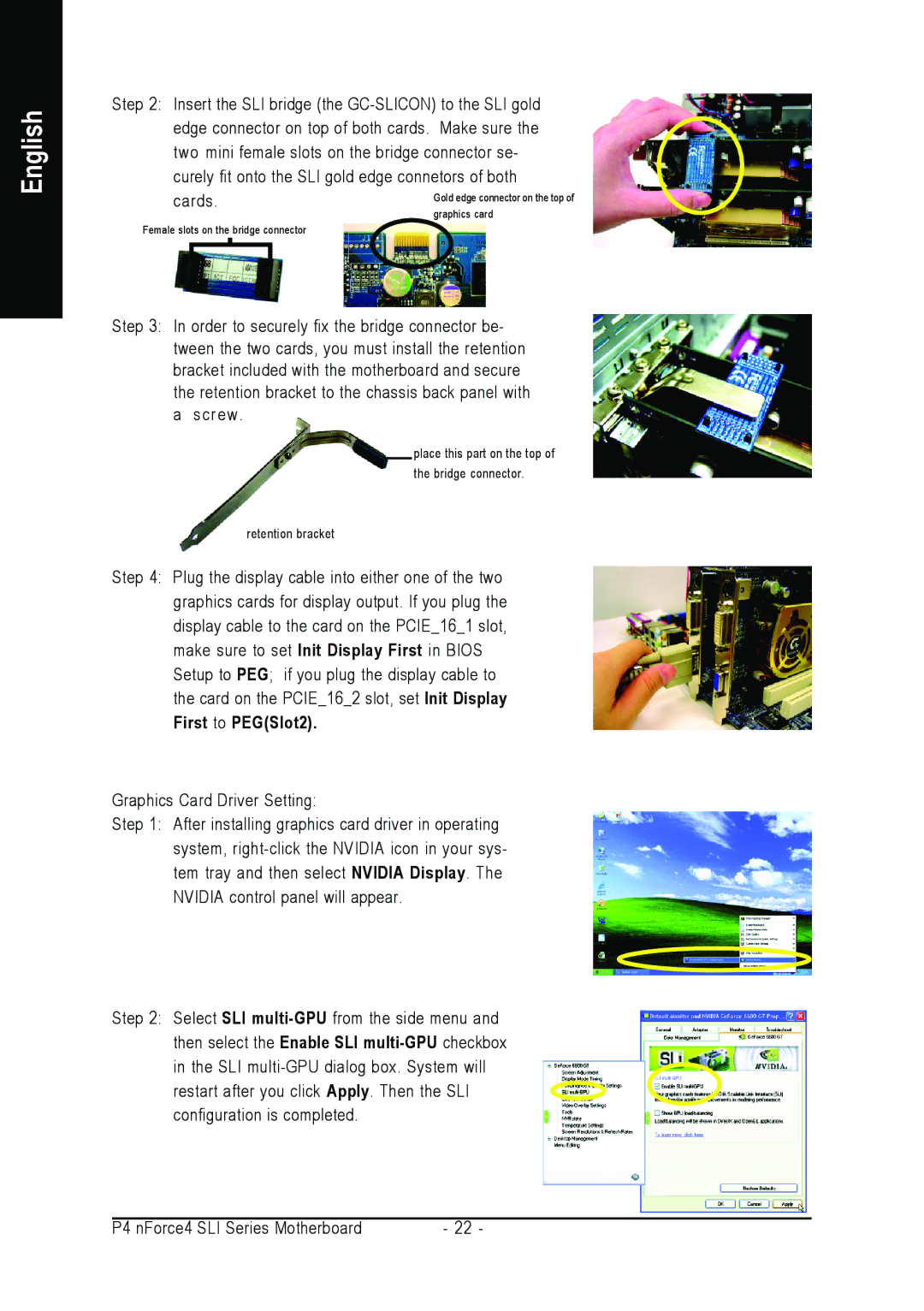English
Step 2: Insert the SLI bridge (the
cards. | Gold edge connector on the top of | ||||
|
|
|
|
| graphics card |
Female slots on the bridge connector |
| ||||
|
|
|
|
|
|
|
|
|
|
|
|
|
|
|
|
|
|
Step 3: In order to securely fix the bridge connector be- tween the two cards, you must install the retention bracket included with the motherboard and secure the retention bracket to the chassis back panel with a screw .
place this part on the top of the bridge connector.
retention bracket
Step 4: Plug the display cable into either one of the two graphics cards for display output. If you plug the display cable to the card on the PCIE_16_1 slot, make sure to set Init Display First in BIOS Setup to PEG; if you plug the display cable to the card on the PCIE_16_2 slot, set Init Display First to PEG(Slot2).
Graphics Card Driver Setting:
Step 1: After installing graphics card driver in operating system,
Step 2: Select SLI
P4 nForce4 SLI Series Motherboard | - 22 - |