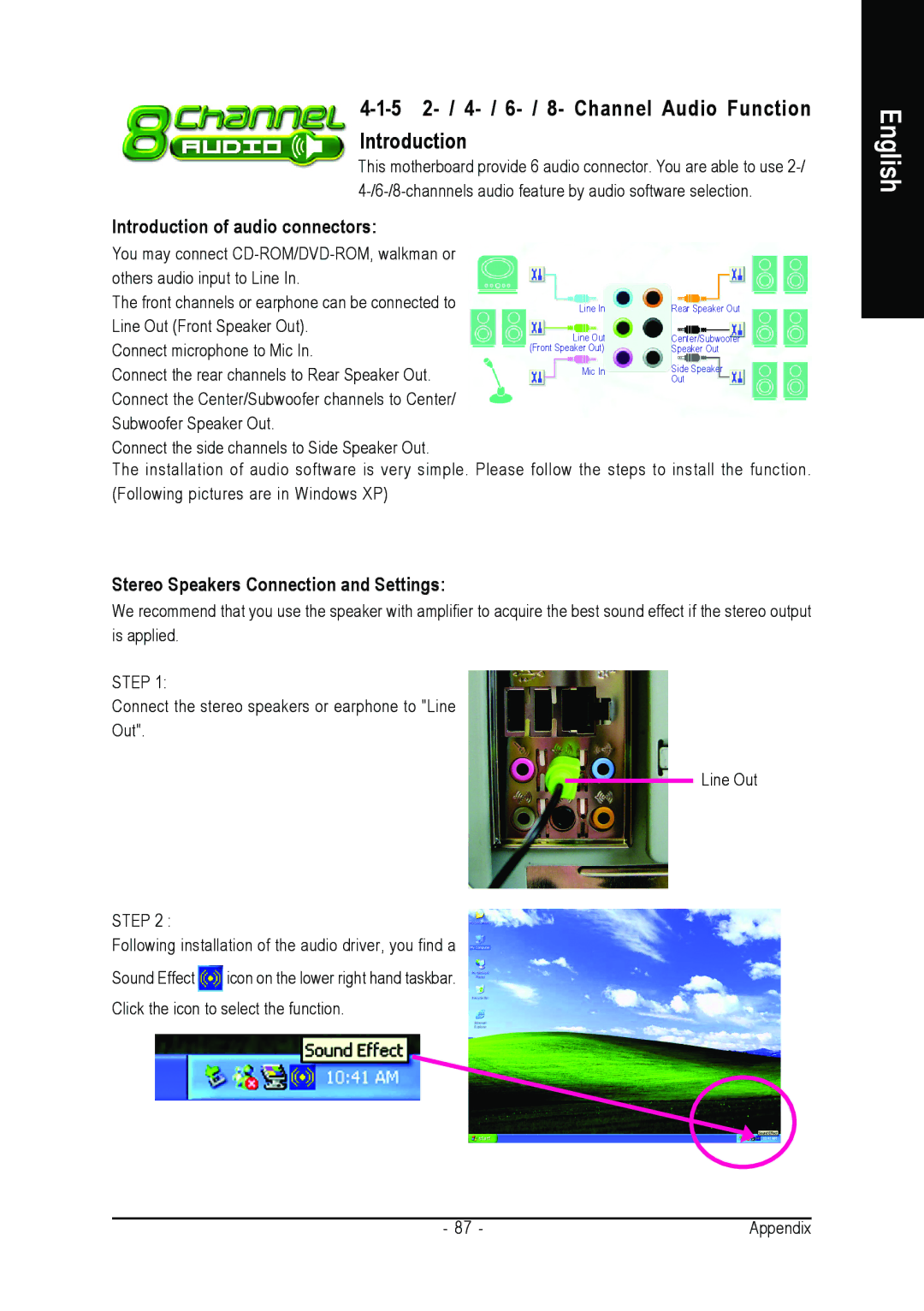4-1-5 2- / 4- / 6- / 8- Channel Audio Function Introduction
This motherboard provide 6 audio connector. You are able to use
English
Introduction of audio connectors:
You may connect
The front channels or earphone can be connected to Line Out (Front Speaker Out).
Connect microphone to Mic In.
Connect the rear channels to Rear Speaker Out. Connect the Center/Subwoofer channels to Center/ Subwoofer Speaker Out.
Connect the side channels to Side Speaker Out.
The installation of audio software is very simple. Please (Following pictures are in Windows XP)
Line In | Rear Speaker Out |
Line Out | Center/Subwoofer |
(Front Speaker Out) | Speaker Out |
Mic In | Side Speaker |
| Out |
follow the steps to install the function.
Stereo Speakers Connection and Settings:
We recommend that you use the speaker with amplifier to acquire the best sound effect if the stereo output is applied.
STEP 1:
Connect the stereo speakers or earphone to "Line
Out".
Line Out
STEP 2 :
Following installation of the audio driver, you find a
Sound Effect ![]() icon on the lower right hand taskbar.
icon on the lower right hand taskbar.
Click the icon to select the function.
- 87 - | Appendix |