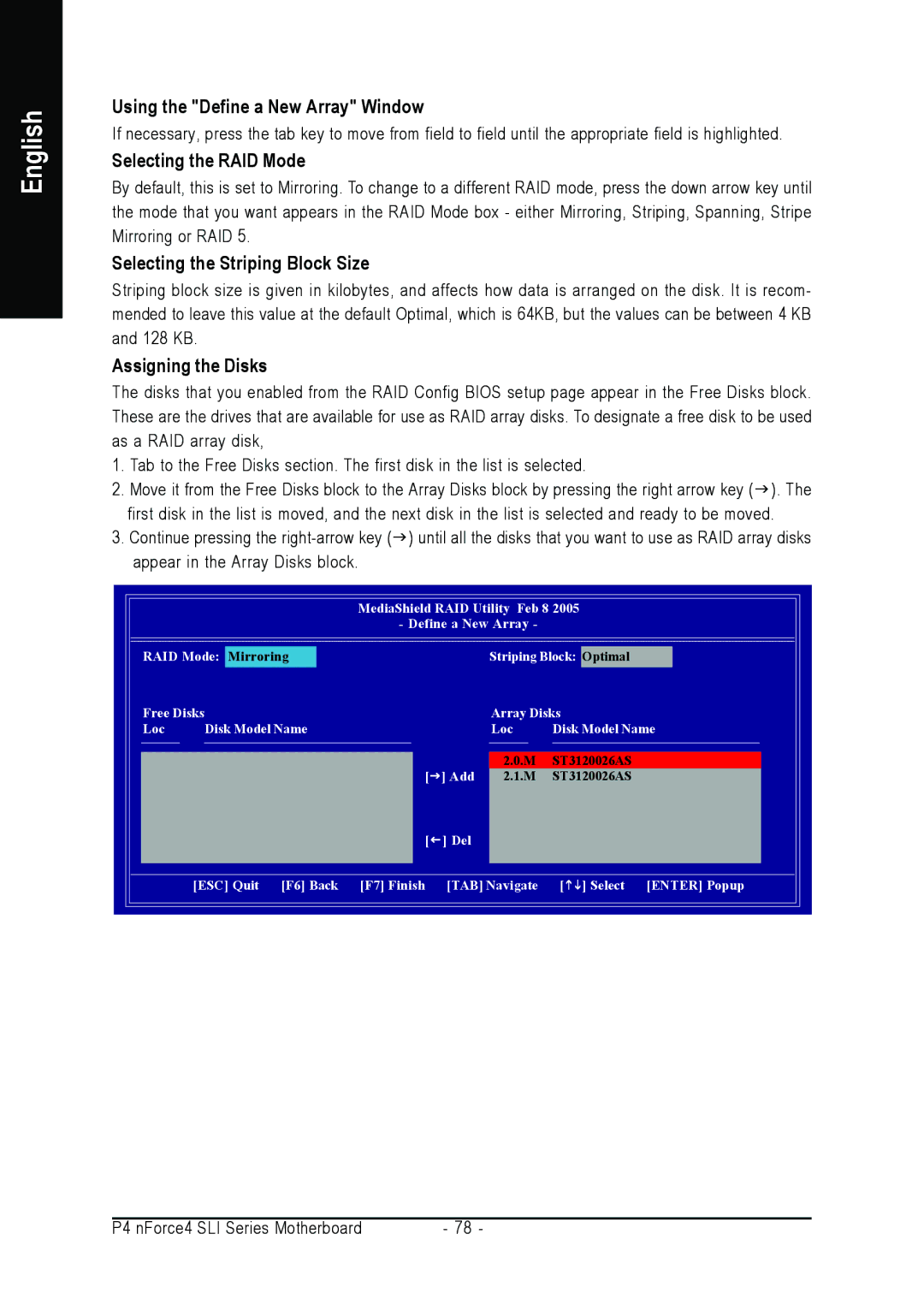English
Using the "Define a New Array" Window
If necessary, press the tab key to move from field to field until the appropriate field is highlighted.
Selecting the RAID Mode
By default, this is set to Mirroring. To change to a different RAID mode, press the down arrow key until the mode that you want appears in the RAID Mode box - either Mirroring, Striping, Spanning, Stripe Mirroring or RAID 5.
Selecting the Striping Block Size
Striping block size is given in kilobytes, and affects how data is arranged on the disk. It is recom- mended to leave this value at the default Optimal, which is 64KB, but the values can be between 4 KB and 128 KB.
Assigning the Disks
The disks that you enabled from the RAID Config BIOS setup page appear in the Free Disks block. These are the drives that are available for use as RAID array disks. To designate a free disk to be used as a RAID array disk,
1. Tab to the Free Disks section. The first disk in the list is selected.
2. Move it from the Free Disks block to the Array Disks block by pressing the right arrow key ( ). The first disk in the list is moved, and the next disk in the list is selected and ready to be moved.
3. Continue pressing the
MediaShield RAID Utility Feb 8 2005
- Define a New Array -
RAID Mode: Mirroring |
| Striping Block: Optimal | ||
Free Disks |
| Array Disks | ||
Loc | Disk Model Name |
| Loc | Disk Model Name |
|
|
| 2.0.M | ST3120026AS |
| [ | ] Add | 2.1.M | ST3120026AS |
| [ | ] Del |
|
|
| [ESC] Quit [F6] Back [F7] Finish | [TAB] Navigate | [ ] Select [ENTER] Popup | |
P4 nForce4 SLI Series Motherboard | - 78 - |