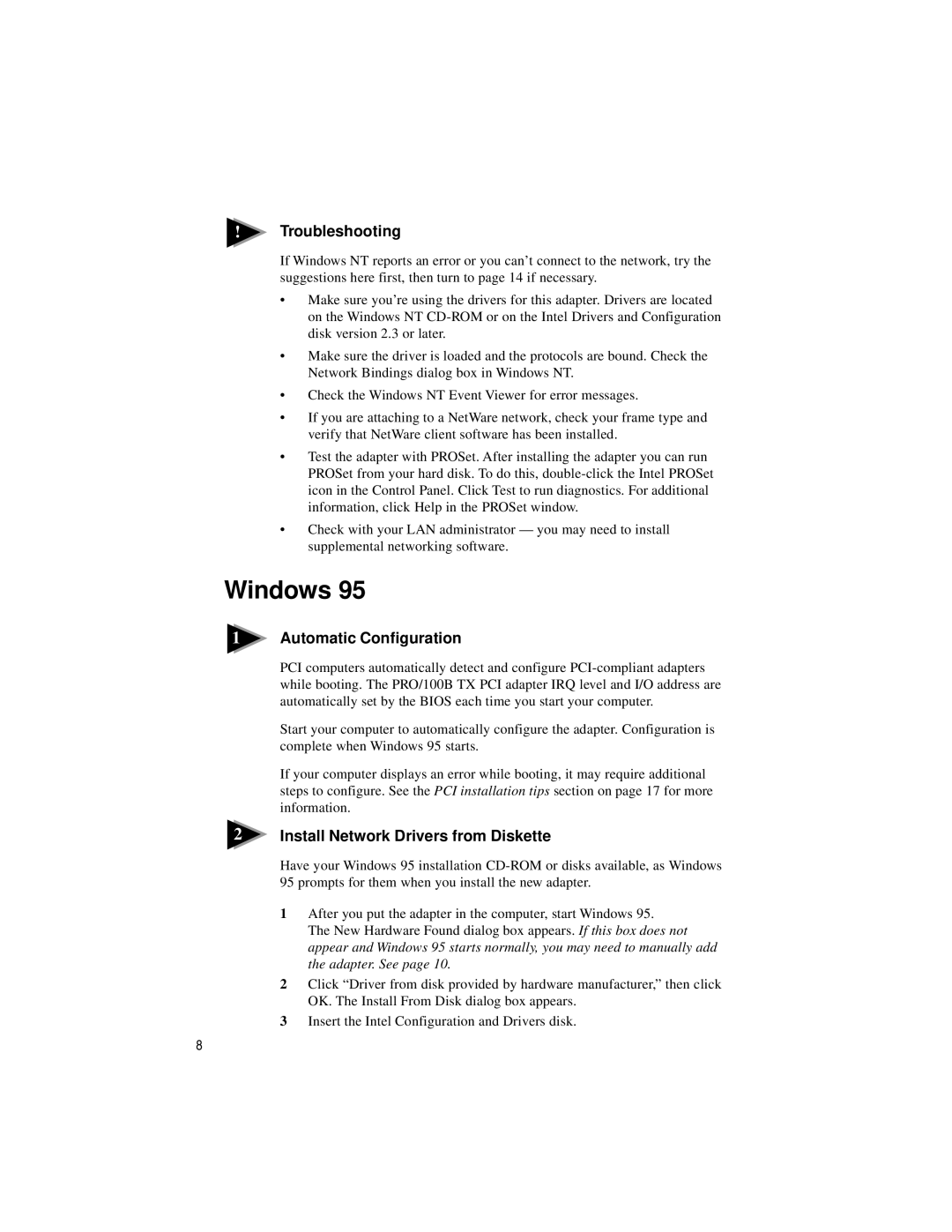PRO/100 TX PCI specifications
The Intel PRO/100 TX PCI is a robust network interface card (NIC) designed to provide reliable and high-performance connectivity for desktop computers. This device, which operates on the Peripheral Component Interconnect (PCI) standard, is particularly well-suited for use in Ethernet networks and is known for its efficient handling of data transmission and receipt.One of the main features of the Intel PRO/100 TX is its compatibility with both 10/100 Mbps Ethernet networks, allowing for flexible integration into varying network configurations. This dual capability ensures that users can achieve optimal performance without the need for extensive hardware upgrades. The card supports auto-negotiation, which dynamically adjusts according to the highest supported speed between the card and the network switch or hub.
The Intel PRO/100 TX is built on the Intel 82559 chipset, which is renowned for its high reliability and efficiency. This chipset utilizes a level of integration that reduces power consumption while maximizing performance, making the card a cost-effective option for businesses looking to enhance their network infrastructure.
Another notable characteristic of the Intel PRO/100 TX is its ability to support advanced networking technologies such as Wake on LAN (WoL), which permits remote powering on of a device. This feature is particularly valuable for IT administrators, allowing for the management of computers without physical access. Additionally, the card supports network fault tolerance, which ensures consistent connectivity even in the event of a network failure, further enhancing operational reliability.
In terms of installation, the Intel PRO/100 TX PCI is designed for easy integration into standard PCI slots, allowing users to upgrade their existing systems with minimal hassle. The card is also equipped with a simple software installation process that includes drivers for various operating systems, ensuring broad compatibility and user-friendliness.
In summary, the Intel PRO/100 TX PCI network interface card is ideal for environments that require dependable and fast network connectivity. With its support for both 10/100 Mbps speeds, advanced features like Wake on LAN, and user-friendly installation process, it remains a valuable component in many networked systems today. Its balance of performance, functionality, and cost-effectiveness makes it a standout choice for users looking to optimize their networking capabilities.