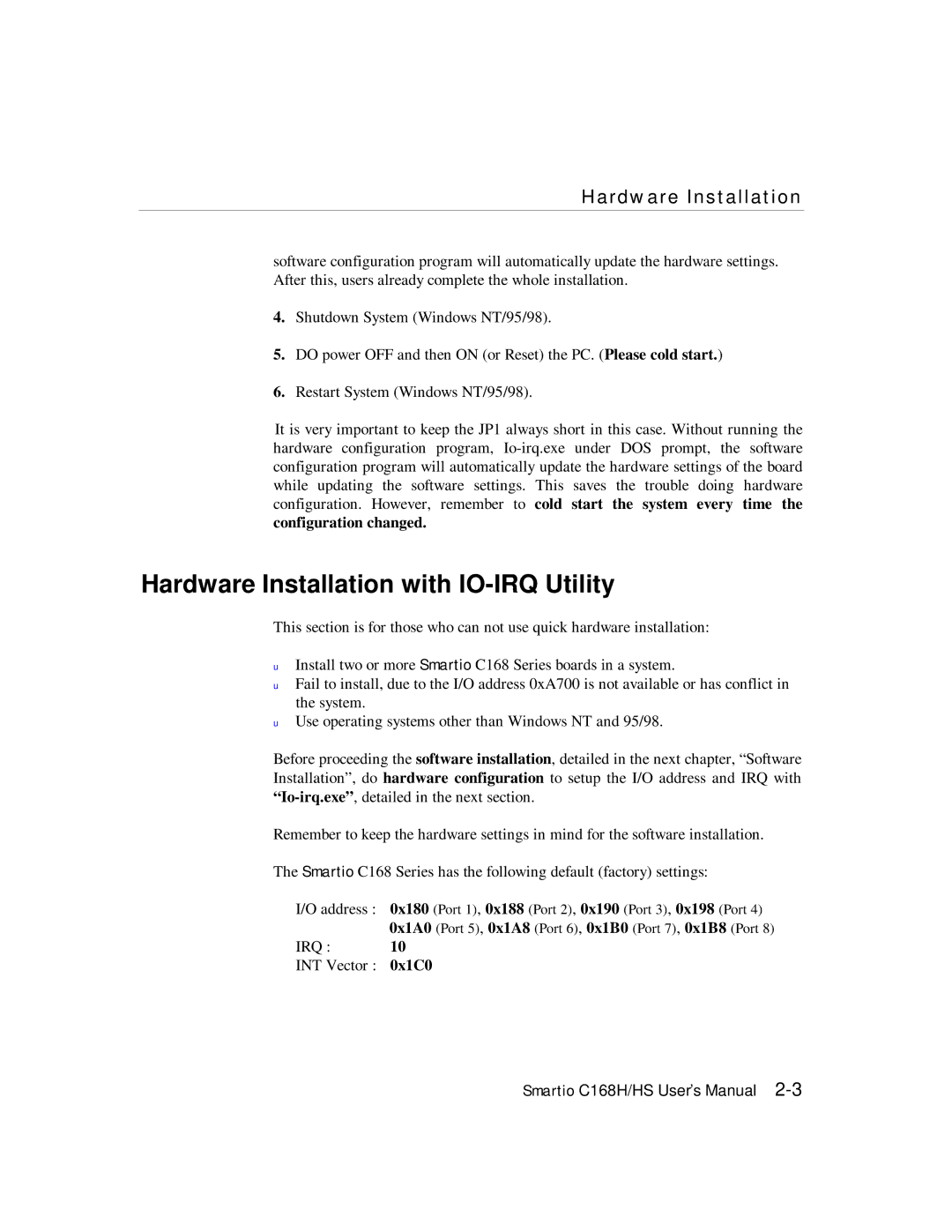Hardware Installation
software configuration program will automatically update the hardware settings. After this, users already complete the whole installation.
4.Shutdown System (Windows NT/95/98).
5.DO power OFF and then ON (or Reset) the PC. (Please cold start.)
6.Restart System (Windows NT/95/98).
It is very important to keep the JP1 always short in this case. Without running the hardware configuration program,
configuration changed.
Hardware Installation with IO-IRQ Utility
This section is for those who can not use quick hardware installation:
uInstall two or more Smartio C168 Series boards in a system.
uFail to install, due to the I/O address 0xA700 is not available or has conflict in the system.
uUse operating systems other than Windows NT and 95/98.
Before proceeding the software installation, detailed in the next chapter, “Software Installation”, do hardware configuration to setup the I/O address and IRQ with
Remember to keep the hardware settings in mind for the software installation.
The Smartio C168 Series has the following default (factory) settings:
I/O address : 0x180 (Port 1), 0x188 (Port 2), 0x190 (Port 3), 0x198 (Port 4) 0x1A0 (Port 5), 0x1A8 (Port 6), 0x1B0 (Port 7), 0x1B8 (Port 8)
IRQ : 10
INT Vector : 0x1C0
Smartio C168H/HS User’s Manual