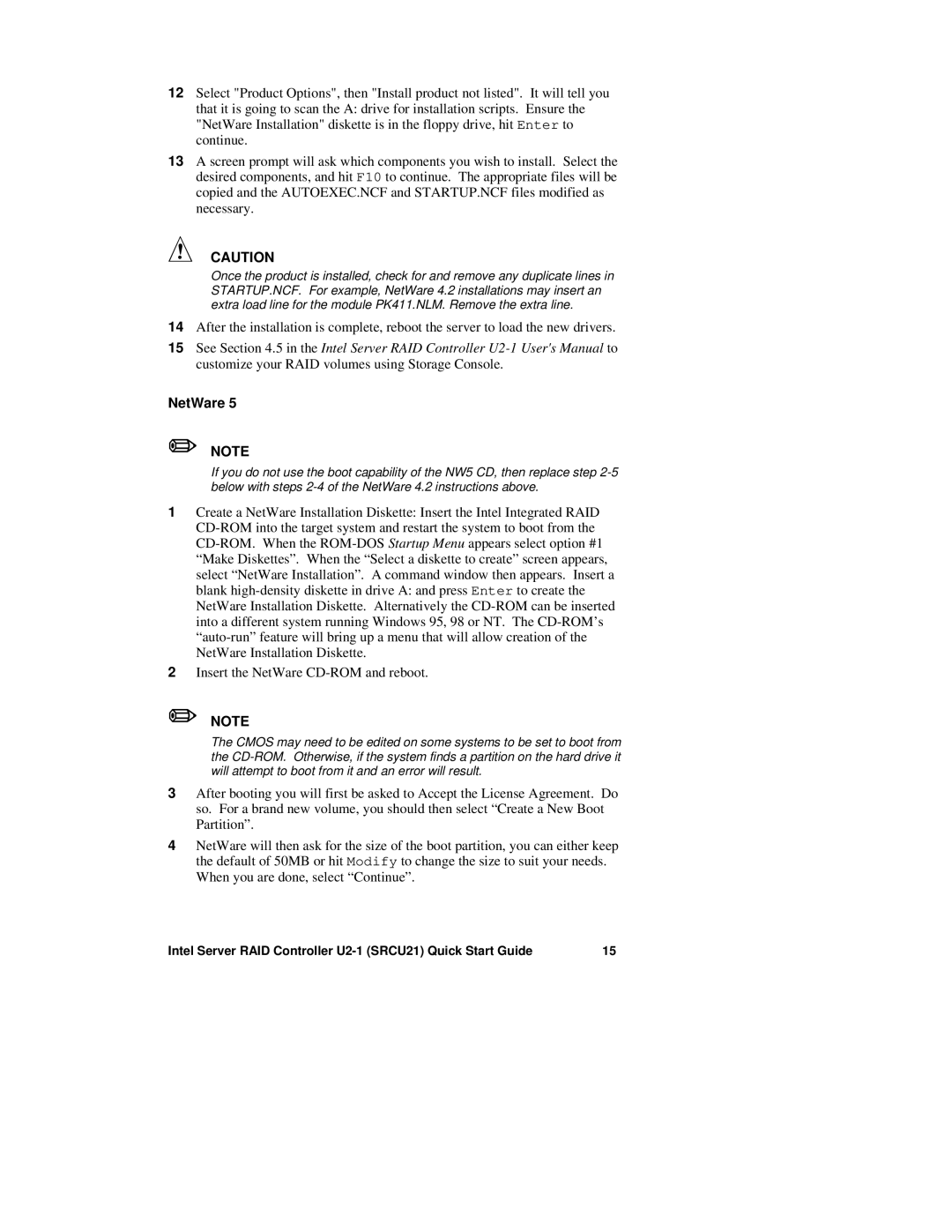12Select "Product Options", then "Install product not listed". It will tell you that it is going to scan the A: drive for installation scripts. Ensure the "NetWare Installation" diskette is in the floppy drive, hit Enter to continue.
13A screen prompt will ask which components you wish to install. Select the desired components, and hit F10 to continue. The appropriate files will be copied and the AUTOEXEC.NCF and STARTUP.NCF files modified as necessary.
CAUTION
Once the product is installed, check for and remove any duplicate lines in STARTUP.NCF. For example, NetWare 4.2 installations may insert an extra load line for the module PK411.NLM. Remove the extra line.
14After the installation is complete, reboot the server to load the new drivers.
15See Section 4.5 in the Intel Server RAID Controller
NetWare 5
✏NOTE
If you do not use the boot capability of the NW5 CD, then replace step
1Create a NetWare Installation Diskette: Insert the Intel Integrated RAID
2Insert the NetWare
✏NOTE
The CMOS may need to be edited on some systems to be set to boot from the
3After booting you will first be asked to Accept the License Agreement. Do so. For a brand new volume, you should then select “Create a New Boot Partition”.
4NetWare will then ask for the size of the boot partition, you can either keep the default of 50MB or hit Modify to change the size to suit your needs. When you are done, select “Continue”.
Intel Server RAID Controller | 15 |