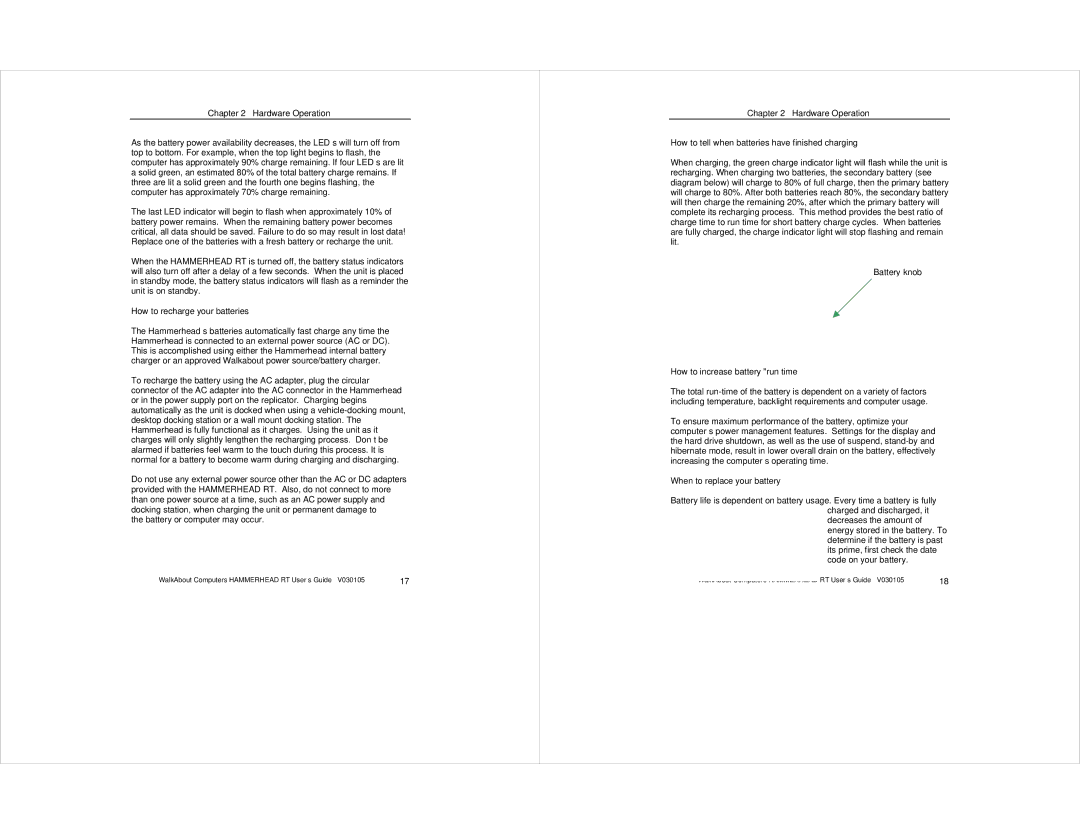Chapter 2 – Hardware Operation
As the battery power availability decreases, the LED’s will turn off from top to bottom. For example, when the top light begins to flash, the computer has approximately 90% charge remaining. If four LED’s are lit a solid green, an estimated 80% of the total battery charge remains. If three are lit a solid green and the fourth one begins flashing, the computer has approximately 70% charge remaining.
The last LED indicator will begin to flash when approximately 10% of battery power remains. When the remaining battery power becomes critical, all data should be saved. Failure to do so may result in lost data! Replace one of the batteries with a fresh battery or recharge the unit.
When the HAMMERHEAD RT is turned off, the battery status indicators will also turn off after a delay of a few seconds. When the unit is placed in standby mode, the battery status indicators will flash as a reminder the unit is on standby.
How to recharge your batteries
The Hammerhead’s batteries automatically fast charge any time the Hammerhead is connected to an external power source (AC or DC). This is accomplished using either the Hammerhead internal battery charger or an approved Walkabout power source/battery charger.
To recharge the battery using the AC adapter, plug the circular connector of the AC adapter into the AC connector in the Hammerhead or in the power supply port on the replicator. Charging begins automatically as the unit is docked when using a
Do not use any external power source other than the AC or DC adapters provided with the HAMMERHEAD RT. Also, do not connect to more than one power source at a time, such as an AC power supply and docking station, when charging the unit or permanent damage to the battery or computer may occur.
WalkAbout Computers HAMMERHEAD RT User’s Guide – V030105 | 17 |
Chapter 2 – Hardware Operation
How to tell when batteries have finished charging
When charging, the green charge indicator light will flash while the unit is recharging. When charging two batteries, the secondary battery (see diagram below) will charge to 80% of full charge, then the primary battery will charge to 80%. After both batteries reach 80%, the secondary battery will then charge the remaining 20%, after which the primary battery will complete its recharging process. This method provides the best ratio of charge time to run time for short battery charge cycles. When batteries are fully charged, the charge indicator light will stop flashing and remain lit.
Battery knob
How to increase battery "run time”
The total
To ensure maximum performance of the battery, optimize your computer’s power management features. Settings for the display and the hard drive shutdown, as well as the use of suspend,
When to replace your battery
Battery life is dependent on battery usage. Every time a battery is fully charged and discharged, it decreases the amount of energy stored in the battery. To determine if the battery is past its prime, first check the date code on your battery.
WalkAbout Computers HAMMERHEAD RT User’s Guide – V030105 | 18 |