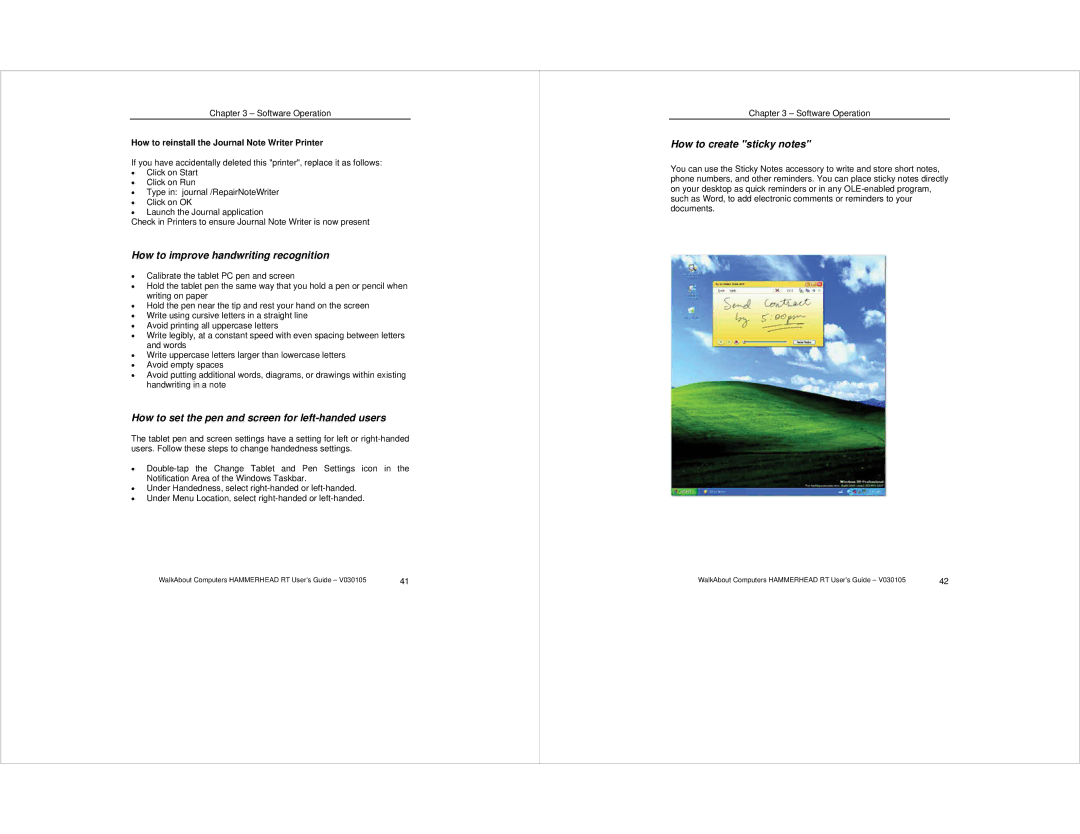Chapter 3 – Software Operation
How to reinstall the Journal Note Writer Printer
If you have accidentally deleted this "printer", replace it as follows:
• Click on Start
• Click on Run
• Type in: journal /RepairNoteWriter
• Click on OK
• Launch the Journal application
Check in Printers to ensure Journal Note Writer is now present
How to improve handwriting recognition
•Calibrate the tablet PC pen and screen
•Hold the tablet pen the same way that you hold a pen or pencil when writing on paper
•Hold the pen near the tip and rest your hand on the screen
•Write using cursive letters in a straight line
•Avoid printing all uppercase letters
•Write legibly, at a constant speed with even spacing between letters and words
•Write uppercase letters larger than lowercase letters
•Avoid empty spaces
•Avoid putting additional words, diagrams, or drawings within existing handwriting in a note
How to set the pen and screen for left-handed users
The tablet pen and screen settings have a setting for left or
•
•Under Handedness, select
•Under Menu Location, select
WalkAbout Computers HAMMERHEAD RT User’s Guide – V030105 | 41 |
Chapter 3 – Software Operation
How to create "sticky notes"
You can use the Sticky Notes accessory to write and store short notes, phone numbers, and other reminders. You can place sticky notes directly on your desktop as quick reminders or in any
WalkAbout Computers HAMMERHEAD RT User’s Guide – V030105 | 42 |