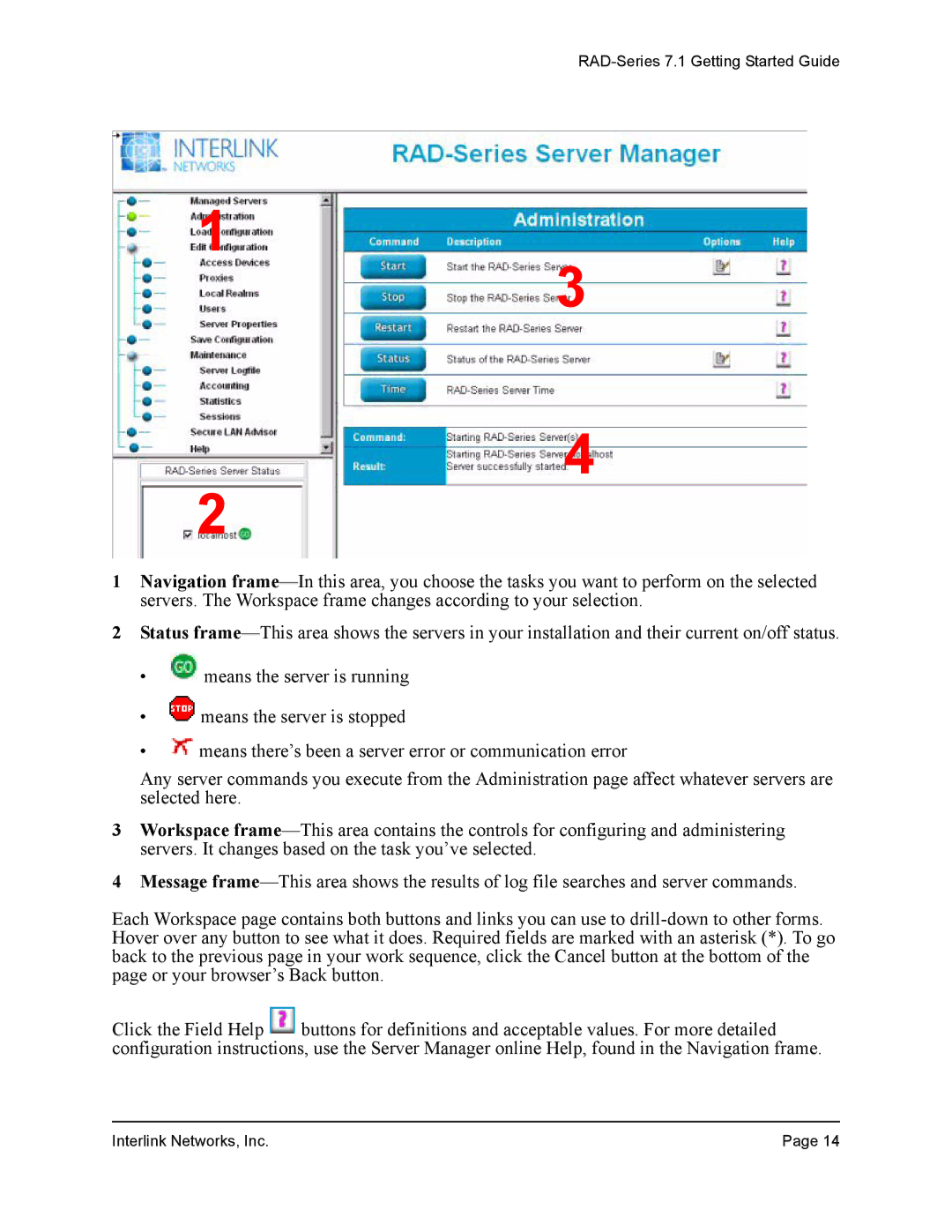RAD-Series 7.1 Getting Started Guide
1
3
4
2
1Navigation
2Status
•![]() means the server is running
means the server is running
•![]() means the server is stopped
means the server is stopped
•![]() means there’s been a server error or communication error
means there’s been a server error or communication error
Any server commands you execute from the Administration page affect whatever servers are selected here.
3Workspace
4Message
Each Workspace page contains both buttons and links you can use to
Click the Field Help ![]() buttons for definitions and acceptable values. For more detailed configuration instructions, use the Server Manager online Help, found in the Navigation frame.
buttons for definitions and acceptable values. For more detailed configuration instructions, use the Server Manager online Help, found in the Navigation frame.
Interlink Networks, Inc. | Page 14 |