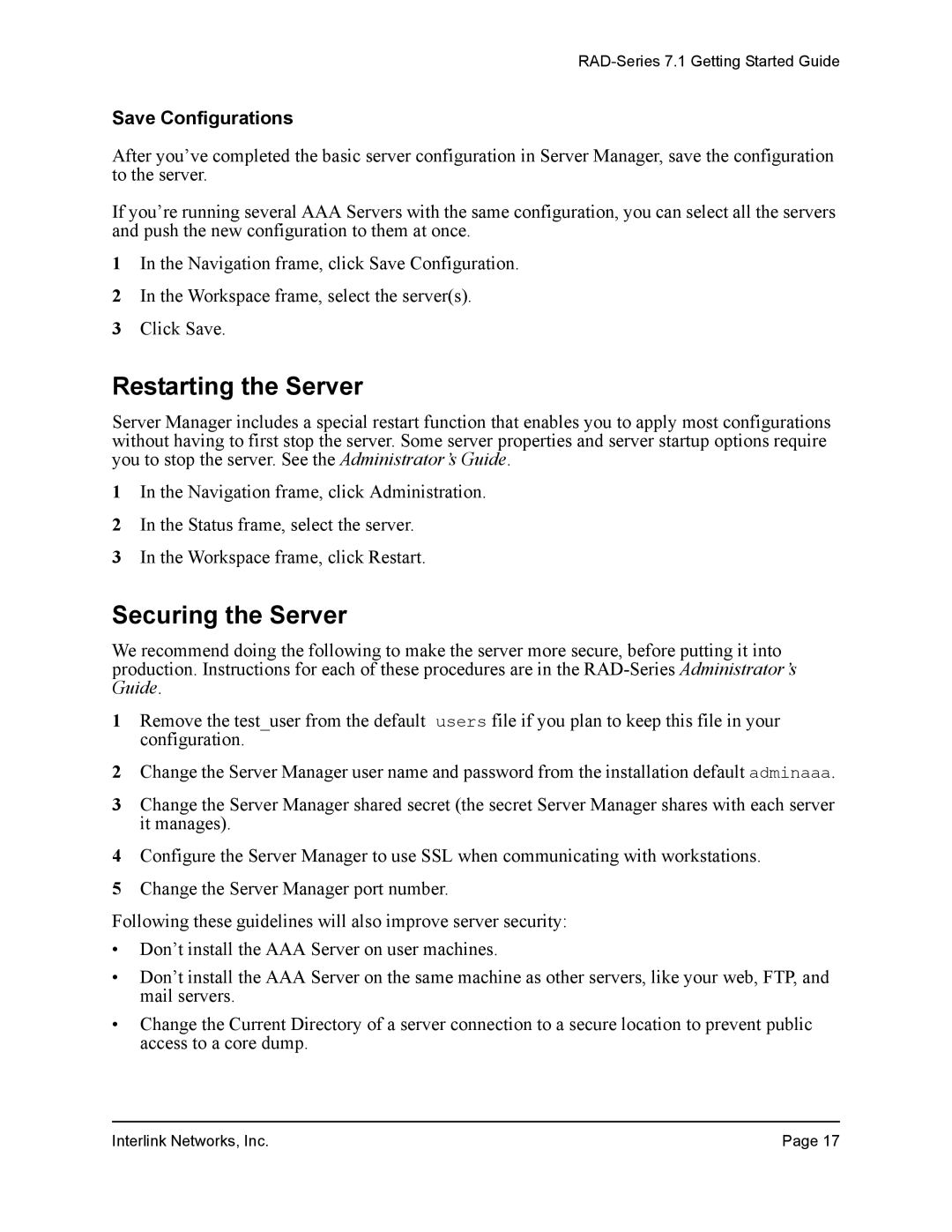RAD-Series 7.1 Getting Started Guide
Save Configurations
After you’ve completed the basic server configuration in Server Manager, save the configuration to the server.
If you’re running several AAA Servers with the same configuration, you can select all the servers and push the new configuration to them at once.
1In the Navigation frame, click Save Configuration.
2In the Workspace frame, select the server(s).
3Click Save.
Restarting the Server
Server Manager includes a special restart function that enables you to apply most configurations without having to first stop the server. Some server properties and server startup options require you to stop the server. See the Administrator’s Guide.
1In the Navigation frame, click Administration.
2In the Status frame, select the server.
3In the Workspace frame, click Restart.
Securing the Server
We recommend doing the following to make the server more secure, before putting it into production. Instructions for each of these procedures are in the
1Remove the test_user from the default users file if you plan to keep this file in your configuration.
2Change the Server Manager user name and password from the installation default adminaaa.
3Change the Server Manager shared secret (the secret Server Manager shares with each server it manages).
4Configure the Server Manager to use SSL when communicating with workstations.
5Change the Server Manager port number.
Following these guidelines will also improve server security:
•Don’t install the AAA Server on user machines.
•Don’t install the AAA Server on the same machine as other servers, like your web, FTP, and mail servers.
•Change the Current Directory of a server connection to a secure location to prevent public access to a core dump.
Interlink Networks, Inc. | Page 17 |